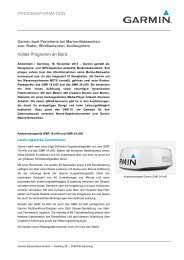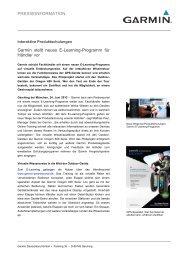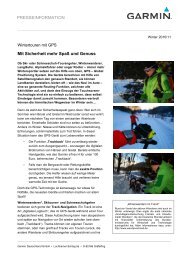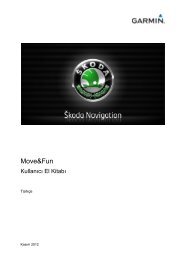Garmin: Nuvi 3500 Series Owner's Manual
Garmin: Nuvi 3500 Series Owner's Manual
Garmin: Nuvi 3500 Series Owner's Manual
Create successful ePaper yourself
Turn your PDF publications into a flip-book with our unique Google optimized e-Paper software.
2 Select an option:<br />
• Select the check box next to each<br />
recipient.<br />
• Select Enter Email or Tracker ID, and<br />
enter the recipient email address or<br />
Tracker ID.<br />
The Tracker ID is case-sensitive.<br />
3 Select Next.<br />
4 Select an option:<br />
• Select a message.<br />
• Select Enter Message, and enter a<br />
customized message.<br />
5 Select Send.<br />
Enabling Your Social Network<br />
Accounts for Tracker<br />
Before you can post your location on social<br />
networks using Tracker, you must enable your<br />
social network accounts in Smartphone Link.<br />
1 From your phone, launch Smartphone Link.<br />
2 Select the menu button on your phone.<br />
3 Select Settings.<br />
4 Select the Social Network check box.<br />
5 Select Social Network Accounts.<br />
6 Select the check box next to the social<br />
networks that should be enabled in Tracker.<br />
7 If necessary, follow the on-screen prompts to<br />
authenticate the selected accounts.<br />
Posting Your Location to Social<br />
Networks<br />
You can post your location on social networks<br />
for a specified period of time. During that time,<br />
anyone who can view your posts on the social<br />
network will be able to view your location.<br />
1 Select Apps > Tracker > Follow Me.<br />
2 Select one or more social networks.<br />
3 Select Next.<br />
54 nüvi <strong>3500</strong> <strong>Series</strong> Owner’s <strong>Manual</strong>