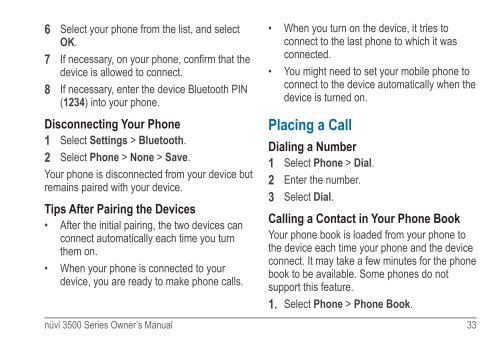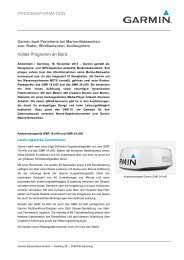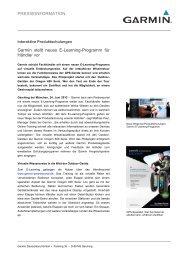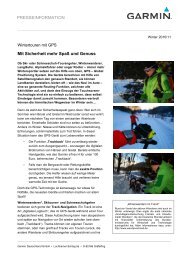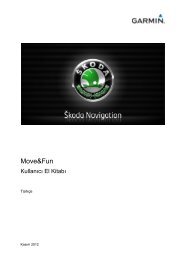Garmin: Nuvi 3500 Series Owner's Manual
Garmin: Nuvi 3500 Series Owner's Manual
Garmin: Nuvi 3500 Series Owner's Manual
You also want an ePaper? Increase the reach of your titles
YUMPU automatically turns print PDFs into web optimized ePapers that Google loves.
6 Select your phone from the list, and select<br />
OK.<br />
7 If necessary, on your phone, confirm that the<br />
device is allowed to connect.<br />
8 If necessary, enter the device Bluetooth PIN<br />
(1234) into your phone.<br />
Disconnecting Your Phone<br />
1 Select Settings > Bluetooth.<br />
2 Select Phone > None > Save.<br />
Your phone is disconnected from your device but<br />
remains paired with your device.<br />
Tips After Pairing the Devices<br />
• After the initial pairing, the two devices can<br />
connect automatically each time you turn<br />
them on.<br />
• When your phone is connected to your<br />
device, you are ready to make phone calls.<br />
• When you turn on the device, it tries to<br />
connect to the last phone to which it was<br />
connected.<br />
• You might need to set your mobile phone to<br />
connect to the device automatically when the<br />
device is turned on.<br />
Placing a Call<br />
Dialing a Number<br />
1 Select Phone > Dial.<br />
2 Enter the number.<br />
3 Select Dial.<br />
Calling a Contact in Your Phone Book<br />
Your phone book is loaded from your phone to<br />
the device each time your phone and the device<br />
connect. It may take a few minutes for the phone<br />
book to be available. Some phones do not<br />
support this feature.<br />
1 Select Phone > Phone Book.<br />
nüvi <strong>3500</strong> <strong>Series</strong> Owner’s <strong>Manual</strong> 33