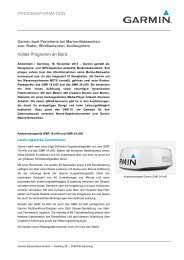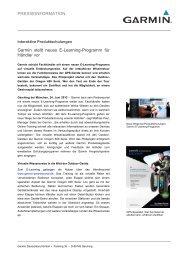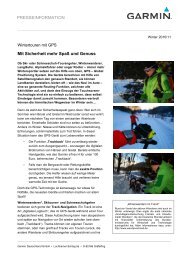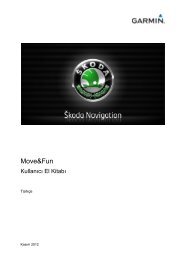Garmin: Nuvi 3500 Series Owner's Manual
Garmin: Nuvi 3500 Series Owner's Manual
Garmin: Nuvi 3500 Series Owner's Manual
Create successful ePaper yourself
Turn your PDF publications into a flip-book with our unique Google optimized e-Paper software.
About Memory Cards<br />
You can purchase memory cards from an<br />
electronics supplier, or purchase pre-loaded<br />
<strong>Garmin</strong> mapping software (www.garmin.com<br />
/trip_planning). In addition to map and data<br />
storage, the memory card can be used to store<br />
files such as maps, images, geocaches, routes,<br />
waypoints, and custom POIs.<br />
Installing a Memory Card<br />
The device supports microSD and microSDHC<br />
memory cards.<br />
1 Insert a memory card into the slot on the<br />
device.<br />
2 Press it in until it clicks.<br />
Transferring Files from Your<br />
Computer<br />
1 Connect the device to your computer<br />
(page 2).<br />
Your device and memory card appear<br />
as removable drives in My Computer in<br />
Windows and as mounted volumes on Mac<br />
computers.<br />
NOTE: Some computers with multiple<br />
network drives cannot display nüvi drives.<br />
See your operating system Help file to learn<br />
how to map the drives.<br />
2 On your computer, open the file browser.<br />
3 Select the file.<br />
4 Select Edit > Copy.<br />
5 Open the <strong>Garmin</strong> or memory card drive or<br />
volume.<br />
6 Select Edit > Paste.<br />
The file appears in the list of files in the<br />
device memory or on the memory card.<br />
Disconnecting the USB Cable<br />
1 Complete an action:<br />
62 nüvi <strong>3500</strong> <strong>Series</strong> Owner’s <strong>Manual</strong>