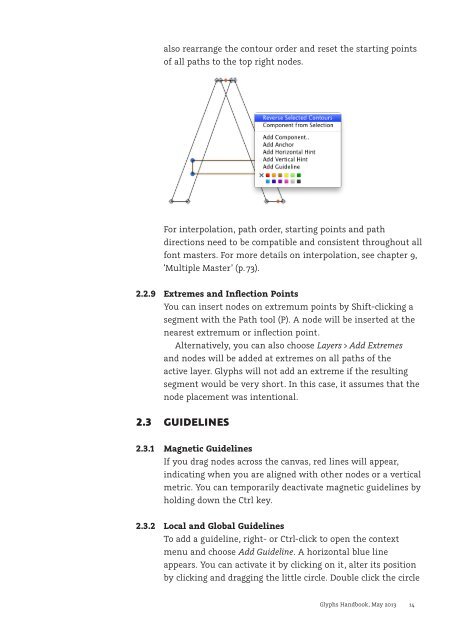Create successful ePaper yourself
Turn your PDF publications into a flip-book with our unique Google optimized e-Paper software.
also rearrange the contour order and reset the starting points<br />
of all paths to the top right nodes.<br />
For interpolation, path order, starting points and path<br />
directions need to be compatible and consistent throughout all<br />
font masters. For more details on interpolation, see chapter 9,<br />
‘Multiple Master’ (p. 73).<br />
2.2.9 Extremes and Inflection Points<br />
You can insert nodes on extremum points by Shift-clicking a<br />
segment with the Path tool (P). A node will be inserted at the<br />
nearest extremum or inflection point.<br />
Alternatively, you can also choose Layers > Add Extremes<br />
and nodes will be added at extremes on all paths of the<br />
active layer. <strong>Glyphs</strong> will not add an extreme if the resulting<br />
segment would be very short. In this case, it assumes that the<br />
node placement was intentional.<br />
2.3 GUIDELINES<br />
2.3.1 Magnetic Guidelines<br />
If you drag nodes across the canvas, red lines will appear,<br />
indicating when you are aligned with other nodes or a vertical<br />
metric. You can temporarily deactivate magnetic guidelines by<br />
holding down the Ctrl key.<br />
2.3.2 Local and Global Guidelines<br />
To add a guideline, right- or Ctrl-click to open the context<br />
menu and choose Add Guideline. A horizontal blue line<br />
appears. You can activate it by clicking on it, alter its position<br />
by clicking and dragging the little circle. Double click the circle<br />
<strong>Glyphs</strong> <strong>Handbook</strong>, May <strong>2013</strong> 14