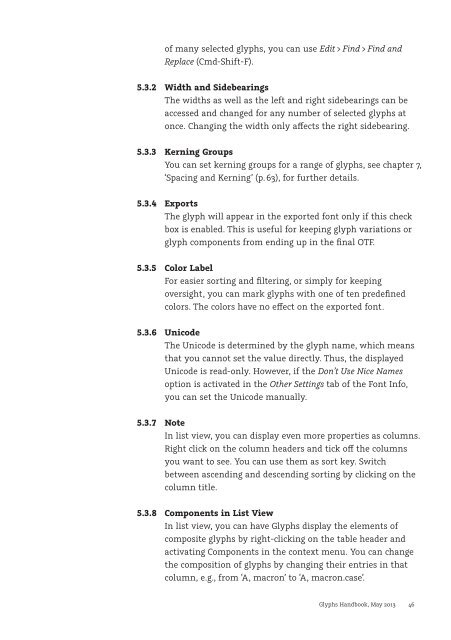Create successful ePaper yourself
Turn your PDF publications into a flip-book with our unique Google optimized e-Paper software.
of many selected glyphs, you can use Edit > Find > Find and<br />
Replace (Cmd-Shift-F).<br />
5.3.2 Width and Sidebearings<br />
The widths as well as the left and right sidebearings can be<br />
accessed and changed for any number of selected glyphs at<br />
once. Changing the width only aects the right sidebearing.<br />
5.3.3 Kerning Groups<br />
You can set kerning groups for a range of glyphs, see chapter 7,<br />
‘Spacing and Kerning’ (p. 63), for further details.<br />
5.3.4 Exports<br />
The glyph will appear in the exported font only if this check<br />
box is enabled. This is useful for keeping glyph variations or<br />
glyph components from ending up in the final OTF.<br />
5.3.5 Color Label<br />
For easier sorting and filtering, or simply for keeping<br />
oversight, you can mark glyphs with one of ten predefined<br />
colors. The colors have no eect on the exported font.<br />
5.3.6 Unicode<br />
The Unicode is determined by the glyph name, which means<br />
that you cannot set the value directly. Thus, the displayed<br />
Unicode is read-only. However, if the Don’t Use Nice Names<br />
option is activated in the Other Settings tab of the Font Info,<br />
you can set the Unicode manually.<br />
5.3.7 Note<br />
In list view, you can display even more properties as columns.<br />
Right click on the column headers and tick o the columns<br />
you want to see. You can use them as sort key. Switch<br />
between ascending and descending sorting by clicking on the<br />
column title.<br />
5.3.8 Components in List View<br />
In list view, you can have <strong>Glyphs</strong> display the elements of<br />
composite glyphs by right-clicking on the table header and<br />
activating Components in the context menu. You can change<br />
the composition of glyphs by changing their entries in that<br />
column, e.g., from ‘A, macron’ to ‘A, macron.case’.<br />
<strong>Glyphs</strong> <strong>Handbook</strong>, May <strong>2013</strong> 46