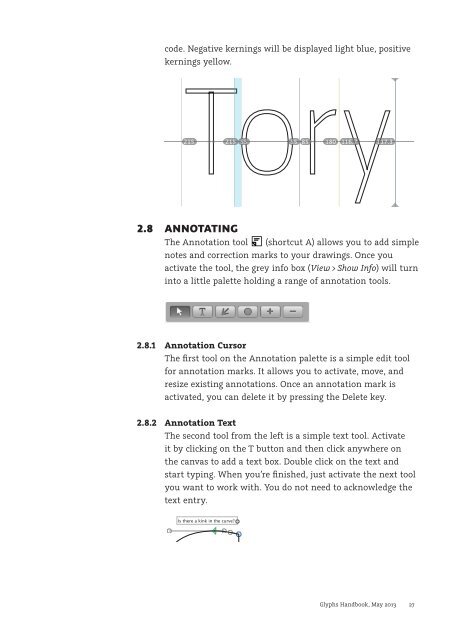You also want an ePaper? Increase the reach of your titles
YUMPU automatically turns print PDFs into web optimized ePapers that Google loves.
code. Negative kernings will be displayed light blue, positive<br />
kernings yellow.<br />
215 215 55 55 85 180 116.7 117.3<br />
2.8 ANNOTATING<br />
The Annotation tool (shortcut A) allows you to add simple<br />
notes and correction marks to your drawings. Once you<br />
activate the tool, the grey info box (View > Show Info) will turn<br />
into a little palette holding a range of annotation tools.<br />
2.8.1 Annotation Cursor<br />
The first tool on the Annotation palette is a simple edit tool<br />
for annotation marks. It allows you to activate, move, and<br />
resize existing annotations. Once an annotation mark is<br />
activated, you can delete it by pressing the Delete key.<br />
2.8.2 Annotation Text<br />
The second tool from the left is a simple text tool. Activate<br />
it by clicking on the T button and then click anywhere on<br />
the canvas to add a text box. Double click on the text and<br />
start typing. When you’re finished, just activate the next tool<br />
you want to work with. You do not need to acknowledge the<br />
text entry.<br />
Is there a kink in the curve?<br />
<strong>Glyphs</strong> <strong>Handbook</strong>, May <strong>2013</strong> 27