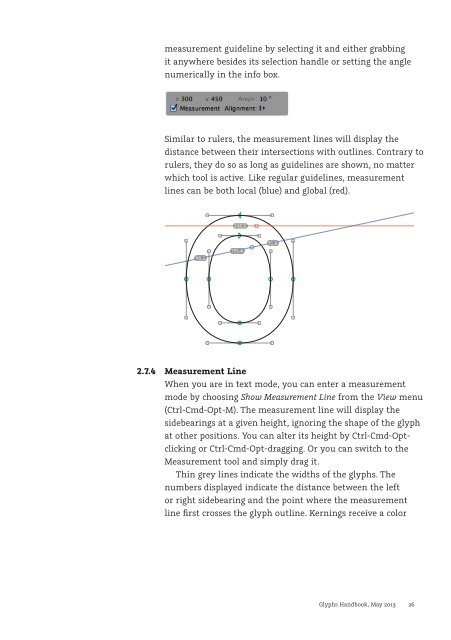You also want an ePaper? Increase the reach of your titles
YUMPU automatically turns print PDFs into web optimized ePapers that Google loves.
measurement guideline by selecting it and either grabbing<br />
it anywhere besides its selection handle or setting the angle<br />
numerically in the info box.<br />
Similar to rulers, the measurement lines will display the<br />
distance between their intersections with outlines. Contrary to<br />
rulers, they do so as long as guidelines are shown, no matter<br />
which tool is active. Like regular guidelines, measurement<br />
lines can be both local (blue) and global (red).<br />
98.3<br />
248.9<br />
195.8<br />
91.0<br />
2.7.4 Measurement Line<br />
When you are in text mode, you can enter a measurement<br />
mode by choosing Show Measurement Line from the View menu<br />
(Ctrl-Cmd-Opt-M). The measurement line will display the<br />
sidebearings at a given height, ignoring the shape of the glyph<br />
at other positions. You can alter its height by Ctrl-Cmd-Optclicking<br />
or Ctrl-Cmd-Opt-dragging. Or you can switch to the<br />
Measurement tool and simply drag it.<br />
Thin grey lines indicate the widths of the glyphs. The<br />
numbers displayed indicate the distance between the left<br />
or right sidebearing and the point where the measurement<br />
line first crosses the glyph outline. Kernings receive a color<br />
<strong>Glyphs</strong> <strong>Handbook</strong>, May <strong>2013</strong> 26