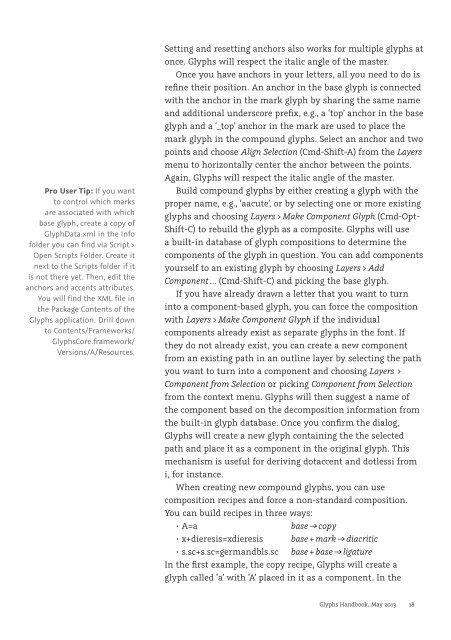You also want an ePaper? Increase the reach of your titles
YUMPU automatically turns print PDFs into web optimized ePapers that Google loves.
Pro User Tip: If you want<br />
to control which marks<br />
are associated with which<br />
base glyph, create a copy of<br />
GlyphData.xml in the Info<br />
folder you can find via Script ><br />
Open Scripts Folder. Create it<br />
next to the Scripts folder if it<br />
is not there yet. Then, edit the<br />
anchors and accents attributes.<br />
You will find the XML file in<br />
the Package Contents of the<br />
<strong>Glyphs</strong> application. Drill down<br />
to Contents/Frameworks/<br />
<strong>Glyphs</strong>Core.framework/<br />
Versions/A/Resources.<br />
Setting and resetting anchors also works for multiple glyphs at<br />
once. <strong>Glyphs</strong> will respect the italic angle of the master.<br />
Once you have anchors in your letters, all you need to do is<br />
refine their position. An anchor in the base glyph is connected<br />
with the anchor in the mark glyph by sharing the same name<br />
and additional underscore prefix, e.g., a ‘top’ anchor in the base<br />
glyph and a ‘_top’ anchor in the mark are used to place the<br />
mark glyph in the compound glyphs. Select an anchor and two<br />
points and choose Align Selection (Cmd-Shift-A) from the Layers<br />
menu to horizontally center the anchor between the points.<br />
Again, <strong>Glyphs</strong> will respect the italic angle of the master.<br />
Build compound glyphs by either creating a glyph with the<br />
proper name, e.g., ‘aacute’, or by selecting one or more existing<br />
glyphs and choosing Layers > Make Component Glyph (Cmd-Opt-<br />
Shift-C) to rebuild the glyph as a composite. <strong>Glyphs</strong> will use<br />
a built-in database of glyph compositions to determine the<br />
components of the glyph in question. You can add components<br />
yourself to an existing glyph by choosing Layers > Add<br />
Component … (Cmd-Shift-C) and picking the base glyph.<br />
If you have already drawn a letter that you want to turn<br />
into a component-based glyph, you can force the composition<br />
with Layers > Make Component Glyph if the individual<br />
components already exist as separate glyphs in the font. If<br />
they do not already exist, you can create a new component<br />
from an existing path in an outline layer by selecting the path<br />
you want to turn into a component and choosing Layers ><br />
Component from Selection or picking Component from Selection<br />
from the context menu. <strong>Glyphs</strong> will then suggest a name of<br />
the component based on the decomposition information from<br />
the built-in glyph database. Once you confirm the dialog,<br />
<strong>Glyphs</strong> will create a new glyph containing the the selected<br />
path and place it as a component in the original glyph. This<br />
mechanism is useful for deriving dotaccent and dotlessi from<br />
i, for instance.<br />
When creating new compound glyphs, you can use<br />
composition recipes and force a non-standard composition.<br />
You can build recipes in three ways:<br />
base → copy<br />
base + mark → diacritic<br />
base + base → ligature<br />
In the first example, the copy recipe, <strong>Glyphs</strong> will create a<br />
glyph called ‘a’ with ‘A’ placed in it as a component. In the<br />
<strong>Glyphs</strong> <strong>Handbook</strong>, May <strong>2013</strong> 18