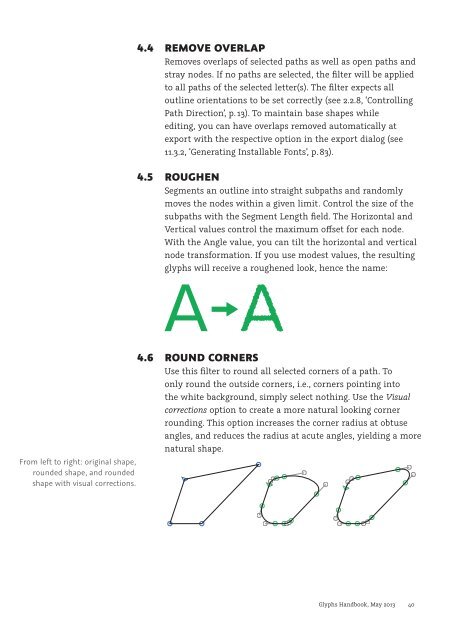Create successful ePaper yourself
Turn your PDF publications into a flip-book with our unique Google optimized e-Paper software.
From left to right: original shape,<br />
rounded shape, and rounded<br />
shape with visual corrections.<br />
4.4 REMOVE OVERLAP<br />
Removes overlaps of selected paths as well as open paths and<br />
stray nodes. If no paths are selected, the filter will be applied<br />
to all paths of the selected letter(s). The filter expects all<br />
outline orientations to be set correctly (see 2.2.8, ‘Controlling<br />
Path Direction’, p. 13). To maintain base shapes while<br />
editing, you can have overlaps removed automatically at<br />
export with the respective option in the export dialog (see<br />
11.3.2, ‘Generating Installable Fonts’, p. 83).<br />
4.5 ROUGHEN<br />
Segments an outline into straight subpaths and randomly<br />
moves the nodes within a given limit. Control the size of the<br />
subpaths with the Segment Length field. The Horizontal and<br />
Vertical values control the maximum oset for each node.<br />
With the Angle value, you can tilt the horizontal and vertical<br />
node transformation. If you use modest values, the resulting<br />
glyphs will receive a roughened look, hence the name:<br />
4.6 ROUND CORNERS<br />
Use this filter to round all selected corners of a path. To<br />
only round the outside corners, i.e., corners pointing into<br />
the white background, simply select nothing. Use the Visual<br />
corrections option to create a more natural looking corner<br />
rounding. This option increases the corner radius at obtuse<br />
angles, and reduces the radius at acute angles, yielding a more<br />
natural shape.<br />
<strong>Glyphs</strong> <strong>Handbook</strong>, May <strong>2013</strong> 40