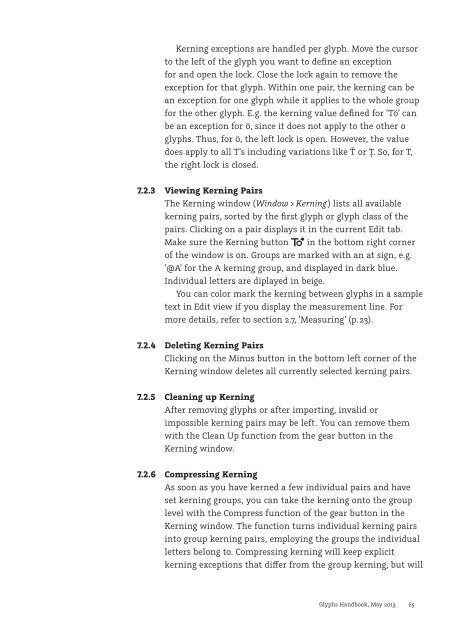You also want an ePaper? Increase the reach of your titles
YUMPU automatically turns print PDFs into web optimized ePapers that Google loves.
Kerning exceptions are handled per glyph. Move the cursor<br />
to the left of the glyph you want to define an exception<br />
for and open the lock. Close the lock again to remove the<br />
exception for that glyph. Within one pair, the kerning can be<br />
an exception for one glyph while it applies to the whole group<br />
for the other glyph. E.g. the kerning value defined for ‘Tö’ can<br />
be an exception for ö, since it does not apply to the other o<br />
glyphs. Thus, for ö, the left lock is open. However, the value<br />
does apply to all T’s including variations like Ť or Ț. So, for T,<br />
the right lock is closed.<br />
7.2.3 Viewing Kerning Pairs<br />
The Kerning window (Window > Kerning ) lists all available<br />
kerning pairs, sorted by the first glyph or glyph class of the<br />
pairs. Clicking on a pair displays it in the current Edit tab.<br />
Make sure the Kerning button in the bottom right corner<br />
of the window is on. Groups are marked with an at sign, e.g.<br />
‘@A’ for the A kerning group, and displayed in dark blue.<br />
Individual letters are diplayed in beige.<br />
You can color mark the kerning between glyphs in a sample<br />
text in Edit view if you display the measurement line. For<br />
more details, refer to section 2.7, ‘Measuring’ (p. 23).<br />
7.2.4 Deleting Kerning Pairs<br />
Clicking on the Minus button in the bottom left corner of the<br />
Kerning window deletes all currently selected kerning pairs.<br />
7.2.5 Cleaning up Kerning<br />
After removing glyphs or after importing, invalid or<br />
impossible kerning pairs may be left. You can remove them<br />
with the Clean Up function from the gear button in the<br />
Kerning window.<br />
7.2.6 Compressing Kerning<br />
As soon as you have kerned a few individual pairs and have<br />
set kerning groups, you can take the kerning onto the group<br />
level with the Compress function of the gear button in the<br />
Kerning window. The function turns individual kerning pairs<br />
into group kerning pairs, employing the groups the individual<br />
letters belong to. Compressing kerning will keep explicit<br />
kerning exceptions that dier from the group kerning, but will<br />
<strong>Glyphs</strong> <strong>Handbook</strong>, May <strong>2013</strong> 65