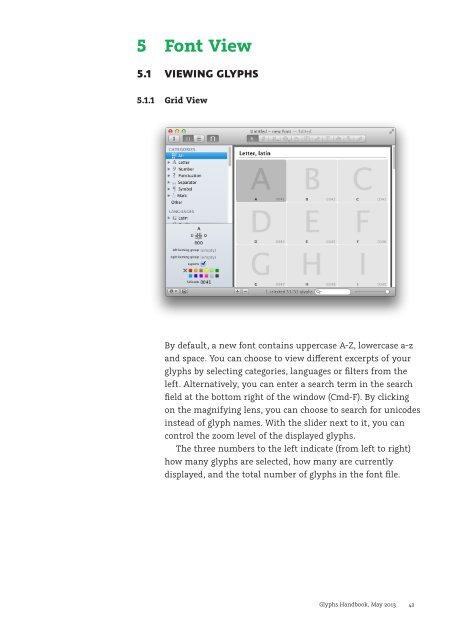Create successful ePaper yourself
Turn your PDF publications into a flip-book with our unique Google optimized e-Paper software.
5 Font View<br />
5.1 VIEWING GLYPHS<br />
5.1.1 Grid View<br />
By default, a new font contains uppercase A-Z, lowercase a-z<br />
and space. You can choose to view dierent excerpts of your<br />
glyphs by selecting categories, languages or filters from the<br />
left. Alternatively, you can enter a search term in the search<br />
field at the bottom right of the window (Cmd-F). By clicking<br />
on the magnifying lens, you can choose to search for unicodes<br />
instead of glyph names. With the slider next to it, you can<br />
control the zoom level of the displayed glyphs.<br />
The three numbers to the left indicate (from left to right)<br />
how many glyphs are selected, how many are currently<br />
displayed, and the total number of glyphs in the font file.<br />
<strong>Glyphs</strong> <strong>Handbook</strong>, May <strong>2013</strong> 42