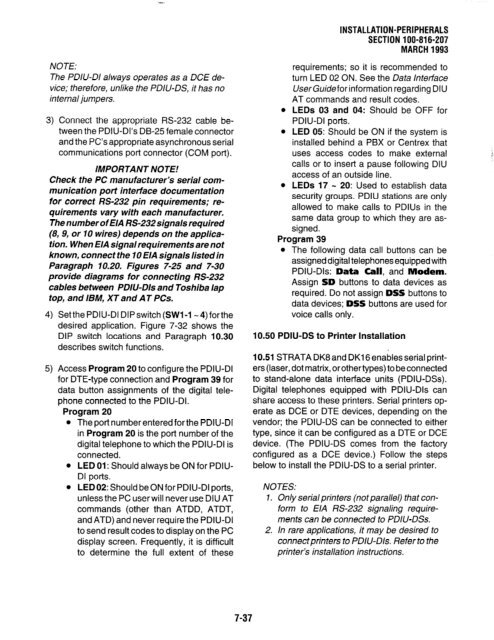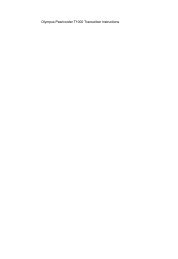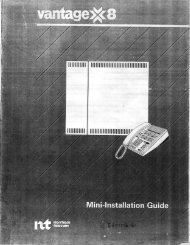Strata DK 16 Manual
Strata DK 16 Manual
Strata DK 16 Manual
Create successful ePaper yourself
Turn your PDF publications into a flip-book with our unique Google optimized e-Paper software.
NOTE:<br />
The PDIU-DI always operates as a DCE de-<br />
vice; therefore, unlike the PDIU-DS, it has no<br />
in ternal jumpers.<br />
3) Connect the appropriate RS-232 cable be-<br />
tween the PDIU-Dl’s DB-25 female connector<br />
and the PC’s appropriate asynchronous serial<br />
communications port connector (COM port).<br />
IMPORTANT NOTE!<br />
Check the PC manufacturer’s serial com-<br />
munication port interface documentation<br />
for correct RS-232 pin requirements; re-<br />
quirements vary with each manufacturer.<br />
The number of EIA RS-232 signals required<br />
(8,9, or IO wires) depends on the applica-<br />
tion. When EIA signal requirements are not<br />
known, connect the 10 EIA signals listed in<br />
Paragraph 10.20. Figures 7-25 and 7-30<br />
provide diagrams for connecting RS-232<br />
cables between PDIU-Dls and Toshiba lap<br />
top, and IBM, XT and AT PCs.<br />
4) Set the PDIU-DI DIP switch (SW1 -1 - 4) for the<br />
desired application. Figure 7-32 shows the<br />
DIP switch locations and Paragraph 10.30<br />
describes switch functions.<br />
5) Access Program 20 to configure the PDIU-DI<br />
for DTE-type connection and Program 39 for<br />
data button assignments of the digital tele-<br />
phone connected to the PDIU-DI.<br />
Program 20<br />
l The port number entered for the PDIU-DI<br />
in Program 20 is the port number of the<br />
digital telephone to which the PDIU-DI is<br />
connected.<br />
l LED 01: Should always be ON for PDIU-<br />
DI ports.<br />
l LEDO2: Should be ON for PDIU-DI ports,<br />
unless the PC user will never use DIU AT<br />
commands (other than ATDD, ATDT,<br />
and ATD) and never require the PDIU-DI<br />
to send result codes to display on the PC<br />
display screen. Frequently, it is difficult<br />
to determine the full extent of these<br />
-.<br />
7-37<br />
INSTALLATION-PERIPHERALS<br />
SECTION 100-8<strong>16</strong>-207<br />
MARCH 1993<br />
requirements; so it is recommended to<br />
turn LED 02 ON. See the Data interface<br />
UserGuidefor information regarding DIU<br />
AT commands and result codes.<br />
LEDs 03 and 04: Should be OFF for<br />
PDIU-DI ports.<br />
LED 05: Should be ON if the system is<br />
installed behind a PBX or Centrex that<br />
uses access codes to make external<br />
calls or to insert a pause following DIU<br />
access of an outside line.<br />
LEDs 17 w 20: Used to establish data<br />
security groups. PDIU stations are only<br />
allowed to make calls to PDlUs in the<br />
same data group to which they are as-<br />
signed.<br />
Program 39<br />
l The following data call buttons can be<br />
assigned digital telephones equipped with<br />
PDIU-Dls: Data Call, and Modem.<br />
Assign SD buttons to data devices as<br />
required. Do not assign DSS buttons to<br />
data devices; DSS buttons are used for<br />
voice calls only.<br />
10.50 PDIU-DS to Printer Installation<br />
10.51 STRATA <strong>DK</strong>8 and <strong>DK</strong><strong>16</strong> enables serial print-<br />
ers (laser, dot matrix, orothertypes) to be connected<br />
to stand-alone data interface units (PDIU-DSs).<br />
Digital telephones equipped with PDIU-Dls can<br />
share access to these printers. Serial printers op-<br />
erate as DCE or DTE devices, depending on the<br />
vendor; the PDIU-DS can be connected to either<br />
type, since it can be configured as a DTE or DCE<br />
device. (The PDIU-DS comes from the factory<br />
configured as a DCE device.) Follow the steps<br />
below to install the PDIU-DS to a serial printer.<br />
NOTES:<br />
1. Only serial printers (not parallel) that con-<br />
form to EIA RS-232 signaling require-<br />
ments can be connected to PDIU-DSs.<br />
2. In rare applications, it may be desired to<br />
connectprinters to PDIU-D/s. Refer to the<br />
printer’s installation instructions.