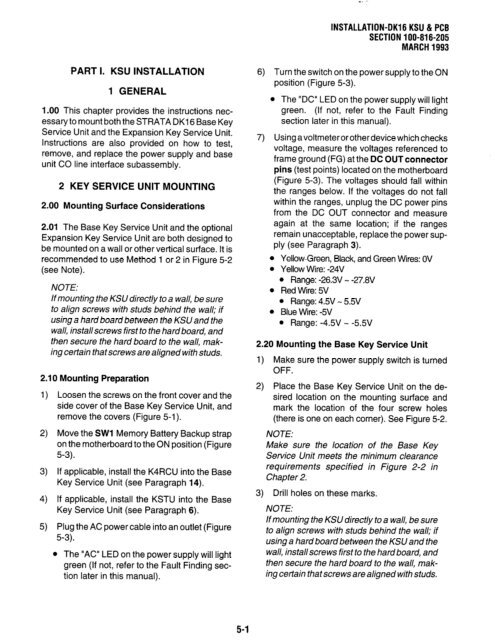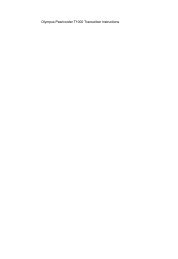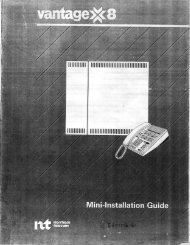Strata DK 16 Manual
Strata DK 16 Manual
Strata DK 16 Manual
Create successful ePaper yourself
Turn your PDF publications into a flip-book with our unique Google optimized e-Paper software.
PART I. KSU INSTALLATION<br />
1 GENERAL<br />
1.00 This chapter provides the instructions nec-<br />
essary to mount both the STRATA <strong>DK</strong>I 6 Base Key<br />
Service Unit and the Expansion Key Service Unit.<br />
Instructions are also provided on how to test,<br />
remove, and replace the power supply and base<br />
unit CO line interface subassembly.<br />
2 KEY SERVICE UNIT MOUNTING<br />
2.00 Mounting Surface Considerations<br />
2.01 The Base Key Service Unit and the optional<br />
Expansion Key Service Unit are both designed to<br />
be mounted on a wall or other vertical surface. It is<br />
recommended to use Method 1 or 2 in Figure 5-2<br />
(see Note).<br />
NOTE:<br />
If mounting the KSU directly to a wall, be sure<br />
to align screws with studs behind the wall; if<br />
using a hard board between the KSU and the<br />
wall, installscrews first to the hardboard, and<br />
then secure the hard board to the wall, mak-<br />
ing certain that scre ws are aligned with studs.<br />
2.10 Mounting Preparation<br />
1)<br />
2)<br />
3)<br />
4)<br />
5)<br />
Loosen the screws on the front cover and the<br />
side cover of the Base Key Service Unit, and<br />
remove the covers (Figure 5-l).<br />
Move the SW1 Memory Battery Backup strap<br />
on the motherboard to the ON position (Figure<br />
5-3).<br />
If applicable, install the K4RCU into the Base<br />
Key Service Unit (see Paragraph 14).<br />
If applicable, install the KSTU into the Base<br />
Key Service Unit (see Paragraph 6).<br />
Plug the AC power cable into an outlet (Figure<br />
5-3).<br />
l The “AC” LED on the power supply will light<br />
green (If not, refer to the Fault Finding sec-<br />
tion later in this manual).<br />
5-l<br />
INSTALLATION-OK<strong>16</strong> KSU & PCB<br />
SECTION 100-8<strong>16</strong>-205<br />
MARCH 1993<br />
6) Turn the switch on the power supply to the ON<br />
position (Figure 5-3).<br />
l The “DC” LED on the power supply will light<br />
green. (If not, refer to the Fault Finding<br />
section later in this manual).<br />
7) Using avoltmeterorother device which checks<br />
voltage, measure the voltages referenced to<br />
frame ground (FG) at the DC OUT connector<br />
pins (test points) located on the motherboard<br />
(Figure 5-3). The voltages should fall within<br />
the ranges below. If the voltages do not fall<br />
within the ranges, unplug the DC power pins<br />
from the DC OUT connector and measure<br />
again at the same location; if the ranges<br />
remain unacceptable, replace the power sup-<br />
ply (see Paragraph 3).<br />
l Yellow-Green, Black, and Green Wires: OV<br />
l Yellow Wire: -24V<br />
l Range: -26.3V - -27.8V<br />
l Red Wire: 5V<br />
l Range: 4.5V - 5.5V<br />
l Blue Wire: -5V<br />
l Range: -4.5V - -5.5V<br />
2.20 Mounting the Base Key Service Unit<br />
1) Make sure the power supply switch is turned<br />
OFF.<br />
2) Place the Base Key Service Unit on the de-<br />
sired location on the mounting surface and<br />
mark the location of the four screw holes<br />
(there is one on each corner). See Figure 5-2.<br />
NOTE:<br />
Make sure the location of the Base Key<br />
Service Unit meets the minimum clearance<br />
requirements specified in Figure 2-2 in<br />
Chapter 2.<br />
3) Drill holes on these marks.<br />
NOTE:<br />
If mounting the KS0 directly to a wall, be sure<br />
to align screws with studs behind the wall; if<br />
using a hard board between the KSU and the<br />
wall, installscrews first to the hard board, and<br />
then secure the hard board to the wall, mak-<br />
ing certain that screws are aligned with studs.