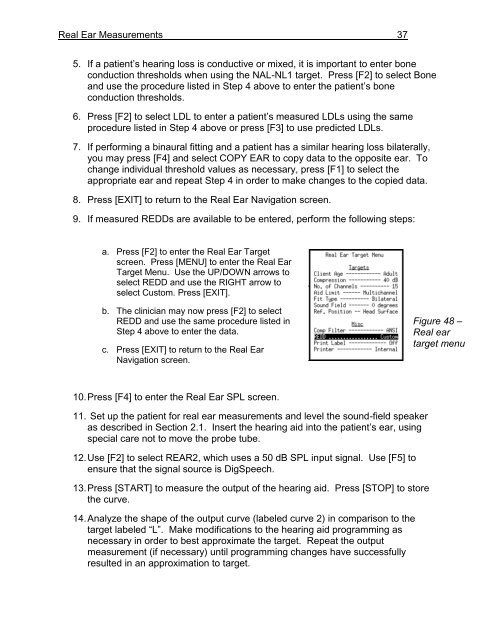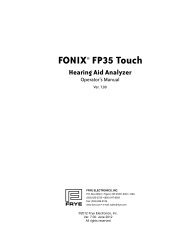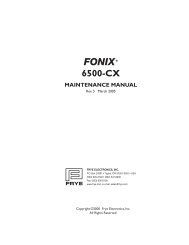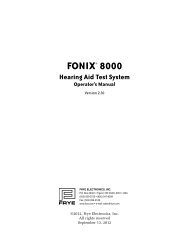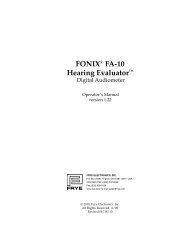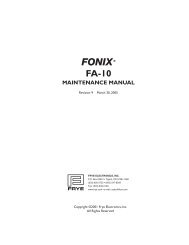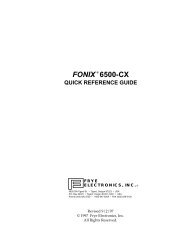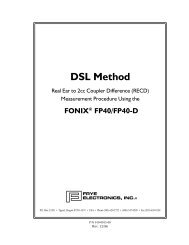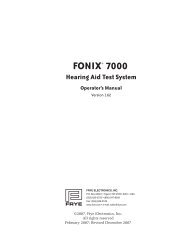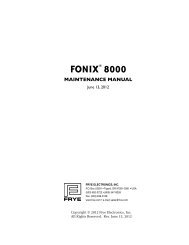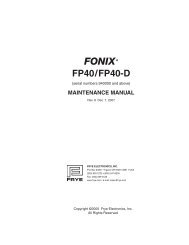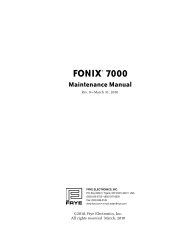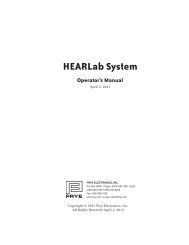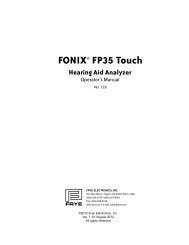Using the FONIX 7000 to Verify Coupler and Real-Ear Performance ...
Using the FONIX 7000 to Verify Coupler and Real-Ear Performance ...
Using the FONIX 7000 to Verify Coupler and Real-Ear Performance ...
You also want an ePaper? Increase the reach of your titles
YUMPU automatically turns print PDFs into web optimized ePapers that Google loves.
<strong>Real</strong> <strong>Ear</strong> Measurements 37<br />
5. If a patient’s hearing loss is conductive or mixed, it is important <strong>to</strong> enter bone<br />
conduction thresholds when using <strong>the</strong> NAL-NL1 target. Press [F2] <strong>to</strong> select Bone<br />
<strong>and</strong> use <strong>the</strong> procedure listed in Step 4 above <strong>to</strong> enter <strong>the</strong> patient’s bone<br />
conduction thresholds.<br />
6. Press [F2] <strong>to</strong> select LDL <strong>to</strong> enter a patient’s measured LDLs using <strong>the</strong> same<br />
procedure listed in Step 4 above or press [F3] <strong>to</strong> use predicted LDLs.<br />
7. If performing a binaural fitting <strong>and</strong> a patient has a similar hearing loss bilaterally,<br />
you may press [F4] <strong>and</strong> select COPY EAR <strong>to</strong> copy data <strong>to</strong> <strong>the</strong> opposite ear. To<br />
change individual threshold values as necessary, press [F1] <strong>to</strong> select <strong>the</strong><br />
appropriate ear <strong>and</strong> repeat Step 4 in order <strong>to</strong> make changes <strong>to</strong> <strong>the</strong> copied data.<br />
8. Press [EXIT] <strong>to</strong> return <strong>to</strong> <strong>the</strong> <strong>Real</strong> <strong>Ear</strong> Navigation screen.<br />
9. If measured REDDs are available <strong>to</strong> be entered, perform <strong>the</strong> following steps:<br />
a. Press [F2] <strong>to</strong> enter <strong>the</strong> <strong>Real</strong> <strong>Ear</strong> Target<br />
screen. Press [MENU] <strong>to</strong> enter <strong>the</strong> <strong>Real</strong> <strong>Ear</strong><br />
Target Menu. Use <strong>the</strong> UP/DOWN arrows <strong>to</strong><br />
select REDD <strong>and</strong> use <strong>the</strong> RIGHT arrow <strong>to</strong><br />
select Cus<strong>to</strong>m. Press [EXIT].<br />
b. The clinician may now press [F2] <strong>to</strong> select<br />
REDD <strong>and</strong> use <strong>the</strong> same procedure listed in<br />
Step 4 above <strong>to</strong> enter <strong>the</strong> data.<br />
c. Press [EXIT] <strong>to</strong> return <strong>to</strong> <strong>the</strong> <strong>Real</strong> <strong>Ear</strong><br />
Navigation screen.<br />
10. Press [F4] <strong>to</strong> enter <strong>the</strong> <strong>Real</strong> <strong>Ear</strong> SPL screen.<br />
11. Set up <strong>the</strong> patient for real ear measurements <strong>and</strong> level <strong>the</strong> sound-field speaker<br />
as described in Section 2.1. Insert <strong>the</strong> hearing aid in<strong>to</strong> <strong>the</strong> patient’s ear, using<br />
special care not <strong>to</strong> move <strong>the</strong> probe tube.<br />
12. Use [F2] <strong>to</strong> select REAR2, which uses a 50 dB SPL input signal. Use [F5] <strong>to</strong><br />
ensure that <strong>the</strong> signal source is DigSpeech.<br />
13. Press [START] <strong>to</strong> measure <strong>the</strong> output of <strong>the</strong> hearing aid. Press [STOP] <strong>to</strong> s<strong>to</strong>re<br />
<strong>the</strong> curve.<br />
14. Analyze <strong>the</strong> shape of <strong>the</strong> output curve (labeled curve 2) in comparison <strong>to</strong> <strong>the</strong><br />
target labeled “L”. Make modifications <strong>to</strong> <strong>the</strong> hearing aid programming as<br />
necessary in order <strong>to</strong> best approximate <strong>the</strong> target. Repeat <strong>the</strong> output<br />
measurement (if necessary) until programming changes have successfully<br />
resulted in an approximation <strong>to</strong> target.<br />
Figure 48 –<br />
<strong>Real</strong> ear<br />
target menu