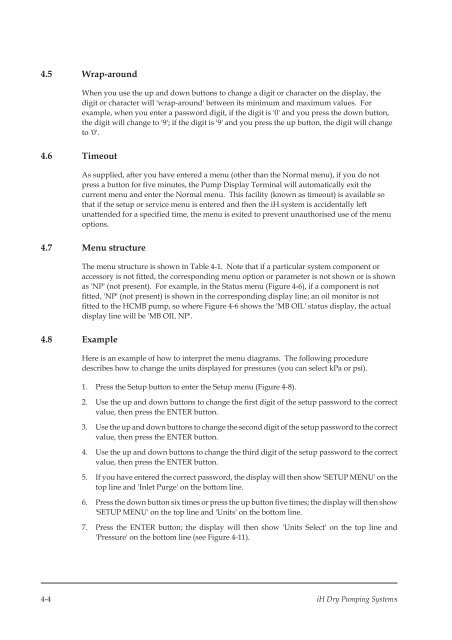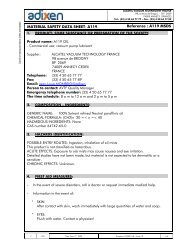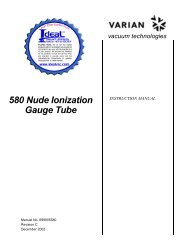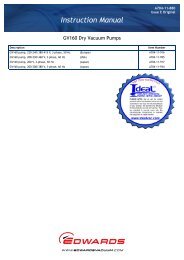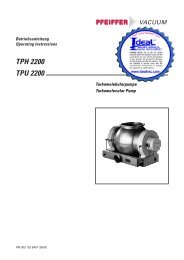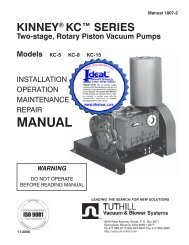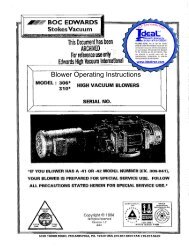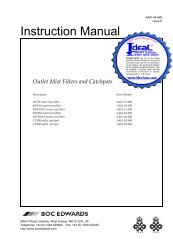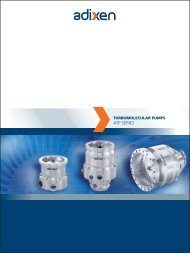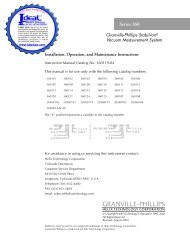Edwards IH Instruction Manual - Ideal Vacuum Products
Edwards IH Instruction Manual - Ideal Vacuum Products
Edwards IH Instruction Manual - Ideal Vacuum Products
Create successful ePaper yourself
Turn your PDF publications into a flip-book with our unique Google optimized e-Paper software.
4.5 Wrap-around<br />
When you use the up and down buttons to change a digit or character on the display, the<br />
digit or character will 'wrap-around' between its minimum and maximum values. For<br />
example, when you enter a password digit, if the digit is '0' and you press the down button,<br />
the digit will change to '9'; if the digit is '9' and you press the up button, the digit will change<br />
to '0'.<br />
4.6 Timeout<br />
As supplied, after you have entered a menu (other than the Normal menu), if you do not<br />
press a button for five minutes, the Pump Display Terminal will automatically exit the<br />
current menu and enter the Normal menu. This facility (known as timeout) is available so<br />
that if the setup or service menu is entered and then the iH system is accidentally left<br />
unattended for a specified time, the menu is exited to prevent unauthorised use of the menu<br />
options.<br />
4.7 Menu structure<br />
The menu structure is shown in Table 4-1. Note that if a particular system component or<br />
accessory is not fitted, the corresponding menu option or parameter is not shown or is shown<br />
as 'NP' (not present). For example, in the Status menu (Figure 4-6), if a component is not<br />
fitted, 'NP' (not present) is shown in the corresponding display line; an oil monitor is not<br />
fitted to the HCMB pump, so where Figure 4-6 shows the 'MB OIL' status display, the actual<br />
display line will be 'MB OIL NP'.<br />
4.8 Example<br />
Here is an example of how to interpret the menu diagrams. The following procedure<br />
describes how to change the units displayed for pressures (you can select kPa or psi).<br />
1. Press the Setup button to enter the Setup menu (Figure 4-8).<br />
2. Use the up and down buttons to change the first digit of the setup password to the correct<br />
value, then press the ENTER button.<br />
3. Use the up and down buttons to change the second digit of the setup password to the correct<br />
value, then press the ENTER button.<br />
4. Use the up and down buttons to change the third digit of the setup password to the correct<br />
value, then press the ENTER button.<br />
5. If you have entered the correct password, the display will then show 'SETUP MENU' on the<br />
top line and 'Inlet Purge' on the bottom line.<br />
6. Press the down button six times or press the up button five times; the display will then show<br />
'SETUP MENU' on the top line and 'Units' on the bottom line.<br />
7. Press the ENTER button; the display will then show 'Units Select' on the top line and<br />
'Pressure' on the bottom line (see Figure 4-11).<br />
4-4 iH Dry Pumping Systems