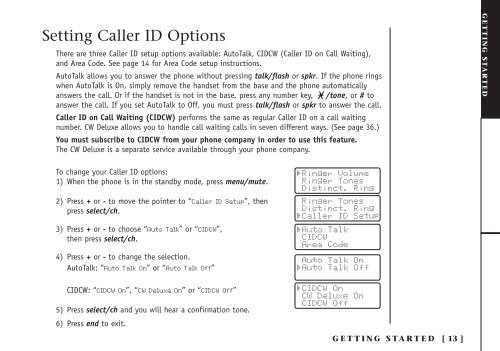INT1100 User Guide - Mitel Edocs
INT1100 User Guide - Mitel Edocs
INT1100 User Guide - Mitel Edocs
You also want an ePaper? Increase the reach of your titles
YUMPU automatically turns print PDFs into web optimized ePapers that Google loves.
Setting Caller ID Options<br />
There are three Caller ID setup options available: AutoTalk, CIDCW (Caller ID on Call Waiting),<br />
and Area Code. See page 14 for Area Code setup instructions.<br />
AutoTalk allows you to answer the phone without pressing talk/flash or spkr. If the phone rings<br />
when AutoTalk is On, simply remove the handset from the base and the phone automatically<br />
answers the call. Or if the handset is not in the base, press any number key, /tone, or # to<br />
answer the call. If you set AutoTalk to Off, you must press talk/flash or spkr to answer the call.<br />
Caller ID on Call Waiting (CIDCW) performs the same as regular Caller ID on a call waiting<br />
number. CW Deluxe allows you to handle call waiting calls in seven different ways. (See page 36.)<br />
You must subscribe to CIDCW from your phone company in order to use this feature.<br />
The CW Deluxe is a separate service available through your phone company.<br />
GETTING STARTED<br />
To change your Caller ID options:<br />
1) When the phone is in the standby mode, press menu/mute.<br />
2) Press + or - to move the pointer to “Caller ID Setup”, then<br />
press select/ch.<br />
3) Press + or - to choose “Auto Talk” or “CIDCW”,<br />
then press select/ch.<br />
4) Press + or - to change the selection.<br />
AutoTalk: “Auto Talk On” or “Auto Talk Off”<br />
CIDCW: “CIDCW On”, “CW Deluxe On” or “CIDCW Off”<br />
5) Press select/ch and you will hear a confirmation tone.<br />
6) Press end to exit.<br />
GETTING STARTED<br />
[ 13 ]