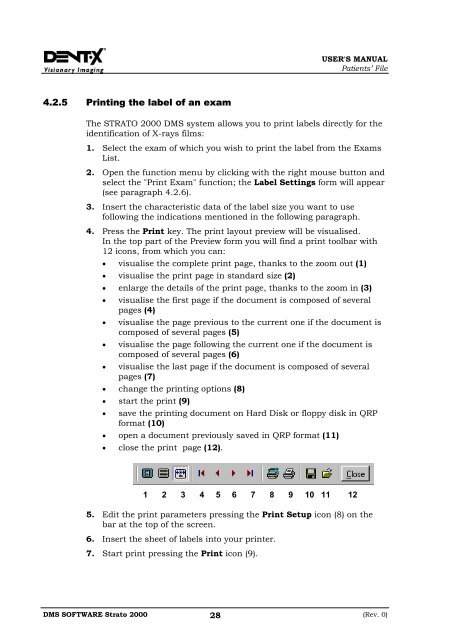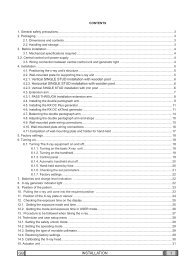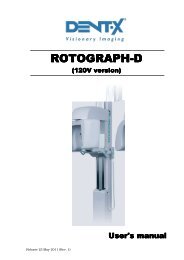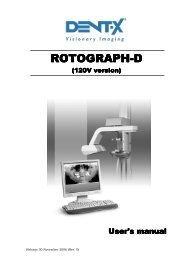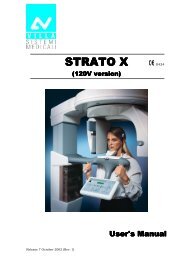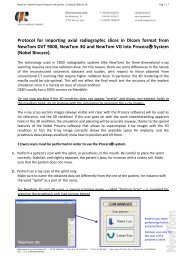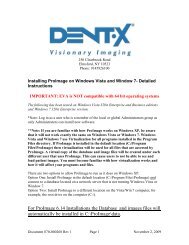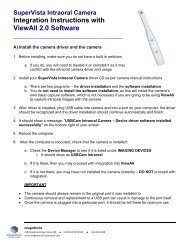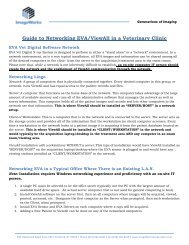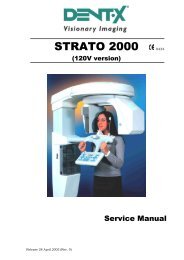MANUALE UTENTI
MANUALE UTENTI
MANUALE UTENTI
Create successful ePaper yourself
Turn your PDF publications into a flip-book with our unique Google optimized e-Paper software.
USER'S MANUAL<br />
Patients’ File<br />
4.2.5 Printing the label of an exam<br />
The STRATO 2000 DMS system allows you to print labels directly for the<br />
identification of X-rays films:<br />
1. Select the exam of which you wish to print the label from the Exams<br />
List.<br />
2. Open the function menu by clicking with the right mouse button and<br />
select the "Print Exam" function; the Label Settings form will appear<br />
(see paragraph 4.2.6).<br />
3. Insert the characteristic data of the label size you want to use<br />
following the indications mentioned in the following paragraph.<br />
4. Press the Print key. The print layout preview will be visualised.<br />
In the top part of the Preview form you will find a print toolbar with<br />
12 icons, from which you can:<br />
• visualise the complete print page, thanks to the zoom out (1)<br />
• visualise the print page in standard size (2)<br />
• enlarge the details of the print page, thanks to the zoom in (3)<br />
•<br />
•<br />
•<br />
•<br />
• change the printing options (8)<br />
• start the print (9)<br />
•<br />
visualise the first page if the document is composed of several<br />
pages (4)<br />
visualise the page previous to the current one if the document is<br />
composed of several pages (5)<br />
visualise the page following the current one if the document is<br />
composed of several pages (6)<br />
visualise the last page if the document is composed of several<br />
pages (7)<br />
save the printing document on Hard Disk or floppy disk in QRP<br />
format (10)<br />
• open a document previously saved in QRP format (11)<br />
• close the print page (12).<br />
1 2 3 4 5 6 7 8 9 10 11 12<br />
5. Edit the print parameters pressing the Print Setup icon (8) on the<br />
bar at the top of the screen.<br />
6. Insert the sheet of labels into your printer.<br />
7. Start print pressing the Print icon (9).<br />
DMS SOFTWARE Strato 2000 28<br />
(Rev. 0)