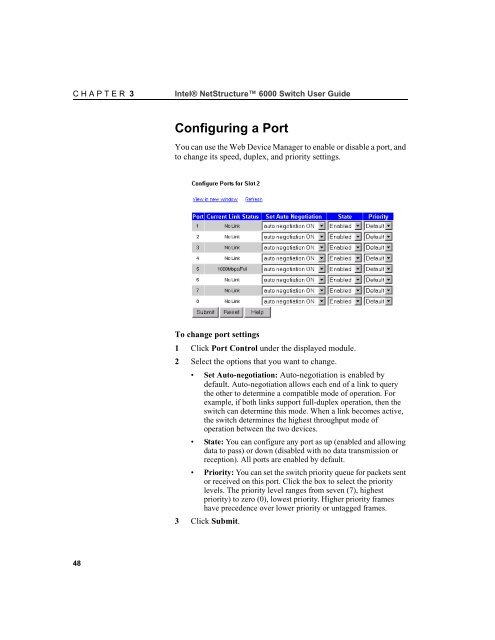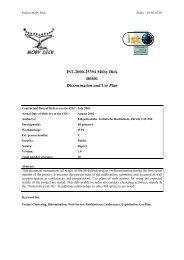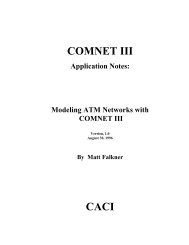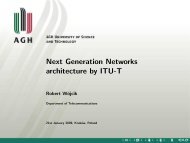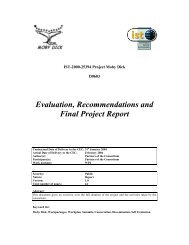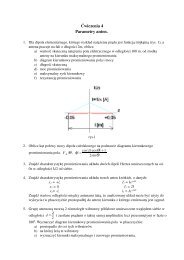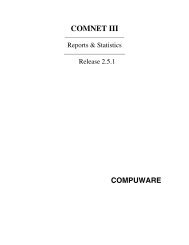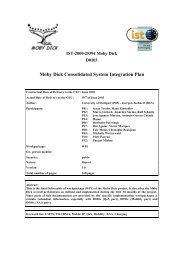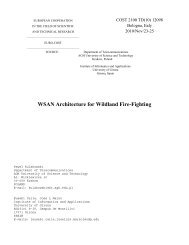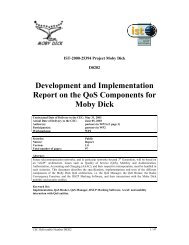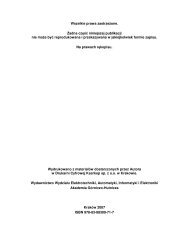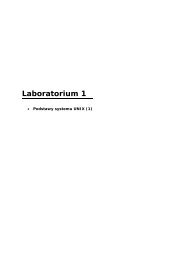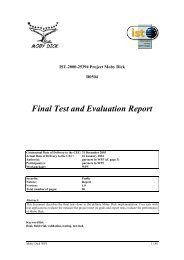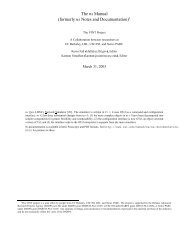- Page 1 and 2: Intel® NetStructure 6000 Switch Us
- Page 3 and 4: Contents Using the Switch 5 Unpacki
- Page 5: Contents Intel® NetStructure 6000
- Page 8 and 9: C H A P T E R 1 Intel® NetStructur
- Page 10 and 11: C H A P T E R 1 Intel® NetStructur
- Page 12 and 13: C H A P T E R 1 Intel® NetStructur
- Page 14 and 15: C H A P T E R 1 Intel® NetStructur
- Page 16 and 17: C H A P T E R 1 Intel® NetStructur
- Page 18 and 19: C H A P T E R 1 Intel® NetStructur
- Page 20 and 21: C H A P T E R 1 Intel® NetStructur
- Page 22 and 23: C H A P T E R 1 Intel® NetStructur
- Page 24 and 25: C H A P T E R 1 Intel® NetStructur
- Page 26 and 27: C H A P T E R 1 Intel® NetStructur
- Page 28 and 29: C H A P T E R 1 Intel® NetStructur
- Page 30 and 31: C H A P T E R 1 Intel® NetStructur
- Page 32 and 33: C H A P T E R 1 Intel® NetStructur
- Page 34 and 35: C H A P T E R 2 Intel® NetStructur
- Page 36 and 37: C H A P T E R 2 Intel® NetStructur
- Page 38 and 39: C H A P T E R 2 Intel® NetStructur
- Page 40 and 41: C H A P T E R 2 Intel® NetStructur
- Page 42 and 43: C H A P T E R 2 Intel® NetStructur
- Page 44 and 45: C H A P T E R 3 Intel® NetStructur
- Page 46 and 47: C H A P T E R 3 Intel® NetStructur
- Page 48 and 49: C H A P T E R 3 Intel® NetStructur
- Page 52 and 53: C H A P T E R 3 Intel® NetStructur
- Page 54 and 55: C H A P T E R 3 Intel® NetStructur
- Page 56 and 57: C H A P T E R 3 Intel® NetStructur
- Page 58 and 59: C H A P T E R 3 Intel® NetStructur
- Page 60 and 61: C H A P T E R 3 Intel® NetStructur
- Page 62 and 63: C H A P T E R 3 Intel® NetStructur
- Page 64 and 65: C H A P T E R 3 Intel® NetStructur
- Page 66 and 67: C H A P T E R 3 Intel® NetStructur
- Page 68 and 69: C H A P T E R 3 Intel® NetStructur
- Page 70 and 71: C H A P T E R 3 Intel® NetStructur
- Page 72 and 73: C H A P T E R 3 Intel® NetStructur
- Page 74 and 75: C H A P T E R 3 Intel® NetStructur
- Page 76 and 77: C H A P T E R 3 Intel® NetStructur
- Page 78 and 79: C H A P T E R 3 Intel® NetStructur
- Page 80 and 81: C H A P T E R 3 Intel® NetStructur
- Page 82 and 83: C H A P T E R 3 Intel® NetStructur
- Page 84 and 85: C H A P T E R 3 Intel® NetStructur
- Page 86 and 87: C H A P T E R 3 Intel® NetStructur
- Page 88 and 89: C H A P T E R 3 Intel® NetStructur
- Page 90 and 91: C H A P T E R 3 Intel® NetStructur
- Page 92 and 93: C H A P T E R 3 Intel® NetStructur
- Page 94 and 95: C H A P T E R 3 Intel® NetStructur
- Page 96 and 97: C H A P T E R 3 Intel® NetStructur
- Page 98 and 99: C H A P T E R 3 Intel® NetStructur
- Page 100 and 101:
C H A P T E R 3 Intel® NetStructur
- Page 102 and 103:
C H A P T E R 3 Intel® NetStructur
- Page 104 and 105:
C H A P T E R 3 Intel® NetStructur
- Page 106 and 107:
C H A P T E R 3 Intel® NetStructur
- Page 108 and 109:
C H A P T E R 3 Intel® NetStructur
- Page 110 and 111:
C H A P T E R 3 Intel® NetStructur
- Page 112 and 113:
C H A P T E R 3 Intel® NetStructur
- Page 114 and 115:
C H A P T E R 3 Intel® NetStructur
- Page 116 and 117:
C H A P T E R 3 Intel® NetStructur
- Page 118 and 119:
C H A P T E R 3 Intel® NetStructur
- Page 120 and 121:
C H A P T E R 3 Intel® NetStructur
- Page 123 and 124:
Using Local Management Topic See Pa
- Page 125 and 126:
C H A P T E R 4 Using Local Managem
- Page 127 and 128:
C H A P T E R 4 Using Local Managem
- Page 129 and 130:
C H A P T E R 4 Using Local Managem
- Page 131 and 132:
C H A P T E R 4 Using Local Managem
- Page 133 and 134:
C H A P T E R 4 Using Local Managem
- Page 135 and 136:
C H A P T E R 4 Using Local Managem
- Page 137 and 138:
C H A P T E R 4 Using Local Managem
- Page 139 and 140:
C H A P T E R 4 Using Local Managem
- Page 141 and 142:
C H A P T E R 4 Using Local Managem
- Page 143 and 144:
C H A P T E R 4 Using Local Managem
- Page 145 and 146:
C H A P T E R 4 Using Local Managem
- Page 147 and 148:
Managing the Switch Topic See Page
- Page 149 and 150:
C H A P T E R 5 Intel® NetStructur
- Page 151 and 152:
C H A P T E R 5 Intel® NetStructur
- Page 153 and 154:
C H A P T E R 5 Intel® NetStructur
- Page 155 and 156:
C H A P T E R 5 Intel® NetStructur
- Page 157 and 158:
C H A P T E R 5 Intel® NetStructur
- Page 159 and 160:
C H A P T E R 5 Intel® NetStructur
- Page 161 and 162:
C H A P T E R 5 Intel® NetStructur
- Page 163 and 164:
C H A P T E R 5 Intel® NetStructur
- Page 165 and 166:
C H A P T E R 5 Intel® NetStructur
- Page 167 and 168:
C H A P T E R 5 Intel® NetStructur
- Page 169 and 170:
C H A P T E R 5 Intel® NetStructur
- Page 171 and 172:
C H A P T E R 5 Intel® NetStructur
- Page 173 and 174:
C H A P T E R 5 Intel® NetStructur
- Page 175 and 176:
C H A P T E R 5 Intel® NetStructur
- Page 177 and 178:
C H A P T E R 5 Intel® NetStructur
- Page 179 and 180:
C H A P T E R 5 Intel® NetStructur
- Page 181 and 182:
C H A P T E R 5 Intel® NetStructur
- Page 183 and 184:
C H A P T E R 5 Intel® NetStructur
- Page 185 and 186:
C H A P T E R 5 Intel® NetStructur
- Page 187 and 188:
C H A P T E R 5 Intel® NetStructur
- Page 189 and 190:
C H A P T E R 5 Intel® NetStructur
- Page 191 and 192:
C H A P T E R 5 Intel® NetStructur
- Page 193 and 194:
C H A P T E R 5 Intel® NetStructur
- Page 195 and 196:
C H A P T E R 5 Intel® NetStructur
- Page 197 and 198:
C H A P T E R 5 Intel® NetStructur
- Page 199 and 200:
C H A P T E R 5 Intel® NetStructur
- Page 201 and 202:
C H A P T E R 5 Intel® NetStructur
- Page 203 and 204:
C H A P T E R 5 Intel® NetStructur
- Page 205 and 206:
C H A P T E R 5 Intel® NetStructur
- Page 207 and 208:
C H A P T E R 5 Intel® NetStructur
- Page 209 and 210:
C H A P T E R 5 Intel® NetStructur
- Page 211 and 212:
C H A P T E R 5 Intel® NetStructur
- Page 213 and 214:
$ Appendix A: Command Reference
- Page 215 and 216:
A P P E N D I X A Intel® NetStruct
- Page 217 and 218:
A P P E N D I X A Intel® NetStruct
- Page 219 and 220:
A P P E N D I X A Intel® NetStruct
- Page 221 and 222:
A P P E N D I X A Intel® NetStruct
- Page 223 and 224:
A P P E N D I X A Intel® NetStruct
- Page 225 and 226:
A P P E N D I X A Intel® NetStruct
- Page 227 and 228:
A P P E N D I X A Intel® NetStruct
- Page 229 and 230:
A P P E N D I X A Intel® NetStruct
- Page 231 and 232:
A P P E N D I X A Intel® NetStruct
- Page 233 and 234:
A P P E N D I X A Intel® NetStruct
- Page 235 and 236:
A P P E N D I X A Intel® NetStruct
- Page 237 and 238:
A P P E N D I X A Intel® NetStruct
- Page 239 and 240:
A P P E N D I X A Intel® NetStruct
- Page 241 and 242:
A P P E N D I X A Intel® NetStruct
- Page 243 and 244:
A P P E N D I X A Intel® NetStruct
- Page 245 and 246:
A P P E N D I X A Intel® NetStruct
- Page 247 and 248:
A P P E N D I X A Intel® NetStruct
- Page 249 and 250:
A P P E N D I X A Intel® NetStruct
- Page 251 and 252:
A P P E N D I X A Intel® NetStruct
- Page 253 and 254:
A P P E N D I X A Intel® NetStruct
- Page 255 and 256:
A P P E N D I X A Intel® NetStruct
- Page 257 and 258:
A P P E N D I X A Intel® NetStruct
- Page 259 and 260:
A P P E N D I X A Intel® NetStruct
- Page 261 and 262:
A P P E N D I X A Intel® NetStruct
- Page 263 and 264:
A P P E N D I X A Intel® NetStruct
- Page 265 and 266:
A P P E N D I X A Intel® NetStruct
- Page 267 and 268:
A P P E N D I X A Intel® NetStruct
- Page 269 and 270:
A P P E N D I X A Intel® NetStruct
- Page 271 and 272:
A P P E N D I X A Intel® NetStruct
- Page 273 and 274:
A P P E N D I X A Intel® NetStruct
- Page 275 and 276:
A P P E N D I X A Intel® NetStruct
- Page 277 and 278:
A P P E N D I X A Intel® NetStruct
- Page 279 and 280:
A P P E N D I X A Intel® NetStruct
- Page 281 and 282:
A P P E N D I X A Intel® NetStruct
- Page 283 and 284:
A P P E N D I X A Intel® NetStruct
- Page 285 and 286:
A P P E N D I X A Intel® NetStruct
- Page 287 and 288:
A P P E N D I X A Intel® NetStruct
- Page 289 and 290:
A P P E N D I X A Intel® NetStruct
- Page 291 and 292:
A P P E N D I X A Intel® NetStruct
- Page 293 and 294:
A P P E N D I X A Intel® NetStruct
- Page 295 and 296:
A P P E N D I X A Intel® NetStruct
- Page 297 and 298:
A P P E N D I X A Intel® NetStruct
- Page 299 and 300:
A P P E N D I X A Intel® NetStruct
- Page 301 and 302:
A P P E N D I X A Intel® NetStruct
- Page 303 and 304:
A P P E N D I X A Intel® NetStruct
- Page 305:
A P P E N D I X A Intel® NetStruct
- Page 308 and 309:
A P P E N D I X B GateD Reference T
- Page 310 and 311:
A P P E N D I X B GateD Reference m
- Page 312 and 313:
A P P E N D I X B GateD Reference C
- Page 314 and 315:
A P P E N D I X B GateD Reference A
- Page 316 and 317:
A P P E N D I X B GateD Reference C
- Page 318 and 319:
A P P E N D I X B GateD Reference c
- Page 320 and 321:
A P P E N D I X B GateD Reference S
- Page 322 and 323:
A P P E N D I X B GateD Reference R
- Page 324 and 325:
A P P E N D I X B GateD Reference l
- Page 326 and 327:
A P P E N D I X B GateD Reference m
- Page 328 and 329:
Support Services Intel offers a ran
- Page 330 and 331:
A P P E N D I X C Intel® NetStruct
- Page 332 and 333:
A P P E N D I X C Technical Informa
- Page 335 and 336:
, Index Symbols ? command 218 Numer
- Page 337 and 338:
I N D E X Intel® NetStructure 6000
- Page 339 and 340:
I N D E X Intel® NetStructure 6000
- Page 341 and 342:
I N D E X Intel® NetStructure 6000
- Page 343 and 344:
I N D E X Intel® NetStructure 6000
- Page 345:
I N D E X Intel® NetStructure 6000