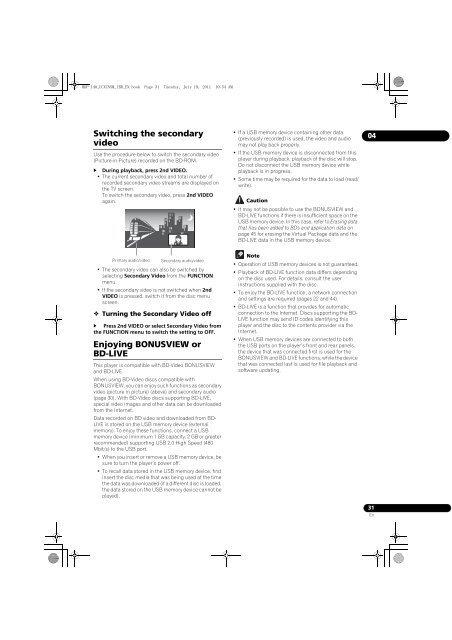BDP-440 BDP-140 - Abt
BDP-440 BDP-140 - Abt
BDP-440 BDP-140 - Abt
Create successful ePaper yourself
Turn your PDF publications into a flip-book with our unique Google optimized e-Paper software.
<strong>BDP</strong>-<strong>140</strong>_UCXCNSM_IBD_EN.book Page 31 Tuesday, July 19, 2011 10:54 AM<br />
Switching the secondary<br />
video<br />
Use the procedure below to switch the secondary video<br />
(Picture-in-Picture) recorded on the BD-ROM.<br />
During playback, press 2nd VIDEO.<br />
•The current secondary video and total number of<br />
recorded secondary video streams are displayed on<br />
the TV screen.<br />
To switch the secondary video, press 2nd VIDEO<br />
again.<br />
•If a USB memory device containing other data<br />
(previously recorded) is used, the video and audio<br />
may not play back properly.<br />
• If the USB memory device is disconnected from this<br />
player during playback, playback of the disc will stop.<br />
Do not disconnect the USB memory device while<br />
playback is in progress.<br />
• Some time may be required for the data to load (read/<br />
write).<br />
Caution<br />
•It may not be possible to use the BONUSVIEW and<br />
BD-LIVE functions if there is insufficient space on the<br />
USB memory device. In this case, refer to Erasing data<br />
that has been added to BDs and application data on<br />
page 45 for erasing the Virtual Package data and the<br />
BD-LIVE data in the USB memory device.<br />
04<br />
Primary audio/video<br />
Secondary audio/video<br />
• The secondary video can also be switched by<br />
selecting Secondary Video from the FUNCTION<br />
menu.<br />
•If the secondary video is not switched when 2nd<br />
VIDEO is pressed, switch it from the disc menu<br />
screen.<br />
Turning the Secondary Video off<br />
Press 2nd VIDEO or select Secondary Video from<br />
the FUNCTION menu to switch the setting to OFF.<br />
Enjoying BONUSVIEW or<br />
BD-LIVE<br />
This player is compatible with BD-Video BONUSVIEW<br />
and BD-LIVE.<br />
When using BD-Video discs compatible with<br />
BONUSVIEW, you can enjoy such functions as secondary<br />
video (picture in picture) (above) and secondary audio<br />
(page 30). With BD-Video discs supporting BD-LIVE,<br />
special video images and other data can be downloaded<br />
from the Internet.<br />
Data recorded on BD video and downloaded from BD-<br />
LIVE is stored on the USB memory device (external<br />
memory). To enjoy these functions, connect a USB<br />
memory device (minimum 1 GB capacity, 2 GB or greater<br />
recommended) supporting USB 2.0 High Speed (480<br />
Mbit/s) to the USB port.<br />
• When you insert or remove a USB memory device, be<br />
sure to turn the player’s power off.<br />
•To recall data stored in the USB memory device, first<br />
insert the disc media that was being used at the time<br />
the data was downloaded (if a different disc is loaded,<br />
the data stored on the USB memory device cannot be<br />
played).<br />
Note<br />
•Operation of USB memory devices is not guaranteed.<br />
• Playback of BD-LIVE function data differs depending<br />
on the disc used. For details, consult the user<br />
instructions supplied with the disc.<br />
• To enjoy the BD-LIVE function, a network connection<br />
and settings are required (pages 22 and 44).<br />
• BD-LIVE is a function that provides for automatic<br />
connection to the Internet. Discs supporting the BD-<br />
LIVE function may send ID codes identifying this<br />
player and the disc to the contents provider via the<br />
Internet.<br />
• When USB memory devices are connected to both<br />
the USB ports on the player’s front and rear panels,<br />
the device that was connected first is used for the<br />
BONUSVIEW and BD-LIVE functions, while the device<br />
that was connected last is used for file playback and<br />
software updating.<br />
31<br />
En