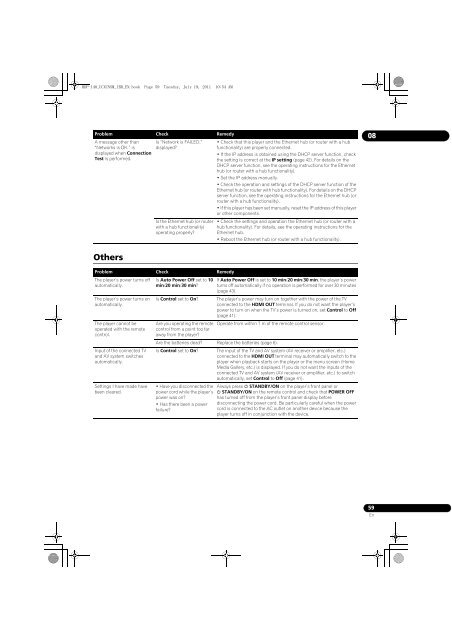BDP-440 BDP-140 - Abt
BDP-440 BDP-140 - Abt
BDP-440 BDP-140 - Abt
Create successful ePaper yourself
Turn your PDF publications into a flip-book with our unique Google optimized e-Paper software.
<strong>BDP</strong>-<strong>140</strong>_UCXCNSM_IBD_EN.book Page 59 Tuesday, July 19, 2011 10:54 AM<br />
Problem Check Remedy<br />
A message other than<br />
“Networks is OK.” is<br />
displayed when Connection<br />
Test is performed.<br />
Is “Network is FAILED.”<br />
displayed?<br />
Is the Ethernet hub (or router<br />
with a hub functionality)<br />
operating properly?<br />
• Check that this player and the Ethernet hub (or router with a hub<br />
functionality) are properly connected.<br />
• If the IP address is obtained using the DHCP server function, check<br />
the setting is correct at the IP setting (page 42). For details on the<br />
DHCP server function, see the operating instructions for the Ethernet<br />
hub (or router with a hub functionality).<br />
• Set the IP address manually.<br />
• Check the operation and settings of the DHCP server function of the<br />
Ethernet hub (or router with hub functionality). For details on the DHCP<br />
server function, see the operating instructions for the Ethernet hub (or<br />
router with a hub functionality).<br />
• If this player has been set manually, reset the IP address of this player<br />
or other components.<br />
• Check the settings and operation the Ethernet hub (or router with a<br />
hub functionality). For details, see the operating instructions for the<br />
Ethernet hub.<br />
• Reboot the Ethernet hub (or router with a hub functionality).<br />
08<br />
Others<br />
Problem Check Remedy<br />
The player’s power turns off<br />
automatically.<br />
The player’s power turns on<br />
automatically.<br />
The player cannot be<br />
operated with the remote<br />
control.<br />
Input of the connected TV<br />
and AV system switches<br />
automatically.<br />
Settings I have made have<br />
been cleared.<br />
Is Auto Power Off set to 10<br />
min/20 min/30 min?<br />
Is Control set to On?<br />
Are you operating the remote<br />
control from a point too far<br />
away from the player?<br />
If Auto Power Off is set to 10 min/20 min/30 min, the player’s power<br />
turns off automatically if no operation is performed for over 30 minutes<br />
(page 43).<br />
The player’s power may turn on together with the power of the TV<br />
connected to the HDMI OUT terminal. If you do not want the player’s<br />
power to turn on when the TV’s power is turned on, set Control to Off<br />
(page 41).<br />
Operate from within 7 m of the remote control sensor.<br />
Are the batteries dead? Replace the batteries (page 6).<br />
Is Control set to On?<br />
• Have you disconnected the<br />
power cord while the player’s<br />
power was on?<br />
• Has there been a power<br />
failure?<br />
The input of the TV and AV system (AV receiver or amplifier, etc.)<br />
connected to the HDMI OUT terminal may automatically switch to the<br />
player when playback starts on the player or the menu screen (Home<br />
Media Gallery, etc.) is displayed. If you do not want the inputs of the<br />
connected TV and AV system (AV receiver or amplifier, etc.) to switch<br />
automatically, set Control to Off (page 41).<br />
Always press STANDBY/ON on the player’s front panel or<br />
STANDBY/ON on the remote control and check that POWER OFF<br />
has turned off from the player’s front panel display before<br />
disconnecting the power cord. Be particularly careful when the power<br />
cord is connected to the AC outlet on another device because the<br />
player turns off in conjunction with the device.<br />
59<br />
En