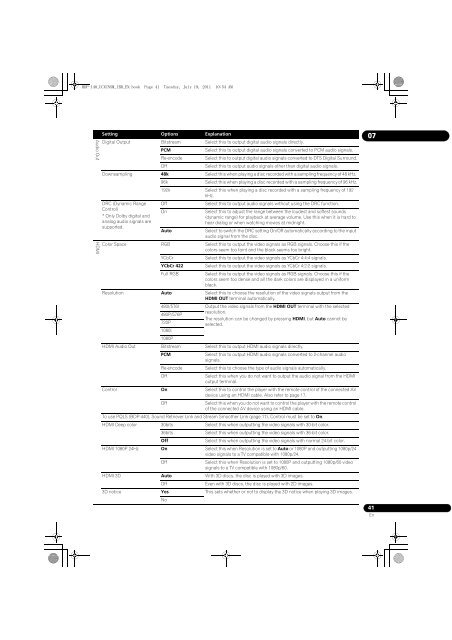BDP-440 BDP-140 - Abt
BDP-440 BDP-140 - Abt
BDP-440 BDP-140 - Abt
Create successful ePaper yourself
Turn your PDF publications into a flip-book with our unique Google optimized e-Paper software.
<strong>BDP</strong>-<strong>140</strong>_UCXCNSM_IBD_EN.book Page 41 Tuesday, July 19, 2011 10:54 AM<br />
Audio Out<br />
HDMI<br />
Setting Options Explanation<br />
Digital Output Bitstream Select this to output digital audio signals directly.<br />
PCM<br />
Select this to output digital audio signals converted to PCM audio signals.<br />
Re-encode Select this to output digital audio signals converted to DTS Digital Surround.<br />
Off<br />
Select this to output audio signals other than digital audio signals.<br />
Downsampling 48k Select this when playing a disc recorded with a sampling frequency of 48 kHz.<br />
96k<br />
Select this when playing a disc recorded with a sampling frequency of 96 kHz.<br />
192k Select this when playing a disc recorded with a sampling frequency of 192<br />
kHz.<br />
DRC (Dynamic Range<br />
Control)<br />
* Only Dolby digital and<br />
analog audio signals are<br />
supported.<br />
Off<br />
On<br />
Auto<br />
Select this to output audio signals without using the DRC function.<br />
Select this to adjust the range between the loudest and softest sounds<br />
(dynamic range) for playback at average volume. Use this when it is hard to<br />
hear dialog or when watching movies at midnight.<br />
Select to switch the DRC setting On/Off automatically according to the input<br />
audio signal from the disc.<br />
Color Space RGB Select this to output the video signals as RGB signals. Choose this if the<br />
colors seem too faint and the black seems too bright.<br />
YCbCr<br />
Select this to output the video signals as YCbCr 4:4:4 signals.<br />
YCbCr 422 Select this to output the video signals as YCbCr 4:2:2 signals.<br />
Full RGB<br />
Select this to output the video signals as RGB signals. Choose this if the<br />
colors seem too dense and all the dark colors are displayed in a uniform<br />
black.<br />
Resolution Auto Select this to choose the resolution of the video signals output from the<br />
HDMI OUT terminal automatically.<br />
480I/576I<br />
Output the video signals from the HDMI OUT terminal with the selected<br />
480P/576P<br />
720P<br />
1080I<br />
1080P<br />
resolution.<br />
The resolution can be changed by pressing HDMI, but Auto cannot be<br />
selected.<br />
HDMI Audio Out Bitstream Select this to output HDMI audio signals directly.<br />
PCM<br />
Select this to output HDMI audio signals converted to 2-channel audio<br />
signals.<br />
Re-encode Select this to choose the type of audio signals automatically.<br />
Off<br />
Select this when you do not want to output the audio signal from the HDMI<br />
output terminal.<br />
Control On Select this to control the player with the remote control of the connected AV<br />
device using an HDMI cable. Also refer to page 17.<br />
Off<br />
Select this when you do not want to control the player with the remote control<br />
of the connected AV device using an HDMI cable.<br />
To use PQLS (<strong>BDP</strong>-<strong>440</strong>), Sound Retriever Link and Stream Smoother Link (page 17), Control must be set to On.<br />
HDMI Deep color 30bits Select this when outputting the video signals with 30-bit color.<br />
36bits<br />
Select this when outputting the video signals with 36-bit color.<br />
Off<br />
Select this when outputting the video signals with normal 24-bit color.<br />
HDMI 1080P 24Hz On Select this when Resolution is set to Auto or 1080P and outputting 1080p/24<br />
video signals to a TV compatible with 1080p/24.<br />
Off<br />
Select this when Resolution is set to 1080P and outputting 1080p/60 video<br />
signals to a TV compatible with 1080p/60.<br />
HDMI 3D Auto With 3D discs, the disc is played with 3D images.<br />
Off<br />
Even with 3D discs, the disc is played with 2D images.<br />
3D notice Yes This sets whether or not to display the 3D notice when playing 3D images.<br />
No<br />
07<br />
41<br />
En