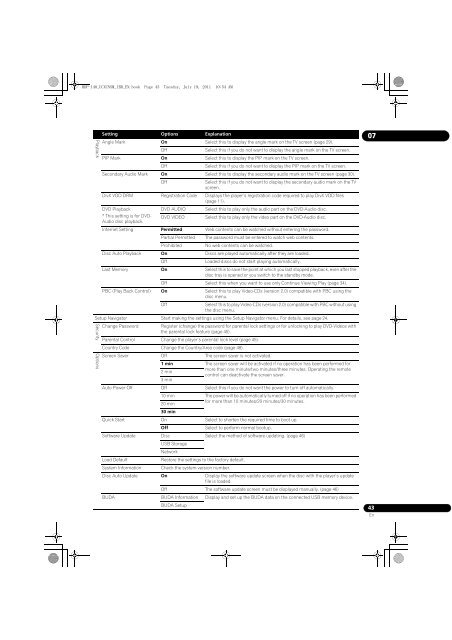BDP-440 BDP-140 - Abt
BDP-440 BDP-140 - Abt
BDP-440 BDP-140 - Abt
Create successful ePaper yourself
Turn your PDF publications into a flip-book with our unique Google optimized e-Paper software.
<strong>BDP</strong>-<strong>140</strong>_UCXCNSM_IBD_EN.book Page 43 Tuesday, July 19, 2011 10:54 AM<br />
Angle Mark On Select this to display the angle mark on the TV screen (page 29).<br />
Off<br />
Select this if you do not want to display the angle mark on the TV screen.<br />
PIP Mark On Select this to display the PIP mark on the TV screen.<br />
Off<br />
Select this if you do not want to display the PIP mark on the TV screen.<br />
Secondary Audio Mark On Select this to display the secondary audio mark on the TV screen (page 30).<br />
Off<br />
Select this if you do not want to display the secondary audio mark on the TV<br />
screen.<br />
DivX VOD DRM Registration Code Displays the player’s registration code required to play DivX VOD files<br />
(page 11).<br />
DVD Playback<br />
DVD AUDIO Select this to play only the audio part on the DVD-Audio disc.<br />
* This setting is for DVD- DVD VIDEO Select this to play only the video part on the DVD-Audio disc.<br />
Audio disc playback.<br />
Internet Setting Permitted Web contents can be watched without entering the password.<br />
Partial Permitted The password must be entered to watch web contents.<br />
Prohibited<br />
No web contents can be watched.<br />
Disc Auto Playback On Discs are played automatically after they are loaded.<br />
Off<br />
Loaded discs do not start playing automatically.<br />
Last Memory On Select this to save the point at which you last stopped playback, even after the<br />
disc tray is opened or you switch to the standby mode.<br />
Off Select this when you want to use only Continue Viewing Play (page 34).<br />
PBC (Play Back Control) On Select this to play Video-CDs (version 2.0) compatible with PBC using the<br />
disc menu.<br />
Off<br />
Select this to play Video-CDs (version 2.0) compatible with PBC without using<br />
the disc menu.<br />
Setup Navigator Start making the settings using the Setup Navigator menu. For details, see page 24.<br />
Playback<br />
Security<br />
Options<br />
Setting Options Explanation<br />
Change Password Register (change) the password for parental lock settings or for unlocking to play DVD-Videos with<br />
the parental lock feature (page 45).<br />
Parental Control Change the player’s parental lock level (page 45).<br />
Country Code Change the Country/Area code (page 48).<br />
Screen Saver Off The screen saver is not activated.<br />
1 min The screen saver will be activated if no operation has been performed for<br />
2 min<br />
3 min<br />
more than one minute/two minutes/three minutes. Operating the remote<br />
control can deactivate the screen saver.<br />
Auto Power Off Off Select this if you do not want the power to turn off automatically.<br />
10 min The power will be automatically turned off if no operation has been performed<br />
20 min<br />
30 min<br />
for more than 10 minutes/20 minutes/30 minutes.<br />
Quick Start On Select to shorten the required time to boot up.<br />
Off<br />
Select to perform normal bootup.<br />
Software Update Disc Select the method of software updating. (page 46)<br />
USB Storage<br />
Network<br />
Load Default<br />
Restore the settings to the factory default.<br />
System Information Check the system version number.<br />
Disc Auto Update On Display the software update screen when the disc with the player’s update<br />
file is loaded.<br />
Off The software update screen must be displayed manually. (page 46)<br />
BUDA BUDA Information Display and set up the BUDA data on the connected USB memory device.<br />
BUDA Setup<br />
07<br />
43<br />
En