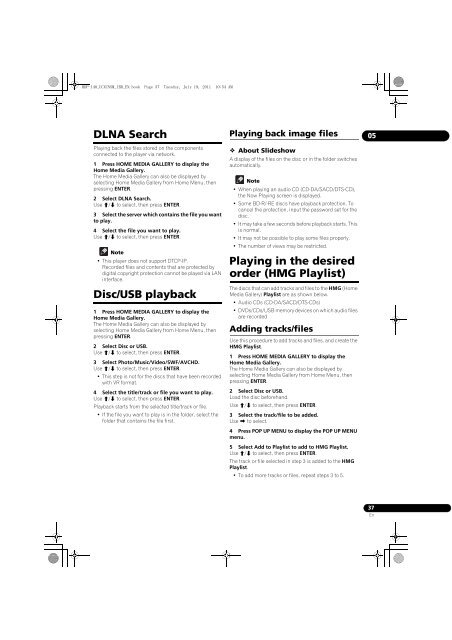BDP-440 BDP-140 - Abt
BDP-440 BDP-140 - Abt
BDP-440 BDP-140 - Abt
Create successful ePaper yourself
Turn your PDF publications into a flip-book with our unique Google optimized e-Paper software.
<strong>BDP</strong>-<strong>140</strong>_UCXCNSM_IBD_EN.book Page 37 Tuesday, July 19, 2011 10:54 AM<br />
DLNA Search<br />
Playing back the files stored on the components<br />
connected to the player via network.<br />
1 Press HOME MEDIA GALLERY to display the<br />
Home Media Gallery.<br />
The Home Media Gallery can also be displayed by<br />
selecting Home Media Gallery from Home Menu, then<br />
pressing ENTER.<br />
2 Select DLNA Search.<br />
Use / to select, then press ENTER.<br />
3 Select the server which contains the file you want<br />
to play.<br />
4 Select the file you want to play.<br />
Use / to select, then press ENTER.<br />
Note<br />
•This player does not support DTCP-IP.<br />
Recorded files and contents that are protected by<br />
digital copyright protection cannot be played via LAN<br />
interface.<br />
Disc/USB playback<br />
1 Press HOME MEDIA GALLERY to display the<br />
Home Media Gallery.<br />
The Home Media Gallery can also be displayed by<br />
selecting Home Media Gallery from Home Menu, then<br />
pressing ENTER.<br />
2 Select Disc or USB.<br />
Use / to select, then press ENTER.<br />
3 Select Photo/Music/Video/SWF/AVCHD.<br />
Use / to select, then press ENTER.<br />
•This step is not for the discs that have been recorded<br />
with VR format.<br />
4 Select the title/track or file you want to play.<br />
Use / to select, then press ENTER.<br />
Playback starts from the selected title/track or file.<br />
• If the file you want to play is in the folder, select the<br />
folder that contains the file first.<br />
Playing back image files<br />
About Slideshow<br />
A display of the files on the disc or in the folder switches<br />
automatically.<br />
Note<br />
• When playing an audio CD (CD-DA/SACD/DTS-CD),<br />
the Now Playing screen is displayed.<br />
• Some BD-R/-RE discs have playback protection. To<br />
cancel the protection, input the password set for the<br />
disc.<br />
• It may take a few seconds before playback starts. This<br />
is normal.<br />
•It may not be possible to play some files properly.<br />
• The number of views may be restricted.<br />
Playing in the desired<br />
order (HMG Playlist)<br />
The discs that can add tracks and files to the HMG (Home<br />
Media Gallery) Playlist are as shown below.<br />
• Audio CDs (CD-DA/SACD/DTS-CDs)<br />
• DVDs/CDs/USB memory devices on which audio files<br />
are recorded<br />
Adding tracks/files<br />
Use this procedure to add tracks and files, and create the<br />
HMG Playlist.<br />
1 Press HOME MEDIA GALLERY to display the<br />
Home Media Gallery.<br />
The Home Media Gallery can also be displayed by<br />
selecting Home Media Gallery from Home Menu, then<br />
pressing ENTER.<br />
2 Select Disc or USB.<br />
Load the disc beforehand.<br />
Use / to select, then press ENTER.<br />
3 Select the track/file to be added.<br />
Use to select.<br />
4 Press POP UP MENU to display the POP UP MENU<br />
menu.<br />
5 Select Add to Playlist to add to HMG Playlist.<br />
Use / to select, then press ENTER.<br />
The track or file selected in step 3 is added to the HMG<br />
Playlist.<br />
•To add more tracks or files, repeat steps 3 to 5.<br />
05<br />
37<br />
En