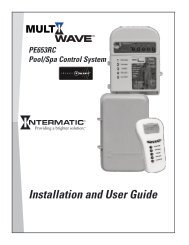INSTALLATION MANUAL - Smarthome
INSTALLATION MANUAL - Smarthome
INSTALLATION MANUAL - Smarthome
Create successful ePaper yourself
Turn your PDF publications into a flip-book with our unique Google optimized e-Paper software.
Section 4 - PC Programming and Automation Capabilities<br />
4.1 ELK-RP Software<br />
ELK-RP (RP) is a Windows based software package that is compatible with Windows 98<br />
and later. It features an extremely intuitive user interface and contains all data in a central<br />
database. RP can be run on a single PC or over a local area network (LAN) with multiple<br />
operators. In addition to the traditional security programming features, RP allows you to<br />
create and manage the automation functionality in the control. The following information is a brief overview including<br />
illustrations of the various screens. Please refer to RP’s on-line help file for specific operation details.<br />
4.1.1 RP Connection Methods<br />
There are 3 methods for the RP software to connect with the control. Regardless of the method, the control’s serial number<br />
and RP access code MUST match in order for the connection to be successful. The connection methods are:<br />
1. Direct using Com_ (PC Com port) - Requires a 9 pin<br />
serial cable from the PC’s RS-232 Com port to the<br />
M1’s on-board 9 pin serial port. Data transfer is<br />
115,200 baud. NOTE: If your computer only has a<br />
USB port, an approved converter (USB to RS-232) is<br />
available from ELK (ELK-USB232).<br />
2. Dial-up using Modem and phone line - RP is<br />
compatible with virtually all computer modems, even<br />
56k modems. This is due to the M1’s built-in V.22 bis “True” modem, which handles data transfer at 2,400 baud. The 6<br />
dial-up options are:<br />
Fully Automatic - RP dials the control phone number and listens for the control to answer on it’s “rings until answer” setting.<br />
If an answering machine answers, RP will transmit codes to override it automatically.<br />
Prompt when answer - RP dials and listens for the control to answer. It waits for a manual OK before connecting.<br />
Dial, hang up, dial again - This is faster than waiting on the control’s “rings until answer” setting. It is also useful for<br />
reaching premises that have telephone company answer/forward services. The control must be enabled for this option.<br />
After dialing, RP leaves the PC speaker on, and prompts you to click “Hang-up” after you hear two rings. It then forces a<br />
time delay before allowing you to click OK to start the second dial. As long as the control properly detects the first two<br />
rings and subsequent hang-up, it will wait up to 45 seconds for a second call and answer that call on the first ring.<br />
Customer will force answer - Similar to method 1 except the User must enter keypad menu 8, option 5, item 1 to force the<br />
control to answer. This is necessary if the “rings until answer” or “dial/hang-up/dial” options are not programmed.<br />
Telephone connection already established - If a voice connection is already established using the control’s phone line and<br />
the PC’s phone line, this method can be used to take over the connection and initiate an immediate connection.<br />
Local connection via house telephone line - Convenient way to connect locally from virtually any house phone jack that is on<br />
the same phone line as the one attached to the control. Connect the PC modem to the phone wall jack, click on Local<br />
Connection, and RP will pick up the line and enter the access codes required to connect with the control.<br />
3. Network - With an optional ELK-M1XEP Ethernet Port module you can connect over a Local or Wide Area Network. (Contact<br />
ELK for details)<br />
NOTE: UL requires that a Technician be On-Site when doing Remote Programming.<br />
M1G Installation and Programming Page 49