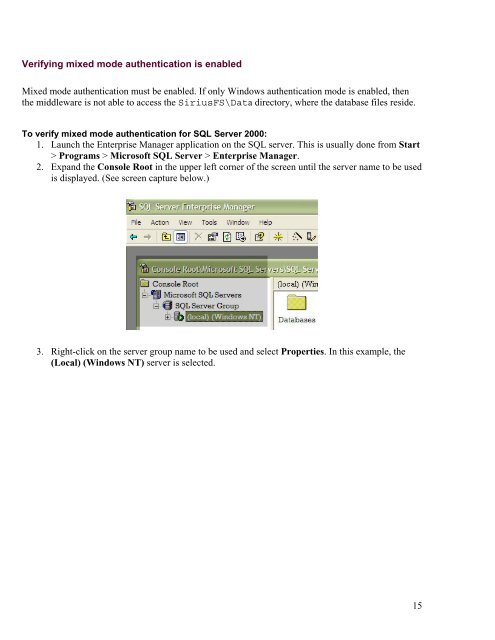MASTER_40_Salesware_Installation_Guide
MASTER_40_Salesware_Installation_Guide
MASTER_40_Salesware_Installation_Guide
You also want an ePaper? Increase the reach of your titles
YUMPU automatically turns print PDFs into web optimized ePapers that Google loves.
Verifying mixed mode authentication is enabled<br />
Mixed mode authentication must be enabled. If only Windows authentication mode is enabled, then<br />
the middleware is not able to access the SiriusFS\Data directory, where the database files reside.<br />
To verify mixed mode authentication for SQL Server 2000:<br />
1. Launch the Enterprise Manager application on the SQL server. This is usually done from Start<br />
> Programs > Microsoft SQL Server > Enterprise Manager.<br />
2. Expand the Console Root in the upper left corner of the screen until the server name to be used<br />
is displayed. (See screen capture below.)<br />
3. Right-click on the server group name to be used and select Properties. In this example, the<br />
(Local) (Windows NT) server is selected.<br />
15