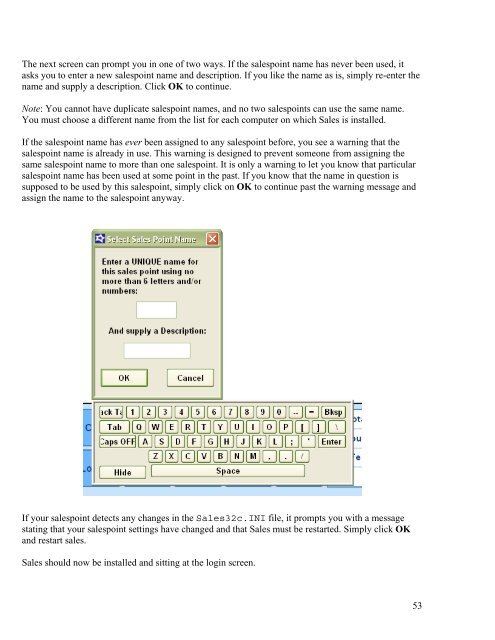MASTER_40_Salesware_Installation_Guide
MASTER_40_Salesware_Installation_Guide
MASTER_40_Salesware_Installation_Guide
Create successful ePaper yourself
Turn your PDF publications into a flip-book with our unique Google optimized e-Paper software.
The next screen can prompt you in one of two ways. If the salespoint name has never been used, it<br />
asks you to enter a new salespoint name and description. If you like the name as is, simply re-enter the<br />
name and supply a description. Click OK to continue.<br />
Note: You cannot have duplicate salespoint names, and no two salespoints can use the same name.<br />
You must choose a different name from the list for each computer on which Sales is installed.<br />
If the salespoint name has ever been assigned to any salespoint before, you see a warning that the<br />
salespoint name is already in use. This warning is designed to prevent someone from assigning the<br />
same salespoint name to more than one salespoint. It is only a warning to let you know that particular<br />
salespoint name has been used at some point in the past. If you know that the name in question is<br />
supposed to be used by this salespoint, simply click on OK to continue past the warning message and<br />
assign the name to the salespoint anyway.<br />
If your salespoint detects any changes in the Sales32c.INI file, it prompts you with a message<br />
stating that your salespoint settings have changed and that Sales must be restarted. Simply click OK<br />
and restart sales.<br />
Sales should now be installed and sitting at the login screen.<br />
53