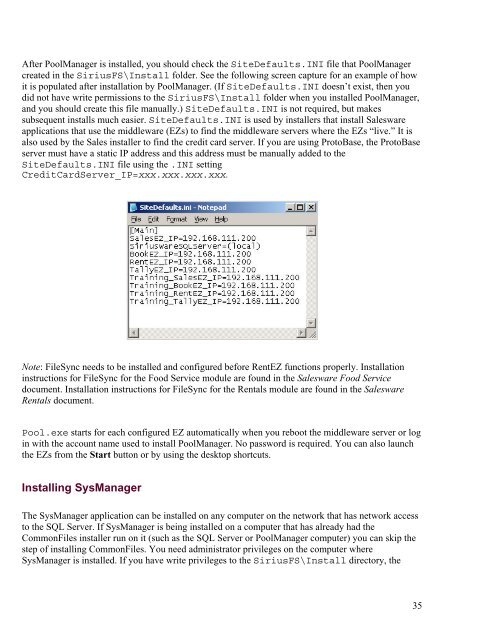MASTER_40_Salesware_Installation_Guide
MASTER_40_Salesware_Installation_Guide
MASTER_40_Salesware_Installation_Guide
Create successful ePaper yourself
Turn your PDF publications into a flip-book with our unique Google optimized e-Paper software.
After PoolManager is installed, you should check the SiteDefaults.INI file that PoolManager<br />
created in the SiriusFS\Install folder. See the following screen capture for an example of how<br />
it is populated after installation by PoolManager. (If SiteDefaults.INI doesn’t exist, then you<br />
did not have write permissions to the SiriusFS\Install folder when you installed PoolManager,<br />
and you should create this file manually.) SiteDefaults.INI is not required, but makes<br />
subsequent installs much easier. SiteDefaults.INI is used by installers that install <strong>Salesware</strong><br />
applications that use the middleware (EZs) to find the middleware servers where the EZs “live.” It is<br />
also used by the Sales installer to find the credit card server. If you are using ProtoBase, the ProtoBase<br />
server must have a static IP address and this address must be manually added to the<br />
SiteDefaults.INI file using the .INI setting<br />
CreditCardServer_IP=xxx.xxx.xxx.xxx.<br />
Note: FileSync needs to be installed and configured before RentEZ functions properly. <strong>Installation</strong><br />
instructions for FileSync for the Food Service module are found in the <strong>Salesware</strong> Food Service<br />
document. <strong>Installation</strong> instructions for FileSync for the Rentals module are found in the <strong>Salesware</strong><br />
Rentals document.<br />
Pool.exe starts for each configured EZ automatically when you reboot the middleware server or log<br />
in with the account name used to install PoolManager. No password is required. You can also launch<br />
the EZs from the Start button or by using the desktop shortcuts.<br />
Installing SysManager<br />
The SysManager application can be installed on any computer on the network that has network access<br />
to the SQL Server. If SysManager is being installed on a computer that has already had the<br />
CommonFiles installer run on it (such as the SQL Server or PoolManager computer) you can skip the<br />
step of installing CommonFiles. You need administrator privileges on the computer where<br />
SysManager is installed. If you have write privileges to the SiriusFS\Install directory, the<br />
35