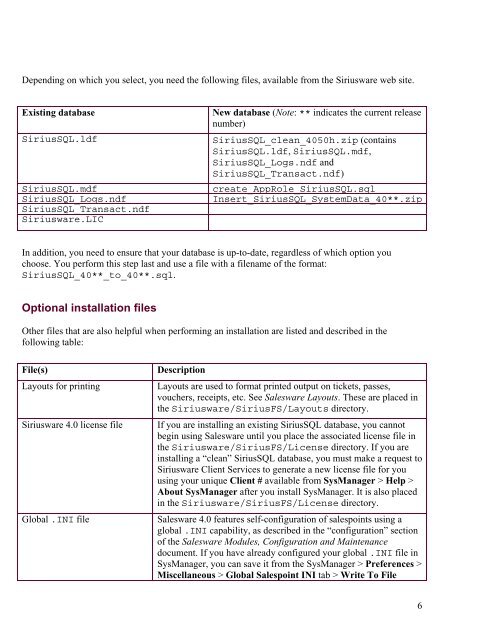MASTER_40_Salesware_Installation_Guide
MASTER_40_Salesware_Installation_Guide
MASTER_40_Salesware_Installation_Guide
You also want an ePaper? Increase the reach of your titles
YUMPU automatically turns print PDFs into web optimized ePapers that Google loves.
Depending on which you select, you need the following files, available from the Siriusware web site.<br />
Existing database<br />
SiriusSQL.ldf<br />
SiriusSQL.mdf<br />
SiriusSQL_Logs.ndf<br />
SiriusSQL_Transact.ndf<br />
Siriusware.LIC<br />
New database (Note: ** indicates the current release<br />
number)<br />
SiriusSQL_clean_<strong>40</strong>50h.zip (contains<br />
SiriusSQL.ldf, SiriusSQL.mdf,<br />
SiriusSQL_Logs.ndf and<br />
SiriusSQL_Transact.ndf)<br />
create_AppRole_SiriusSQL.sql<br />
Insert_SiriusSQL_SystemData_<strong>40</strong>**.zip<br />
In addition, you need to ensure that your database is up-to-date, regardless of which option you<br />
choose. You perform this step last and use a file with a filename of the format:<br />
SiriusSQL_<strong>40</strong>**_to_<strong>40</strong>**.sql.<br />
Optional installation files<br />
Other files that are also helpful when performing an installation are listed and described in the<br />
following table:<br />
File(s)<br />
Layouts for printing<br />
Siriusware 4.0 license file<br />
Global .INI file<br />
Description<br />
Layouts are used to format printed output on tickets, passes,<br />
vouchers, receipts, etc. See <strong>Salesware</strong> Layouts. These are placed in<br />
the Siriusware/SiriusFS/Layouts directory.<br />
If you are installing an existing SiriusSQL database, you cannot<br />
begin using <strong>Salesware</strong> until you place the associated license file in<br />
the Siriusware/SiriusFS/License directory. If you are<br />
installing a “clean” SiriusSQL database, you must make a request to<br />
Siriusware Client Services to generate a new license file for you<br />
using your unique Client # available from SysManager > Help ><br />
About SysManager after you install SysManager. It is also placed<br />
in the Siriusware/SiriusFS/License directory.<br />
<strong>Salesware</strong> 4.0 features self-configuration of salespoints using a<br />
global .INI capability, as described in the “configuration” section<br />
of the <strong>Salesware</strong> Modules, Configuration and Maintenance<br />
document. If you have already configured your global .INI file in<br />
SysManager, you can save it from the SysManager > Preferences ><br />
Miscellaneous > Global Salespoint INI tab > Write To File<br />
6