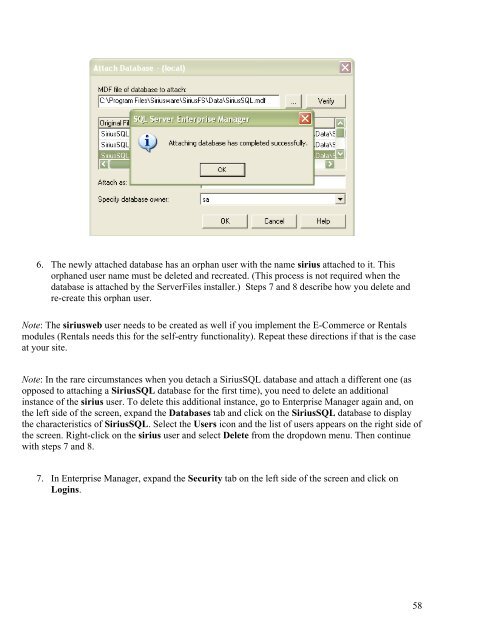MASTER_40_Salesware_Installation_Guide
MASTER_40_Salesware_Installation_Guide
MASTER_40_Salesware_Installation_Guide
Create successful ePaper yourself
Turn your PDF publications into a flip-book with our unique Google optimized e-Paper software.
6. The newly attached database has an orphan user with the name sirius attached to it. This<br />
orphaned user name must be deleted and recreated. (This process is not required when the<br />
database is attached by the ServerFiles installer.) Steps 7 and 8 describe how you delete and<br />
re-create this orphan user.<br />
Note: The siriusweb user needs to be created as well if you implement the E-Commerce or Rentals<br />
modules (Rentals needs this for the self-entry functionality). Repeat these directions if that is the case<br />
at your site.<br />
Note: In the rare circumstances when you detach a SiriusSQL database and attach a different one (as<br />
opposed to attaching a SiriusSQL database for the first time), you need to delete an additional<br />
instance of the sirius user. To delete this additional instance, go to Enterprise Manager again and, on<br />
the left side of the screen, expand the Databases tab and click on the SiriusSQL database to display<br />
the characteristics of SiriusSQL. Select the Users icon and the list of users appears on the right side of<br />
the screen. Right-click on the sirius user and select Delete from the dropdown menu. Then continue<br />
with steps 7 and 8.<br />
7. In Enterprise Manager, expand the Security tab on the left side of the screen and click on<br />
Logins.<br />
58