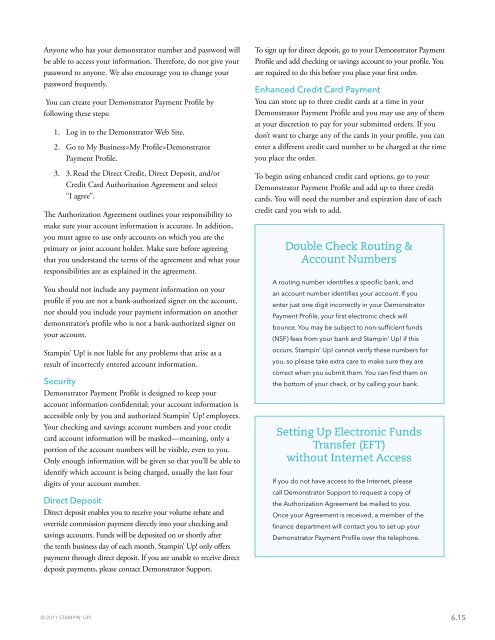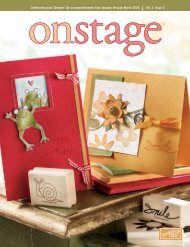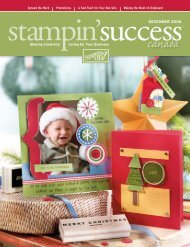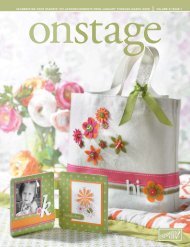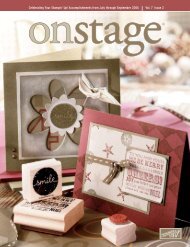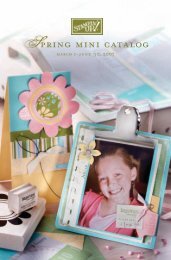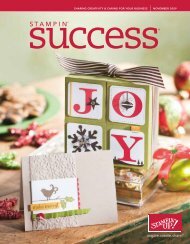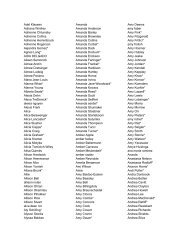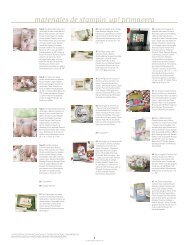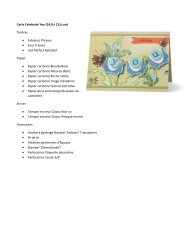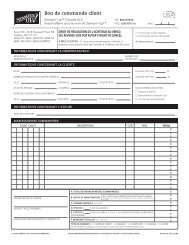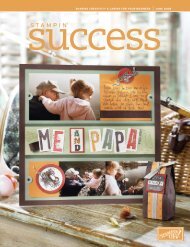Demonstrator Manual - Stampin' Up!
Demonstrator Manual - Stampin' Up!
Demonstrator Manual - Stampin' Up!
Create successful ePaper yourself
Turn your PDF publications into a flip-book with our unique Google optimized e-Paper software.
Anyone who has your demonstrator number and password will<br />
be able to access your information. Therefore, do not give your<br />
password to anyone. We also encourage you to change your<br />
password frequently.<br />
You can create your <strong>Demonstrator</strong> Payment Profile by<br />
following these steps:<br />
1. Log in to the <strong>Demonstrator</strong> Web Site.<br />
2. Go to My Business>My Profile><strong>Demonstrator</strong><br />
Payment Profile.<br />
3. 3. Read the Direct Credit, Direct Deposit, and/or<br />
Credit Card Authorization Agreement and select<br />
“I agree”.<br />
The Authorization Agreement outlines your responsibility to<br />
make sure your account information is accurate. In addition,<br />
you must agree to use only accounts on which you are the<br />
primary or joint account holder. Make sure before agreeing<br />
that you understand the terms of the agreement and what your<br />
responsibilities are as explained in the agreement.<br />
You should not include any payment information on your<br />
profile if you are not a bank-authorized signer on the account,<br />
nor should you include your payment information on another<br />
demonstrator’s profile who is not a bank-authorized signer on<br />
your account.<br />
Stampin’ <strong>Up</strong>! is not liable for any problems that arise as a<br />
result of incorrectly entered account information.<br />
Security<br />
<strong>Demonstrator</strong> Payment Profile is designed to keep your<br />
account information confidential; your account information is<br />
accessible only by you and authorized Stampin’ <strong>Up</strong>! employees.<br />
Your checking and savings account numbers and your credit<br />
card account information will be masked—meaning, only a<br />
portion of the account numbers will be visible, even to you.<br />
Only enough information will be given so that you’ll be able to<br />
identify which account is being charged, usually the last four<br />
digits of your account number.<br />
Direct Deposit<br />
Direct deposit enables you to receive your volume rebate and<br />
override commission payment directly into your checking and<br />
savings accounts. Funds will be deposited on or shortly after<br />
the tenth business day of each month. Stampin’ <strong>Up</strong>! only offers<br />
payment through direct deposit. If you are unable to receive direct<br />
deposit payments, please contact <strong>Demonstrator</strong> Support.<br />
To sign up for direct deposit, go to your <strong>Demonstrator</strong> Payment<br />
Profile and add checking or savings account to your profile. You<br />
are required to do this before you place your first order.<br />
Enhanced Credit Card Payment<br />
You can store up to three credit cards at a time in your<br />
<strong>Demonstrator</strong> Payment Profile and you may use any of them<br />
at your discretion to pay for your submitted orders. If you<br />
don’t want to charge any of the cards in your profile, you can<br />
enter a different credit card number to be charged at the time<br />
you place the order.<br />
To begin using enhanced credit card options, go to your<br />
<strong>Demonstrator</strong> Payment Profile and add up to three credit<br />
cards. You will need the number and expiration date of each<br />
credit card you wish to add.<br />
Double Check Routing &<br />
Account Numbers<br />
A routing number identifies a specific bank, and<br />
an account number identifies your account. If you<br />
enter just one digit incorrectly in your <strong>Demonstrator</strong><br />
Payment Profile, your first electronic check will<br />
bounce. You may be subject to non-sufficient funds<br />
(NSF) fees from your bank and Stampin’ <strong>Up</strong>! if this<br />
occurs. Stampin’ <strong>Up</strong>! cannot verify these numbers for<br />
you, so please take extra care to make sure they are<br />
correct when you submit them. You can find them on<br />
the bottom of your check, or by calling your bank.<br />
Setting <strong>Up</strong> Electronic Funds<br />
Transfer (EFT)<br />
without Internet Access<br />
If you do not have access to the Internet, please<br />
call <strong>Demonstrator</strong> Support to request a copy of<br />
the Authorization Agreement be mailed to you.<br />
Once your Agreement is received, a member of the<br />
finance department will contact you to set up your<br />
<strong>Demonstrator</strong> Payment Profile over the telephone.<br />
© 2011 STAMPIN’ UP! 6.15