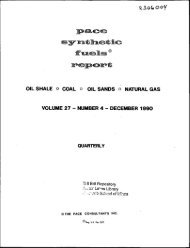Disclaimer - Alliance Digital Repository
Disclaimer - Alliance Digital Repository
Disclaimer - Alliance Digital Repository
Create successful ePaper yourself
Turn your PDF publications into a flip-book with our unique Google optimized e-Paper software.
55<br />
Figure 25 - Show Leads Page (Darschewski, 2006).<br />
By selecting the Show Leads item the user can see all the leads currently assigned<br />
to them, seen in Figure 25. Figure 25 also shows that the particular person logged in is a<br />
manager and is allowed to see the leads of their subordinates. Seeing the leads of a<br />
subordinate is accomplished by clicking the Your Agents Leads link. The leads are<br />
grouped into three type; New Leads, Working Leads, and Closed Leads. To see the leads<br />
in each of these groups the user can click the triangle to the left of the respective heading.<br />
Figure 26 shows the expanded leads of a subordinate agent.<br />
Figure 26 - A Subordinate Agents Leads (Darschewski, 2006).<br />
When the user clicks on a lead the detailed information for that lead is displayed<br />
and can be updated. Also from this screen sales documents can be generated based on<br />
the information that is currently in the system for the lead. The detailed lead information



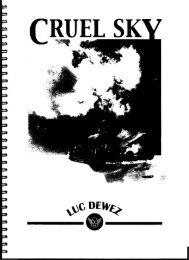
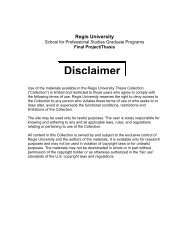
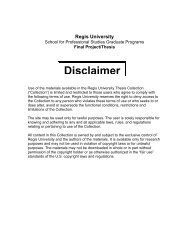

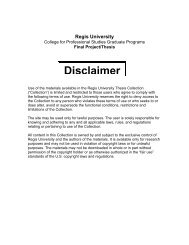
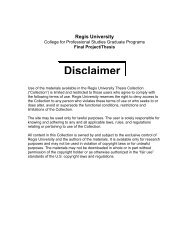
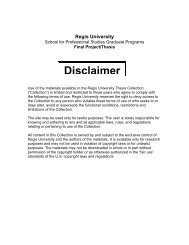
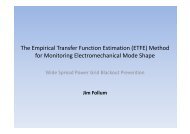
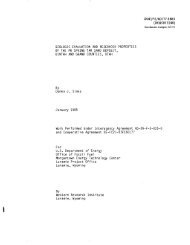

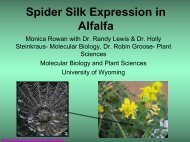
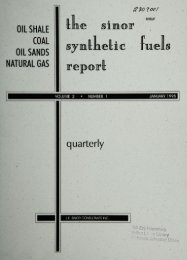
![pace SrntfletIc fne]its report - Alliance Digital Repository](https://img.yumpu.com/10493335/1/190x245/pace-srntfletic-fneits-report-alliance-digital-repository.jpg?quality=85)