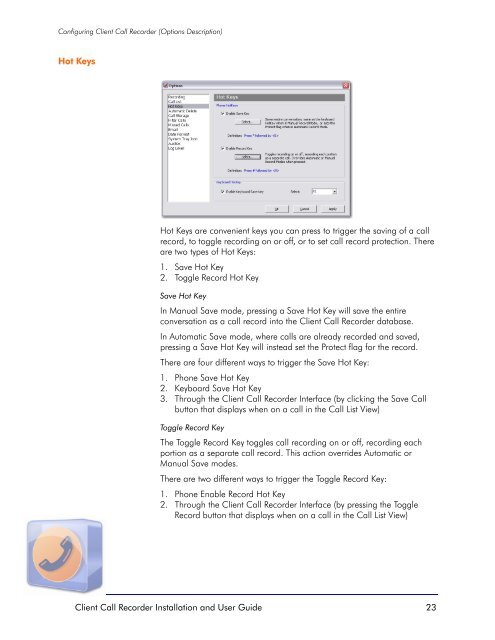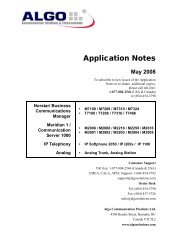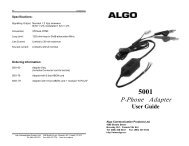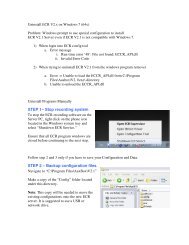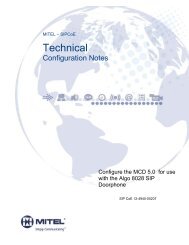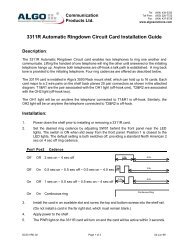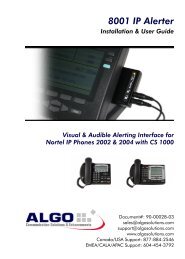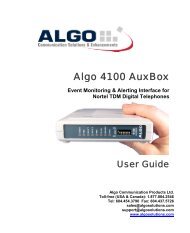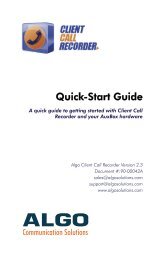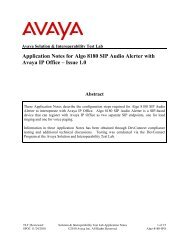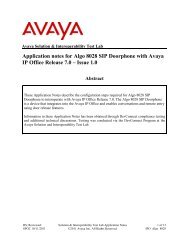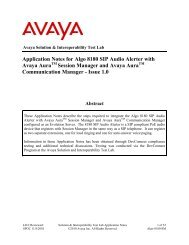Installation and User Guide - Algo Communication Products
Installation and User Guide - Algo Communication Products
Installation and User Guide - Algo Communication Products
You also want an ePaper? Increase the reach of your titles
YUMPU automatically turns print PDFs into web optimized ePapers that Google loves.
Configuring Client Call Recorder (Options Description)<br />
Hot Keys<br />
Hot Keys are convenient keys you can press to trigger the saving of a call<br />
record, to toggle recording on or off, or to set call record protection. There<br />
are two types of Hot Keys:<br />
1. Save Hot Key<br />
2. Toggle Record Hot Key<br />
Save Hot Key<br />
In Manual Save mode, pressing a Save Hot Key will save the entire<br />
conversation as a call record into the Client Call Recorder database.<br />
In Automatic Save mode, where calls are already recorded <strong>and</strong> saved,<br />
pressing a Save Hot Key will instead set the Protect flag for the record.<br />
There are four different ways to trigger the Save Hot Key:<br />
1. Phone Save Hot Key<br />
2. Keyboard Save Hot Key<br />
3. Through the Client Call Recorder Interface (by clicking the Save Call<br />
button that displays when on a call in the Call List View)<br />
Toggle Record Key<br />
The Toggle Record Key toggles call recording on or off, recording each<br />
portion as a separate call record. This action overrides Automatic or<br />
Manual Save modes.<br />
There are two different ways to trigger the Toggle Record Key:<br />
1. Phone Enable Record Hot Key<br />
2. Through the Client Call Recorder Interface (by pressing the Toggle<br />
Record button that displays when on a call in the Call List View)<br />
Client Call Recorder <strong>Installation</strong> <strong>and</strong> <strong>User</strong> <strong>Guide</strong> 23