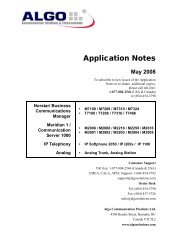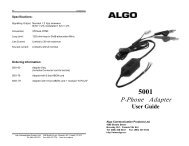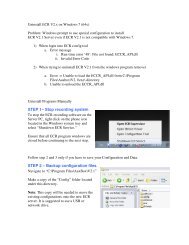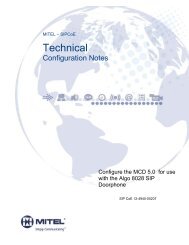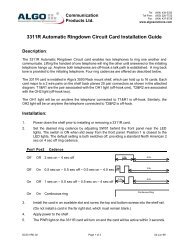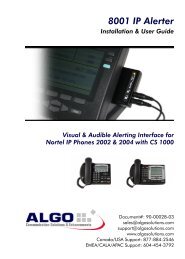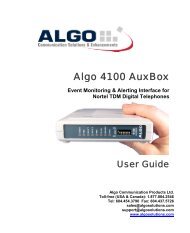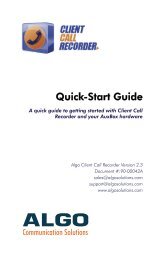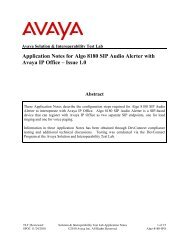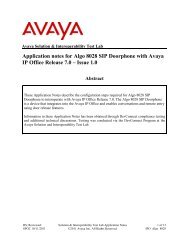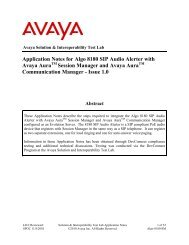Installation and User Guide - Algo Communication Products
Installation and User Guide - Algo Communication Products
Installation and User Guide - Algo Communication Products
You also want an ePaper? Increase the reach of your titles
YUMPU automatically turns print PDFs into web optimized ePapers that Google loves.
Configuring Client Call Recorder (Options Description)<br />
Phone Hot Keys<br />
Phone Hot Keys allow you to conveniently save or protect a call record<br />
without having to be near your PC, or requiring the Client Call Recorder<br />
Interface to be open.<br />
If you are using either a 4102 <strong>and</strong> 5006 AuxBox, the telephone keys to be<br />
set as Phone Hot Keys should first be configured as blank keys 1 in the<br />
telephone system programming. This is necessary to ensure that the keys do<br />
not execute any comm<strong>and</strong>s on the telephone when used with the software.<br />
If you are using a 4105 Analog AuxBox, note<br />
that Phone Hot Keys generate touch tone<br />
signals (DTMF tones) that will be heard by all<br />
parties to the call. If this is not desired, please<br />
use a different type of Hot Key (Keyboard or<br />
Client Call Recorder Interface)<br />
Phone Save<br />
Hot Key Setup<br />
Using the<br />
Phone Save<br />
Hot Key<br />
Phone Enable<br />
Record<br />
Hot Key Setup<br />
Using the<br />
Phone Enable<br />
Record<br />
Hot Key<br />
1. Check the Enable Save Key box<br />
2. Click Select<br />
3. Press a blank program key on your telephone, or, if using a 4105 Analog<br />
AuxBox, any key on your analog telephone<br />
4. Client Call Recorder will confirm your selection by displaying a Definition<br />
line of text below the Select button<br />
Using the Phone Save Hot Key while on a call varies slightly depending on<br />
which AuxBox model you are using:<br />
• For 4102 or 5006 AuxBoxes: Simply press the Phone Save Hot Key you<br />
programmed above<br />
• For 4105 Analog AuxBox: With analog telephones, you must first press<br />
the Star key (*) followed by the Phone Hot Save Key you selected previously<br />
To disable the Phone Save Hot Key, uncheck the Enable Save Key box.<br />
1. Check the Enable Record Key box<br />
2. Click Select<br />
3. Press a blank program key on your telephone, or, if using a 4105 Analog<br />
AuxBox, any key on your analog telephone (other than the one you<br />
used for the Phone Save Hot Key)<br />
4. Client Call Recorder will confirm your selection by displaying a Definition<br />
line of text below the Select button<br />
Using the Phone Enable Record Hot Key to toggle recording (while on a<br />
call) varies slightly depending on which AuxBox model you are using:<br />
• For 4102 or 5006 AuxBoxes: Simply press the programmed Phone<br />
Enable Record Hot Key<br />
1. To clear a key on a Norstar telephone, press Feature, *, 1. Then press the key you<br />
want to clear, followed by Hold. To clear or blank keys on other telephones, please<br />
refer to your telephone system documentation.<br />
www.algosolutions.com 24