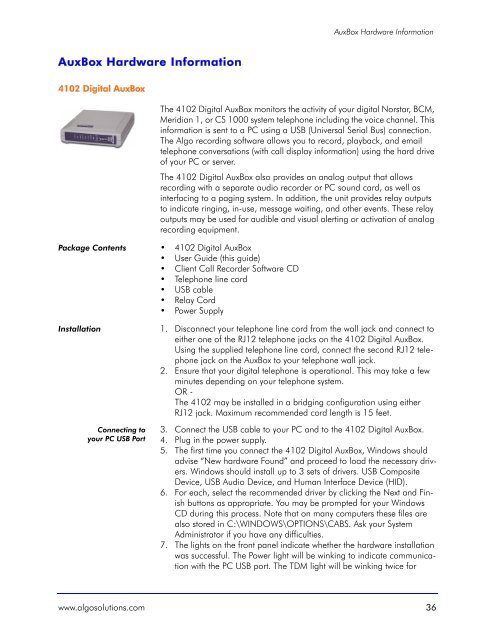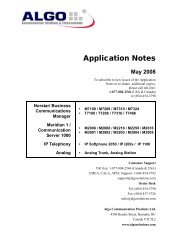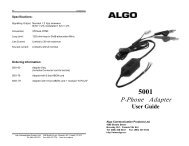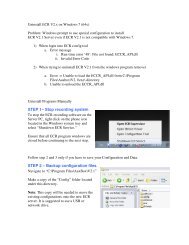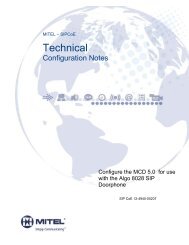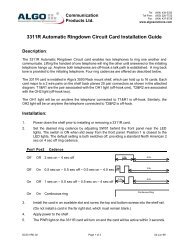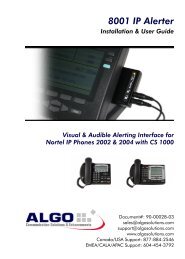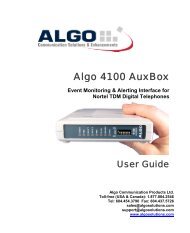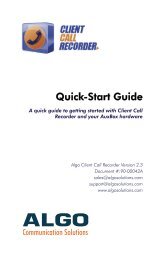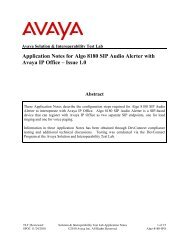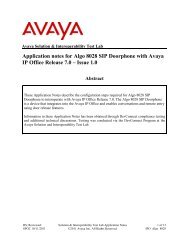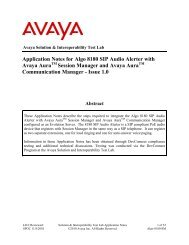Installation and User Guide - Algo Communication Products
Installation and User Guide - Algo Communication Products
Installation and User Guide - Algo Communication Products
You also want an ePaper? Increase the reach of your titles
YUMPU automatically turns print PDFs into web optimized ePapers that Google loves.
AuxBox Hardware Information<br />
AuxBox Hardware Information<br />
4102 Digital AuxBox<br />
The 4102 Digital AuxBox monitors the activity of your digital Norstar, BCM,<br />
Meridian 1, or CS 1000 system telephone including the voice channel. This<br />
information is sent to a PC using a USB (Universal Serial Bus) connection.<br />
The <strong>Algo</strong> recording software allows you to record, playback, <strong>and</strong> email<br />
telephone conversations (with call display information) using the hard drive<br />
of your PC or server.<br />
The 4102 Digital AuxBox also provides an analog output that allows<br />
recording with a separate audio recorder or PC sound card, as well as<br />
interfacing to a paging system. In addition, the unit provides relay outputs<br />
to indicate ringing, in-use, message waiting, <strong>and</strong> other events. These relay<br />
outputs may be used for audible <strong>and</strong> visual alerting or activation of analog<br />
recording equipment.<br />
Package Contents • 4102 Digital AuxBox<br />
• <strong>User</strong> <strong>Guide</strong> (this guide)<br />
• Client Call Recorder Software CD<br />
• Telephone line cord<br />
• USB cable<br />
• Relay Cord<br />
• Power Supply<br />
<strong>Installation</strong> 1. Disconnect your telephone line cord from the wall jack <strong>and</strong> connect to<br />
either one of the RJ12 telephone jacks on the 4102 Digital AuxBox.<br />
Using the supplied telephone line cord, connect the second RJ12 telephone<br />
jack on the AuxBox to your telephone wall jack.<br />
2. Ensure that your digital telephone is operational. This may take a few<br />
minutes depending on your telephone system.<br />
OR -<br />
The 4102 may be installed in a bridging configuration using either<br />
RJ12 jack. Maximum recommended cord length is 15 feet.<br />
Connecting to<br />
your PC USB Port<br />
3. Connect the USB cable to your PC <strong>and</strong> to the 4102 Digital AuxBox.<br />
4. Plug in the power supply.<br />
5. The first time you connect the 4102 Digital AuxBox, Windows should<br />
advise “New hardware Found” <strong>and</strong> proceed to load the necessary drivers.<br />
Windows should install up to 3 sets of drivers. USB Composite<br />
Device, USB Audio Device, <strong>and</strong> Human Interface Device (HID).<br />
6. For each, select the recommended driver by clicking the Next <strong>and</strong> Finish<br />
buttons as appropriate. You may be prompted for your Windows<br />
CD during this process. Note that on many computers these files are<br />
also stored in C:\WINDOWS\OPTIONS\CABS. Ask your System<br />
Administrator if you have any difficulties.<br />
7. The lights on the front panel indicate whether the hardware installation<br />
was successful. The Power light will be winking to indicate communication<br />
with the PC USB port. The TDM light will be winking twice for<br />
www.algosolutions.com 36