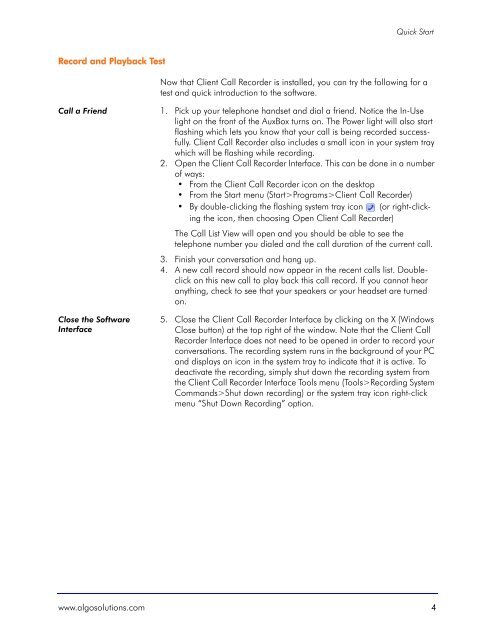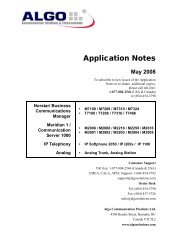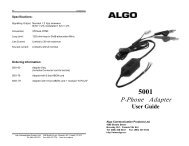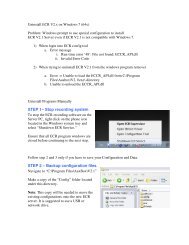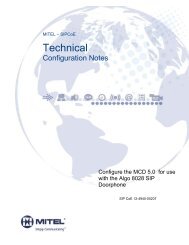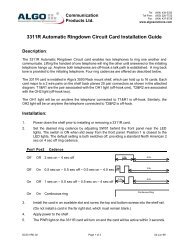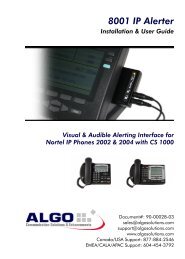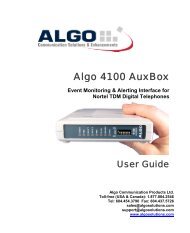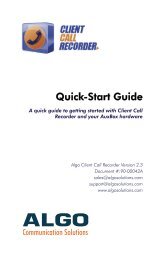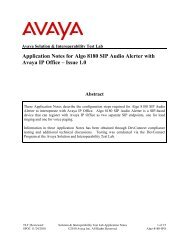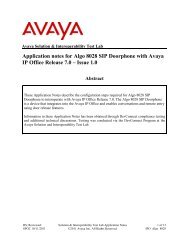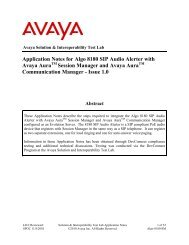Installation and User Guide - Algo Communication Products
Installation and User Guide - Algo Communication Products
Installation and User Guide - Algo Communication Products
Create successful ePaper yourself
Turn your PDF publications into a flip-book with our unique Google optimized e-Paper software.
Quick Start<br />
Record <strong>and</strong> Playback Test<br />
Now that Client Call Recorder is installed, you can try the following for a<br />
test <strong>and</strong> quick introduction to the software.<br />
Call a Friend 1. Pick up your telephone h<strong>and</strong>set <strong>and</strong> dial a friend. Notice the In-Use<br />
light on the front of the AuxBox turns on. The Power light will also start<br />
flashing which lets you know that your call is being recorded successfully.<br />
Client Call Recorder also includes a small icon in your system tray<br />
which will be flashing while recording.<br />
2. Open the Client Call Recorder Interface. This can be done in a number<br />
of ways:<br />
• From the Client Call Recorder icon on the desktop<br />
• From the Start menu (Start>Programs>Client Call Recorder)<br />
• By double-clicking the flashing system tray icon (or right-clicking<br />
the icon, then choosing Open Client Call Recorder)<br />
The Call List View will open <strong>and</strong> you should be able to see the<br />
telephone number you dialed <strong>and</strong> the call duration of the current call.<br />
3. Finish your conversation <strong>and</strong> hang up.<br />
4. A new call record should now appear in the recent calls list. Doubleclick<br />
on this new call to play back this call record. If you cannot hear<br />
anything, check to see that your speakers or your headset are turned<br />
on.<br />
Close the Software<br />
Interface<br />
5. Close the Client Call Recorder Interface by clicking on the X (Windows<br />
Close button) at the top right of the window. Note that the Client Call<br />
Recorder Interface does not need to be opened in order to record your<br />
conversations. The recording system runs in the background of your PC<br />
<strong>and</strong> displays an icon in the system tray to indicate that it is active. To<br />
deactivate the recording, simply shut down the recording system from<br />
the Client Call Recorder Interface Tools menu (Tools>Recording System<br />
Comm<strong>and</strong>s>Shut down recording) or the system tray icon right-click<br />
menu “Shut Down Recording” option.<br />
www.algosolutions.com 4