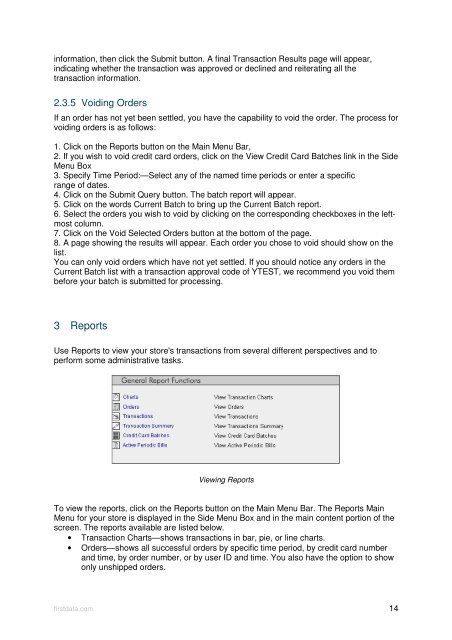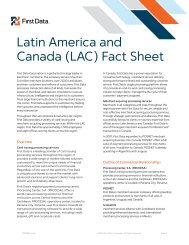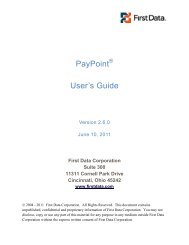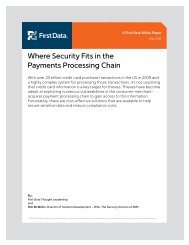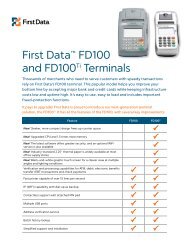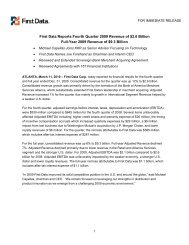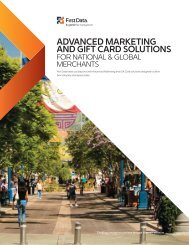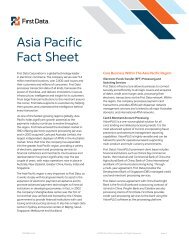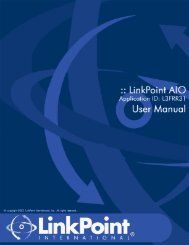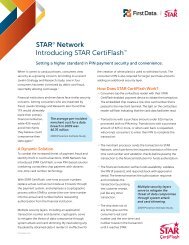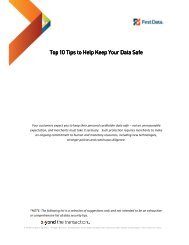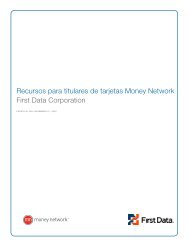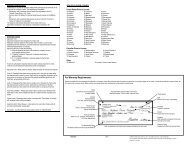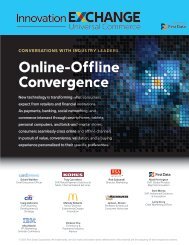Internet Payment Gateway User Guide First Data Virtual Terminal
Internet Payment Gateway User Guide First Data Virtual Terminal
Internet Payment Gateway User Guide First Data Virtual Terminal
Create successful ePaper yourself
Turn your PDF publications into a flip-book with our unique Google optimized e-Paper software.
information, then click the Submit button. A final Transaction Results page will appear,<br />
indicating whether the transaction was approved or declined and reiterating all the<br />
transaction information.<br />
2.3.5 Voiding Orders<br />
If an order has not yet been settled, you have the capability to void the order. The process for<br />
voiding orders is as follows:<br />
1. Click on the Reports button on the Main Menu Bar,<br />
2. If you wish to void credit card orders, click on the View Credit Card Batches link in the Side<br />
Menu Box<br />
3. Specify Time Period:—Select any of the named time periods or enter a specific<br />
range of dates.<br />
4. Click on the Submit Query button. The batch report will appear.<br />
5. Click on the words Current Batch to bring up the Current Batch report.<br />
6. Select the orders you wish to void by clicking on the corresponding checkboxes in the leftmost<br />
column.<br />
7. Click on the Void Selected Orders button at the bottom of the page.<br />
8. A page showing the results will appear. Each order you chose to void should show on the<br />
list.<br />
You can only void orders which have not yet settled. If you should notice any orders in the<br />
Current Batch list with a transaction approval code of YTEST, we recommend you void them<br />
before your batch is submitted for processing.<br />
3 Reports<br />
Use Reports to view your store's transactions from several different perspectives and to<br />
perform some administrative tasks.<br />
Viewing Reports<br />
To view the reports, click on the Reports button on the Main Menu Bar. The Reports Main<br />
Menu for your store is displayed in the Side Menu Box and in the main content portion of the<br />
screen. The reports available are listed below.<br />
• Transaction Charts—shows transactions in bar, pie, or line charts.<br />
• Orders—shows all successful orders by specific time period, by credit card number<br />
and time, by order number, or by user ID and time. You also have the option to show<br />
only unshipped orders.<br />
firstdata.com 14