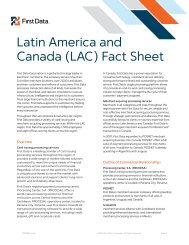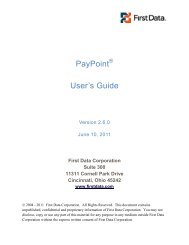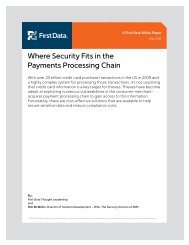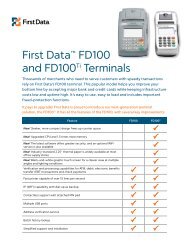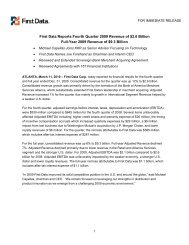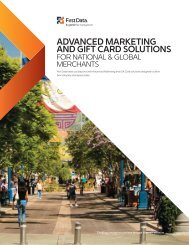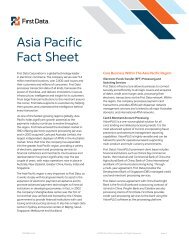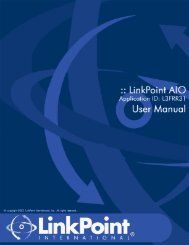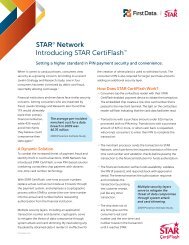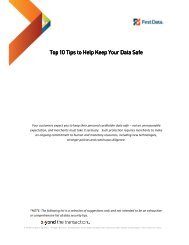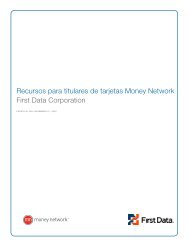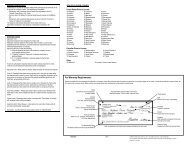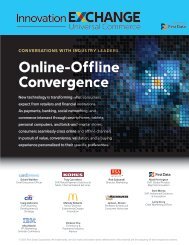Internet Payment Gateway User Guide First Data Virtual Terminal
Internet Payment Gateway User Guide First Data Virtual Terminal
Internet Payment Gateway User Guide First Data Virtual Terminal
You also want an ePaper? Increase the reach of your titles
YUMPU automatically turns print PDFs into web optimized ePapers that Google loves.
This code may or may not be present, depending on whether the card security code was<br />
passed and the service was available for the type of card used. Below is a table showing all<br />
the possible return codes and their meanings.<br />
Value<br />
M<br />
N<br />
P<br />
S<br />
U<br />
X<br />
Meaning<br />
Card Security Code Match<br />
Card Security Code does not match<br />
Not processed<br />
Merchant has indicated that the<br />
card security code is not present on<br />
the card<br />
Issuer is not certified and/or has not<br />
provided encryption keys<br />
No response from the credit card<br />
association was received<br />
A blank response should indicate<br />
that no code was sent and that<br />
there was no indication that the<br />
code was not present on the card.<br />
6 <strong>User</strong> Administration<br />
6.1 Changing your own Password<br />
To change your password in the <strong>First</strong> <strong>Data</strong> <strong>Virtual</strong> <strong>Terminal</strong>, select Admin on the Main Menu<br />
Bar, then click on Change Password in the Side Menu Box. This will bring up the Change<br />
Password page.<br />
When you first sign up for an account with the <strong>First</strong> <strong>Data</strong> <strong>Virtual</strong> <strong>Terminal</strong>, you are provided<br />
with a temporary password. The Change Password feature allows you to change that<br />
password and it is a necessary step that everyone must undertake.<br />
The choice of new password is important too. Security specialists recommend that you avoid<br />
using common words or numbers as passwords - especially words or numbers that might be<br />
associated with you, like your name or your date of birth.<br />
One simple approach is to choose a phrase - not a word - that you can remember or look up<br />
easily. Put together the first letter from each word in the phrase and that string of letters<br />
becomes your password. The phrase should consist of at least six words, to produce at least<br />
a six letter password. In addition, the password needs to have at least one numeric<br />
character.<br />
To change your password, type your temporary password into the Old password box, and<br />
then type your new password into the New password box. What you see in the box are<br />
asterisks instead of the letters and numbers that you type, for security reasons—anyone<br />
looking over your shoulder cannot easily see what you have typed. Type the password again,<br />
this time into the second box - this is a commonly–employed precaution against accidentally<br />
mistyping it the first time.<br />
firstdata.com 33