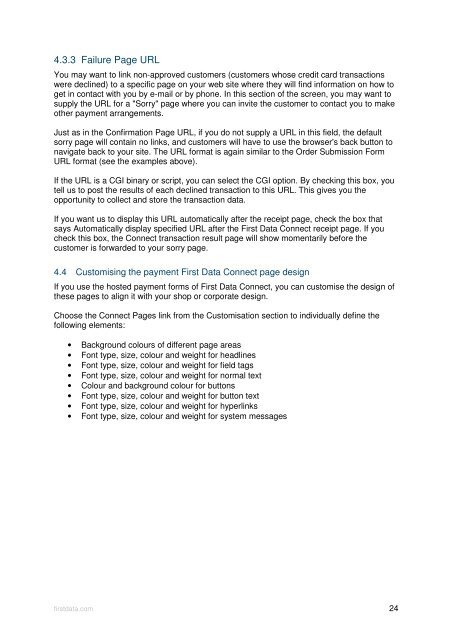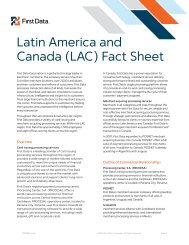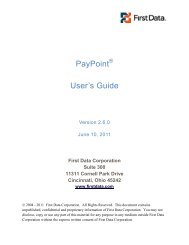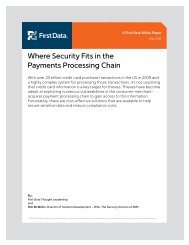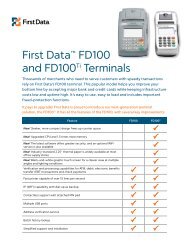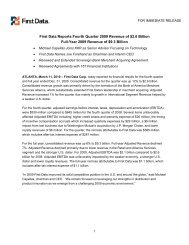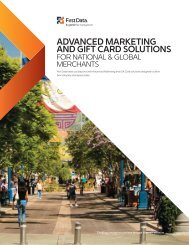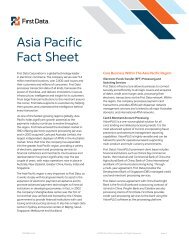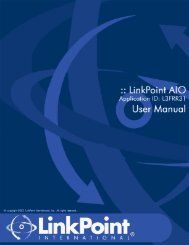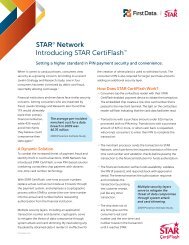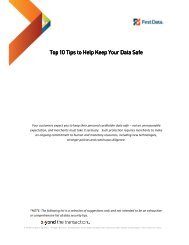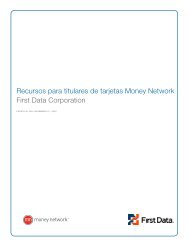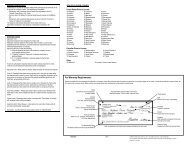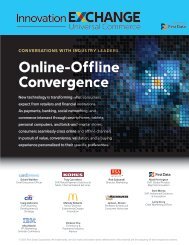Internet Payment Gateway User Guide First Data Virtual Terminal
Internet Payment Gateway User Guide First Data Virtual Terminal
Internet Payment Gateway User Guide First Data Virtual Terminal
Create successful ePaper yourself
Turn your PDF publications into a flip-book with our unique Google optimized e-Paper software.
4.3.3 Failure Page URL<br />
You may want to link non-approved customers (customers whose credit card transactions<br />
were declined) to a specific page on your web site where they will find information on how to<br />
get in contact with you by e-mail or by phone. In this section of the screen, you may want to<br />
supply the URL for a "Sorry" page where you can invite the customer to contact you to make<br />
other payment arrangements.<br />
Just as in the Confirmation Page URL, if you do not supply a URL in this field, the default<br />
sorry page will contain no links, and customers will have to use the browser's back button to<br />
navigate back to your site. The URL format is again similar to the Order Submission Form<br />
URL format (see the examples above).<br />
If the URL is a CGI binary or script, you can select the CGI option. By checking this box, you<br />
tell us to post the results of each declined transaction to this URL. This gives you the<br />
opportunity to collect and store the transaction data.<br />
If you want us to display this URL automatically after the receipt page, check the box that<br />
says Automatically display specified URL after the <strong>First</strong> <strong>Data</strong> Connect receipt page. If you<br />
check this box, the Connect transaction result page will show momentarily before the<br />
customer is forwarded to your sorry page.<br />
4.4 Customising the payment <strong>First</strong> <strong>Data</strong> Connect page design<br />
If you use the hosted payment forms of <strong>First</strong> <strong>Data</strong> Connect, you can customise the design of<br />
these pages to align it with your shop or corporate design.<br />
Choose the Connect Pages link from the Customisation section to individually define the<br />
following elements:<br />
• Background colours of different page areas<br />
• Font type, size, colour and weight for headlines<br />
• Font type, size, colour and weight for field tags<br />
• Font type, size, colour and weight for normal text<br />
• Colour and background colour for buttons<br />
• Font type, size, colour and weight for button text<br />
• Font type, size, colour and weight for hyperlinks<br />
• Font type, size, colour and weight for system messages<br />
firstdata.com 24