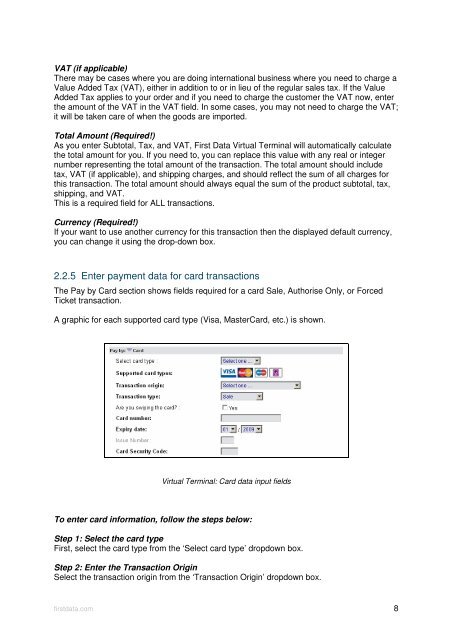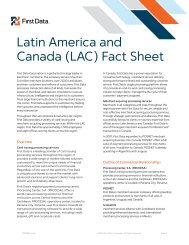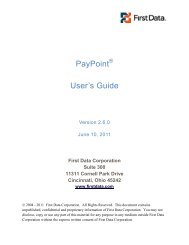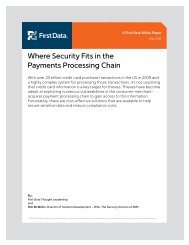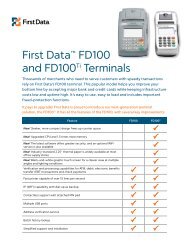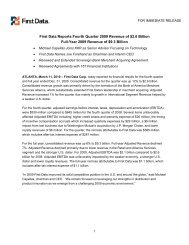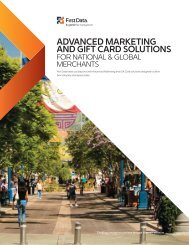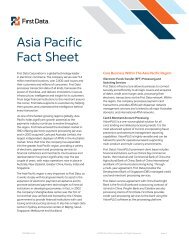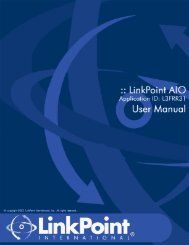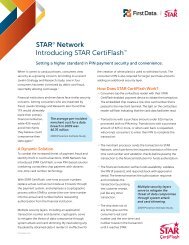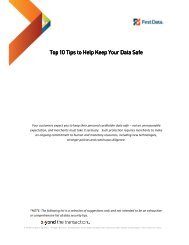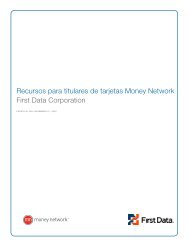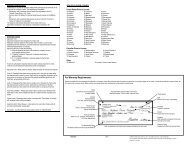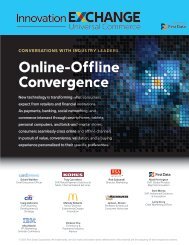Internet Payment Gateway User Guide First Data Virtual Terminal
Internet Payment Gateway User Guide First Data Virtual Terminal
Internet Payment Gateway User Guide First Data Virtual Terminal
Create successful ePaper yourself
Turn your PDF publications into a flip-book with our unique Google optimized e-Paper software.
VAT (if applicable)<br />
There may be cases where you are doing international business where you need to charge a<br />
Value Added Tax (VAT), either in addition to or in lieu of the regular sales tax. If the Value<br />
Added Tax applies to your order and if you need to charge the customer the VAT now, enter<br />
the amount of the VAT in the VAT field. In some cases, you may not need to charge the VAT;<br />
it will be taken care of when the goods are imported.<br />
Total Amount (Required!)<br />
As you enter Subtotal, Tax, and VAT, <strong>First</strong> <strong>Data</strong> <strong>Virtual</strong> <strong>Terminal</strong> will automatically calculate<br />
the total amount for you. If you need to, you can replace this value with any real or integer<br />
number representing the total amount of the transaction. The total amount should include<br />
tax, VAT (if applicable), and shipping charges, and should reflect the sum of all charges for<br />
this transaction. The total amount should always equal the sum of the product subtotal, tax,<br />
shipping, and VAT.<br />
This is a required field for ALL transactions.<br />
Currency (Required!)<br />
If your want to use another currency for this transaction then the displayed default currency,<br />
you can change it using the drop-down box.<br />
2.2.5 Enter payment data for card transactions<br />
The Pay by Card section shows fields required for a card Sale, Authorise Only, or Forced<br />
Ticket transaction.<br />
A graphic for each supported card type (Visa, MasterCard, etc.) is shown.<br />
<strong>Virtual</strong> <strong>Terminal</strong>: Card data input fields<br />
To enter card information, follow the steps below:<br />
Step 1: Select the card type<br />
<strong>First</strong>, select the card type from the ‘Select card type’ dropdown box.<br />
Step 2: Enter the Transaction Origin<br />
Select the transaction origin from the ‘Transaction Origin’ dropdown box.<br />
firstdata.com 8