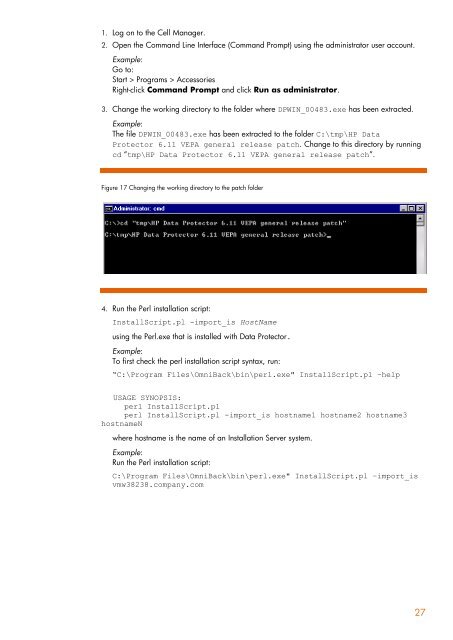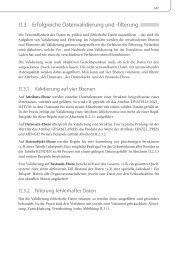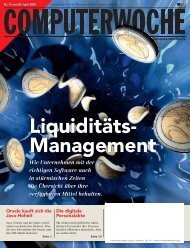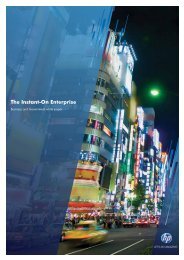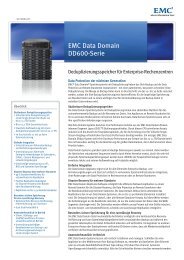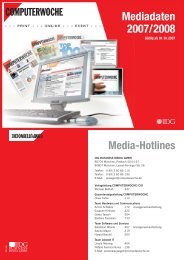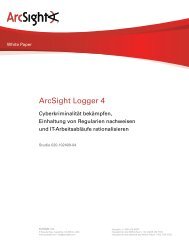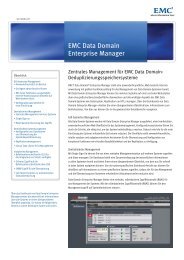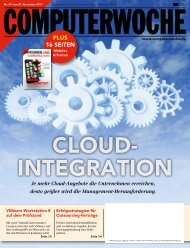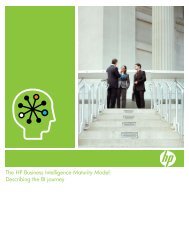HP Data Protector A.06.11 Support for Vmware vstorage technical ...
HP Data Protector A.06.11 Support for Vmware vstorage technical ...
HP Data Protector A.06.11 Support for Vmware vstorage technical ...
You also want an ePaper? Increase the reach of your titles
YUMPU automatically turns print PDFs into web optimized ePapers that Google loves.
1. Log on to the Cell Manager.<br />
2. Open the Command Line Interface (Command Prompt) using the administrator user account.<br />
Example:<br />
Go to:<br />
Start > Programs > Accessories<br />
Right-click Command Prompt and click Run as administrator.<br />
3. Change the working directory to the folder where DPWIN_00483.exe has been extracted.<br />
Example:<br />
The file DPWIN_00483.exe has been extracted to the folder C:\tmp\<strong>HP</strong> <strong>Data</strong><br />
<strong>Protector</strong> 6.11 VEPA general release patch. Change to this directory by running<br />
cd “tmp\<strong>HP</strong> <strong>Data</strong> <strong>Protector</strong> 6.11 VEPA general release patch”.<br />
Figure 17 Changing the working directory to the patch folder<br />
4. Run the Perl installation script:<br />
InstallScript.pl -import_is HostName<br />
using the Perl.exe that is installed with <strong>Data</strong> <strong>Protector</strong>.<br />
Example:<br />
To first check the perl installation script syntax, run:<br />
“C:\Program Files\OmniBack\bin\perl.exe" InstallScript.pl –help<br />
USAGE SYNOPSIS:<br />
perl InstallScript.pl<br />
perl InstallScript.pl -import_is hostname1 hostname2 hostname3<br />
hostnameN<br />
where hostname is the name of an Installation Server system.<br />
Example:<br />
Run the Perl installation script:<br />
C:\Program Files\OmniBack\bin\perl.exe" InstallScript.pl –import_is<br />
vmw38238.company.com<br />
27