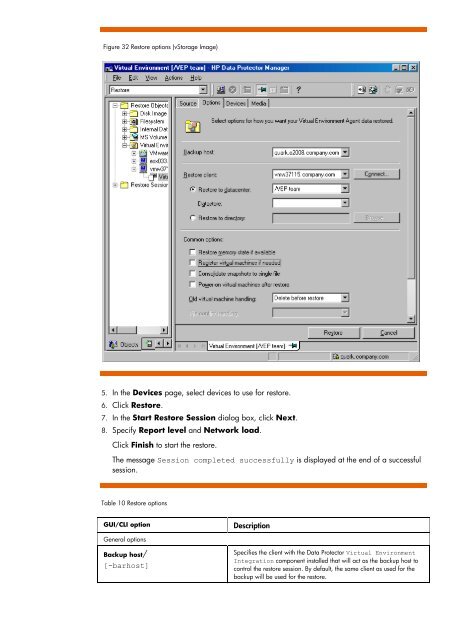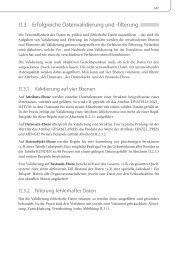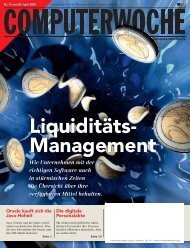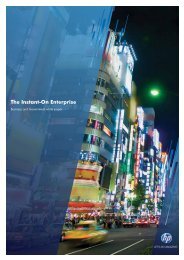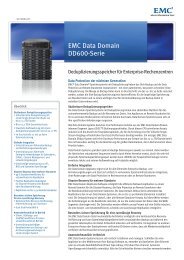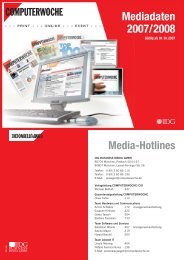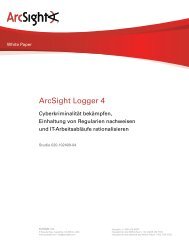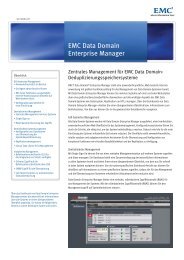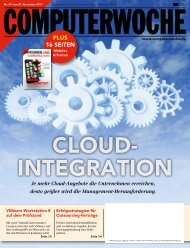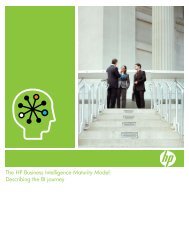HP Data Protector A.06.11 Support for Vmware vstorage technical ...
HP Data Protector A.06.11 Support for Vmware vstorage technical ...
HP Data Protector A.06.11 Support for Vmware vstorage technical ...
You also want an ePaper? Increase the reach of your titles
YUMPU automatically turns print PDFs into web optimized ePapers that Google loves.
Figure 32 Restore options (vStorage Image)<br />
5. In the Devices page, select devices to use <strong>for</strong> restore.<br />
6. Click Restore.<br />
7. In the Start Restore Session dialog box, click Next.<br />
8. Specify Report level and Network load.<br />
Click Finish to start the restore.<br />
The message Session completed successfully is displayed at the end of a successful<br />
session.<br />
Table 10 Restore options<br />
GUI/CLI option Description<br />
General options<br />
Backup host/<br />
[-barhost]<br />
Specifies the client with the <strong>Data</strong> <strong>Protector</strong> Virtual Environment<br />
Integration component installed that will act as the backup host to<br />
control the restore session. By default, the same client as used <strong>for</strong> the<br />
backup will be used <strong>for</strong> the restore.