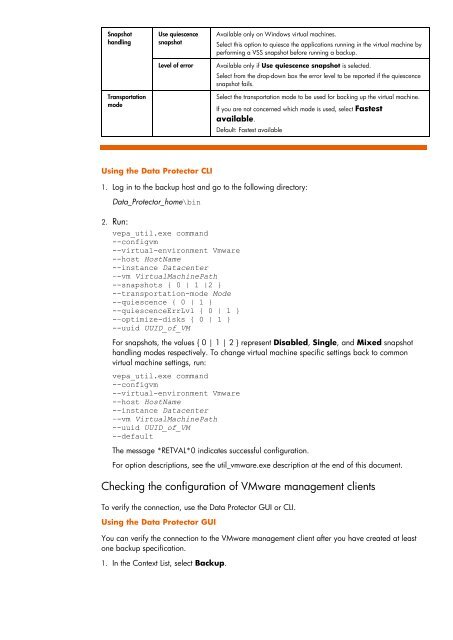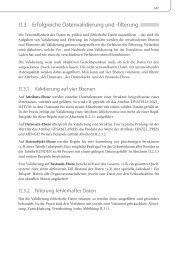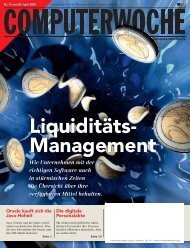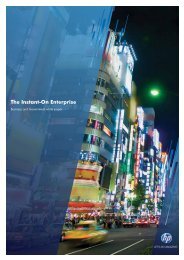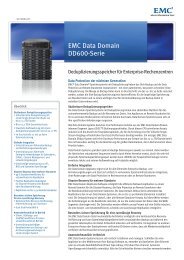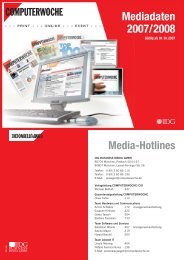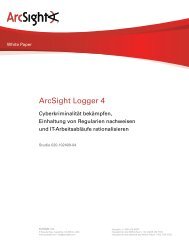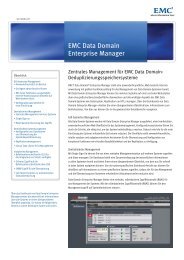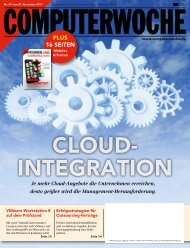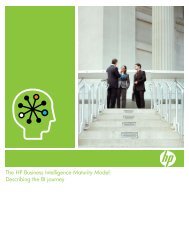HP Data Protector A.06.11 Support for Vmware vstorage technical ...
HP Data Protector A.06.11 Support for Vmware vstorage technical ...
HP Data Protector A.06.11 Support for Vmware vstorage technical ...
You also want an ePaper? Increase the reach of your titles
YUMPU automatically turns print PDFs into web optimized ePapers that Google loves.
Snapshot<br />
handling<br />
Transportation<br />
mode<br />
Use quiescence<br />
snapshot<br />
Using the <strong>Data</strong> <strong>Protector</strong> CLI<br />
Available only on Windows virtual machines.<br />
Select this option to quiesce the applications running in the virtual machine by<br />
per<strong>for</strong>ming a VSS snapshot be<strong>for</strong>e running a backup.<br />
Level of error Available only if Use quiescence snapshot is selected.<br />
Select from the drop-down box the error level to be reported if the quiescence<br />
snapshot fails.<br />
Select the transportation mode to be used <strong>for</strong> backing up the virtual machine.<br />
If you are not concerned which mode is used, select Fastest<br />
available.<br />
Default: Fastest available<br />
1. Log in to the backup host and go to the following directory:<br />
<strong>Data</strong>_<strong>Protector</strong>_home\bin<br />
2. Run:<br />
vepa_util.exe command<br />
--configvm<br />
--virtual-environment <strong>Vmware</strong><br />
--host HostName<br />
--instance <strong>Data</strong>center<br />
–-vm VirtualMachinePath<br />
--snapshots { 0 | 1 |2 }<br />
--transportation-mode Mode<br />
--quiescence { 0 | 1 }<br />
--quiescenceErrLvl { 0 | 1 }<br />
-–optimize-disks { 0 | 1 }<br />
--uuid UUID_of_VM<br />
For snapshots, the values { 0 | 1 | 2 } represent Disabled, Single, and Mixed snapshot<br />
handling modes respectively. To change virtual machine specific settings back to common<br />
virtual machine settings, run:<br />
vepa_util.exe command<br />
--configvm<br />
--virtual-environment <strong>Vmware</strong><br />
--host HostName<br />
--instance <strong>Data</strong>center<br />
–-vm VirtualMachinePath<br />
--uuid UUID_of_VM<br />
--default<br />
The message *RETVAL*0 indicates successful configuration.<br />
For option descriptions, see the util_vmware.exe description at the end of this document.<br />
Checking the configuration of VMware management clients<br />
To verify the connection, use the <strong>Data</strong> <strong>Protector</strong> GUI or CLI.<br />
Using the <strong>Data</strong> <strong>Protector</strong> GUI<br />
You can verify the connection to the VMware management client after you have created at least<br />
one backup specification.<br />
1. In the Context List, select Backup.