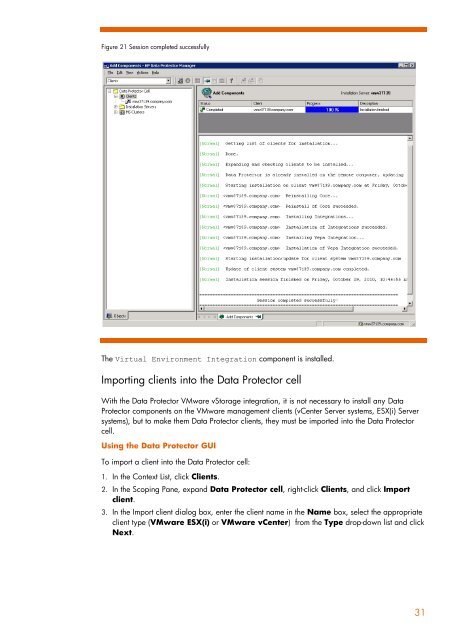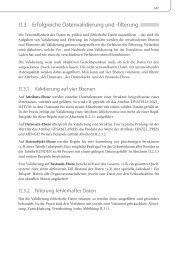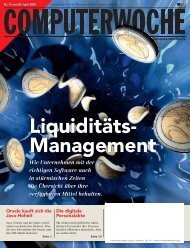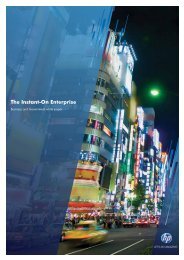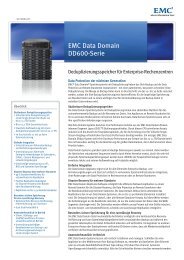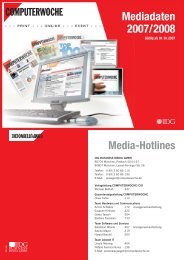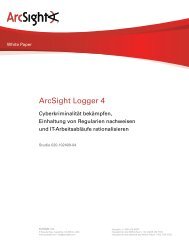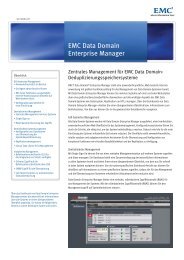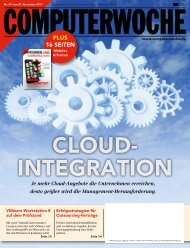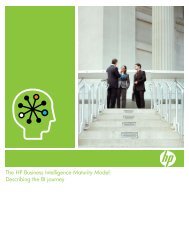HP Data Protector A.06.11 Support for Vmware vstorage technical ...
HP Data Protector A.06.11 Support for Vmware vstorage technical ...
HP Data Protector A.06.11 Support for Vmware vstorage technical ...
You also want an ePaper? Increase the reach of your titles
YUMPU automatically turns print PDFs into web optimized ePapers that Google loves.
Figure 21 Session completed successfully<br />
The Virtual Environment Integration component is installed.<br />
Importing clients into the <strong>Data</strong> <strong>Protector</strong> cell<br />
With the <strong>Data</strong> <strong>Protector</strong> VMware vStorage integration, it is not necessary to install any <strong>Data</strong><br />
<strong>Protector</strong> components on the VMware management clients (vCenter Server systems, ESX(i) Server<br />
systems), but to make them <strong>Data</strong> <strong>Protector</strong> clients, they must be imported into the <strong>Data</strong> <strong>Protector</strong><br />
cell.<br />
Using the <strong>Data</strong> <strong>Protector</strong> GUI<br />
To import a client into the <strong>Data</strong> <strong>Protector</strong> cell:<br />
1. In the Context List, click Clients.<br />
2. In the Scoping Pane, expand <strong>Data</strong> <strong>Protector</strong> cell, right-click Clients, and click Import<br />
client.<br />
3. In the Import client dialog box, enter the client name in the Name box, select the appropriate<br />
client type (VMware ESX(i) or VMware vCenter) from the Type drop-down list and click<br />
Next.<br />
31