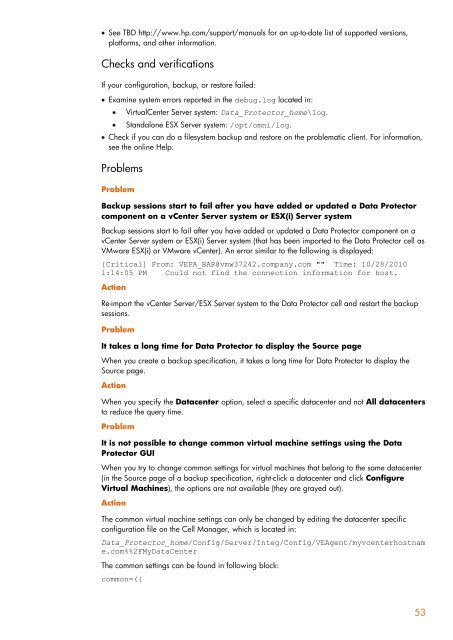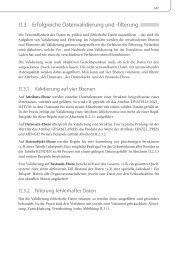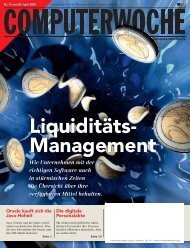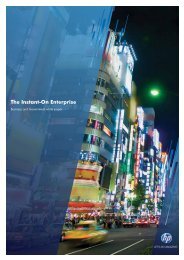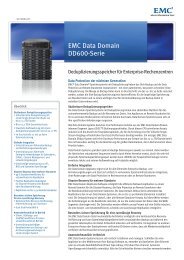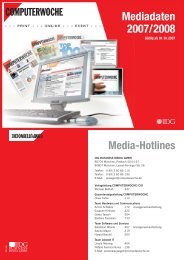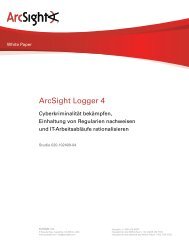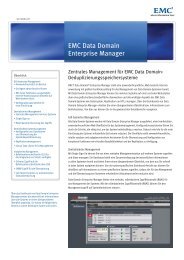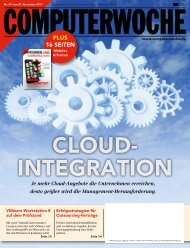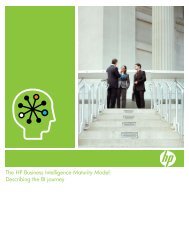HP Data Protector A.06.11 Support for Vmware vstorage technical ...
HP Data Protector A.06.11 Support for Vmware vstorage technical ...
HP Data Protector A.06.11 Support for Vmware vstorage technical ...
You also want an ePaper? Increase the reach of your titles
YUMPU automatically turns print PDFs into web optimized ePapers that Google loves.
See TBD http://www.hp.com/support/manuals <strong>for</strong> an up-to-date list of supported versions,<br />
plat<strong>for</strong>ms, and other in<strong>for</strong>mation.<br />
Checks and verifications<br />
If your configuration, backup, or restore failed:<br />
Examine system errors reported in the debug.log located in:<br />
VirtualCenter Server system: <strong>Data</strong>_<strong>Protector</strong>_home\log.<br />
Standalone ESX Server system: /opt/omni/log.<br />
Check if you can do a filesystem backup and restore on the problematic client. For in<strong>for</strong>mation,<br />
see the online Help.<br />
Problems<br />
Problem<br />
Backup sessions start to fail after you have added or updated a <strong>Data</strong> <strong>Protector</strong><br />
component on a vCenter Server system or ESX(i) Server system<br />
Backup sessions start to fail after you have added or updated a <strong>Data</strong> <strong>Protector</strong> component on a<br />
vCenter Server system or ESX(i) Server system (that has been imported to the <strong>Data</strong> <strong>Protector</strong> cell as<br />
VMware ESX(i) or VMware vCenter). An error similar to the following is displayed:<br />
[Critical] From: VEPA_BAR@vmw37242.company.com "" Time: 10/28/2010<br />
1:14:05 PM Could not find the connection in<strong>for</strong>mation <strong>for</strong> host.<br />
Action<br />
Re-import the vCenter Server/ESX Server system to the <strong>Data</strong> <strong>Protector</strong> cell and restart the backup<br />
sessions.<br />
Problem<br />
It takes a long time <strong>for</strong> <strong>Data</strong> <strong>Protector</strong> to display the Source page<br />
When you create a backup specification, it takes a long time <strong>for</strong> <strong>Data</strong> <strong>Protector</strong> to display the<br />
Source page.<br />
Action<br />
When you specify the <strong>Data</strong>center option, select a specific datacenter and not All datacenters<br />
to reduce the query time.<br />
Problem<br />
It is not possible to change common virtual machine settings using the <strong>Data</strong><br />
<strong>Protector</strong> GUI<br />
When you try to change common settings <strong>for</strong> virtual machines that belong to the same datacenter<br />
(in the Source page of a backup specification, right-click a datacenter and click Configure<br />
Virtual Machines), the options are not available (they are grayed out).<br />
Action<br />
The common virtual machine settings can only be changed by editing the datacenter specific<br />
configuration file on the Cell Manager, which is located in:<br />
<strong>Data</strong>_<strong>Protector</strong>_home/Config/Server/Integ/Config/VEAgent/myvcenterhostnam<br />
e.com%%2FMy<strong>Data</strong>Center<br />
The common settings can be found in following block:<br />
common=({<br />
53