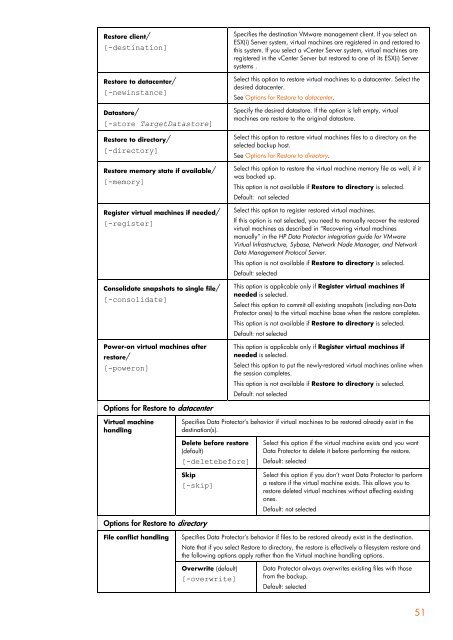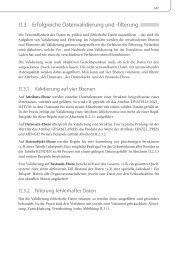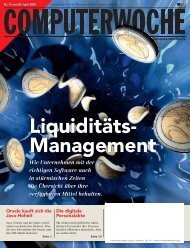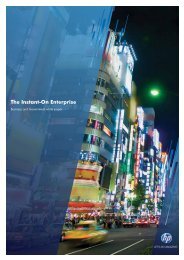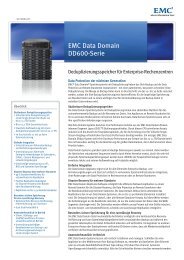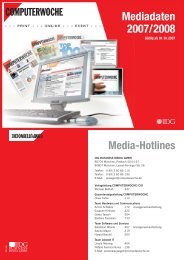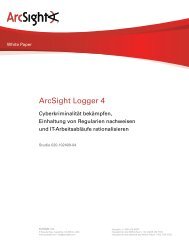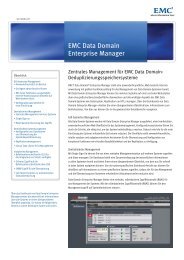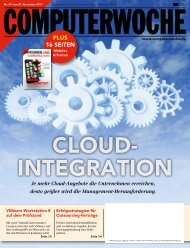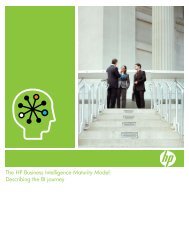HP Data Protector A.06.11 Support for Vmware vstorage technical ...
HP Data Protector A.06.11 Support for Vmware vstorage technical ...
HP Data Protector A.06.11 Support for Vmware vstorage technical ...
You also want an ePaper? Increase the reach of your titles
YUMPU automatically turns print PDFs into web optimized ePapers that Google loves.
Restore client/<br />
[-destination]<br />
Restore to datacenter/<br />
[-newinstance]<br />
<strong>Data</strong>store/<br />
[-store Target<strong>Data</strong>store]<br />
Restore to directory/<br />
[-directory]<br />
Restore memory state if available/<br />
[-memory]<br />
Register virtual machines if needed/<br />
[-register]<br />
Consolidate snapshots to single file/<br />
[-consolidate]<br />
Power-on virtual machines after<br />
restore/<br />
[-poweron]<br />
Options <strong>for</strong> Restore to datacenter<br />
Virtual machine<br />
handling<br />
Specifies the destination VMware management client. If you select an<br />
ESX(i) Server system, virtual machines are registered in and restored to<br />
this system. If you select a vCenter Server system, virtual machines are<br />
registered in the vCenter Server but restored to one of its ESX(i) Server<br />
systems .<br />
Select this option to restore virtual machines to a datacenter. Select the<br />
desired datacenter.<br />
See Options <strong>for</strong> Restore to datacenter.<br />
Specify the desired datastore. If the option is left empty, virtual<br />
machines are restore to the original datastore.<br />
Select this option to restore virtual machines files to a directory on the<br />
selected backup host.<br />
See Options <strong>for</strong> Restore to directory.<br />
Select this option to restore the virtual machine memory file as well, if it<br />
was backed up.<br />
This option is not available if Restore to directory is selected.<br />
Default: not selected<br />
Select this option to register restored virtual machines.<br />
If this option is not selected, you need to manually recover the restored<br />
virtual machines as described in “Recovering virtual machines<br />
manually” in the <strong>HP</strong> <strong>Data</strong> <strong>Protector</strong> integration guide <strong>for</strong> VMware<br />
Virtual Infrastructure, Sybase, Network Node Manager, and Network<br />
<strong>Data</strong> Management Protocol Server.<br />
This option is not available if Restore to directory is selected.<br />
Default: selected<br />
This option is applicable only if Register virtual machines if<br />
needed is selected.<br />
Select this option to commit all existing snapshots (including non-<strong>Data</strong><br />
<strong>Protector</strong> ones) to the virtual machine base when the restore completes.<br />
This option is not available if Restore to directory is selected.<br />
Default: not selected<br />
This option is applicable only if Register virtual machines if<br />
needed is selected.<br />
Select this option to put the newly-restored virtual machines online when<br />
the session completes.<br />
This option is not available if Restore to directory is selected.<br />
Default: not selected<br />
Specifies <strong>Data</strong> <strong>Protector</strong>‟s behavior if virtual machines to be restored already exist in the<br />
destination(s).<br />
Delete be<strong>for</strong>e restore<br />
(default)<br />
[-deletebe<strong>for</strong>e]<br />
Skip<br />
[-skip]<br />
Options <strong>for</strong> Restore to directory<br />
File conflict handling<br />
Select this option if the virtual machine exists and you want<br />
<strong>Data</strong> <strong>Protector</strong> to delete it be<strong>for</strong>e per<strong>for</strong>ming the restore.<br />
Default: selected<br />
Select this option if you don‟t want <strong>Data</strong> <strong>Protector</strong> to per<strong>for</strong>m<br />
a restore if the virtual machine exists. This allows you to<br />
restore deleted virtual machines without affecting existing<br />
ones.<br />
Default: not selected<br />
Specifies <strong>Data</strong> <strong>Protector</strong>‟s behavior if files to be restored already exist in the destination.<br />
Note that if you select Restore to directory, the restore is effectively a filesystem restore and<br />
the following options apply rather than the Virtual machine handling options.<br />
Overwrite (default)<br />
[-overwrite]<br />
<strong>Data</strong> <strong>Protector</strong> always overwrites existing files with those<br />
from the backup.<br />
Default: selected<br />
51