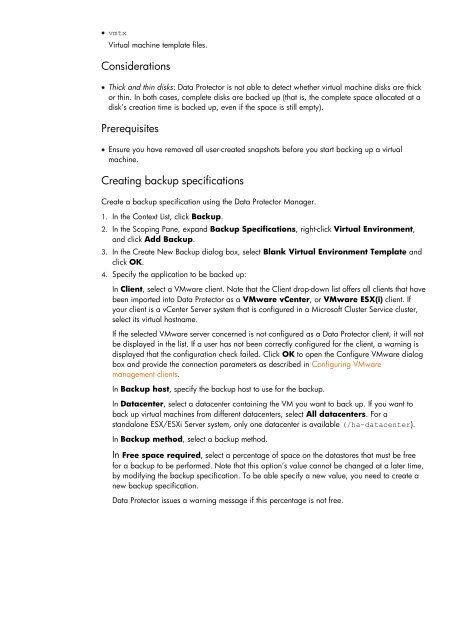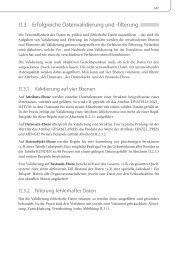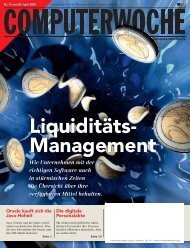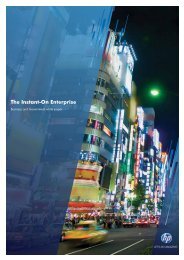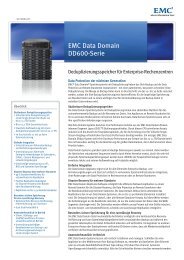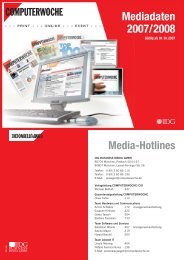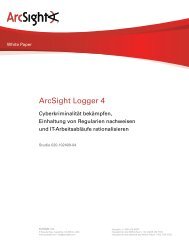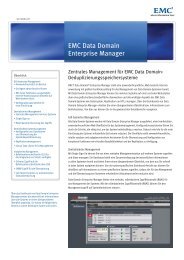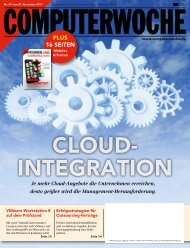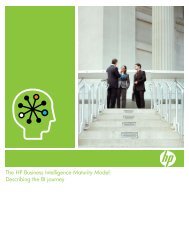HP Data Protector A.06.11 Support for Vmware vstorage technical ...
HP Data Protector A.06.11 Support for Vmware vstorage technical ...
HP Data Protector A.06.11 Support for Vmware vstorage technical ...
Create successful ePaper yourself
Turn your PDF publications into a flip-book with our unique Google optimized e-Paper software.
vmtx<br />
Virtual machine template files.<br />
Considerations<br />
Thick and thin disks: <strong>Data</strong> <strong>Protector</strong> is not able to detect whether virtual machine disks are thick<br />
or thin. In both cases, complete disks are backed up (that is, the complete space allocated at a<br />
disk‟s creation time is backed up, even if the space is still empty).<br />
Prerequisites<br />
Ensure you have removed all user-created snapshots be<strong>for</strong>e you start backing up a virtual<br />
machine.<br />
Creating backup specifications<br />
Create a backup specification using the <strong>Data</strong> <strong>Protector</strong> Manager.<br />
1. In the Context List, click Backup.<br />
2. In the Scoping Pane, expand Backup Specifications, right-click Virtual Environment,<br />
and click Add Backup.<br />
3. In the Create New Backup dialog box, select Blank Virtual Environment Template and<br />
click OK.<br />
4. Specify the application to be backed up:<br />
In Client, select a VMware client. Note that the Client drop-down list offers all clients that have<br />
been imported into <strong>Data</strong> <strong>Protector</strong> as a VMware vCenter, or VMware ESX(i) client. If<br />
your client is a vCenter Server system that is configured in a Microsoft Cluster Service cluster,<br />
select its virtual hostname.<br />
If the selected VMware server concerned is not configured as a <strong>Data</strong> <strong>Protector</strong> client, it will not<br />
be displayed in the list. If a user has not been correctly configured <strong>for</strong> the client, a warning is<br />
displayed that the configuration check failed. Click OK to open the Configure VMware dialog<br />
box and provide the connection parameters as described in Configuring VMware<br />
management clients.<br />
In Backup host, specify the backup host to use <strong>for</strong> the backup.<br />
In <strong>Data</strong>center, select a datacenter containing the VM you want to back up. If you want to<br />
back up virtual machines from different datacenters, select All datacenters. For a<br />
standalone ESX/ESXi Server system, only one datacenter is available (/ha–datacenter).<br />
In Backup method, select a backup method.<br />
In Free space required, select a percentage of space on the datastores that must be free<br />
<strong>for</strong> a backup to be per<strong>for</strong>med. Note that this option‟s value cannot be changed at a later time,<br />
by modifying the backup specification. To be able specify a new value, you need to create a<br />
new backup specification.<br />
<strong>Data</strong> <strong>Protector</strong> issues a warning message if this percentage is not free.