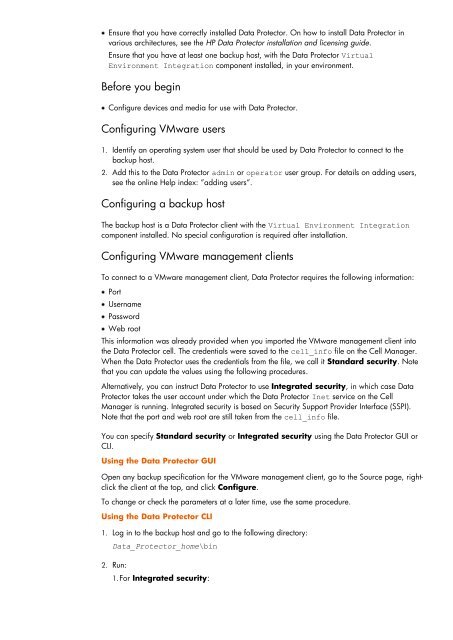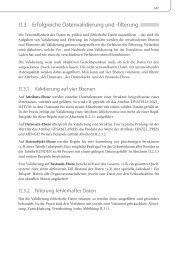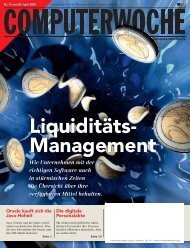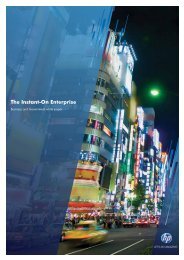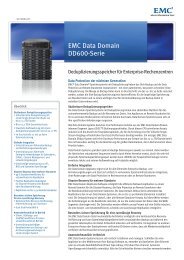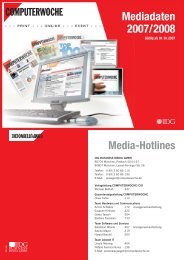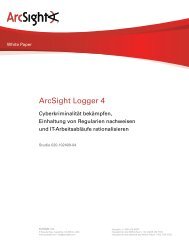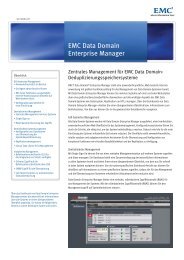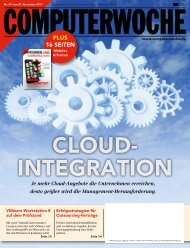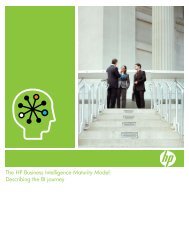HP Data Protector A.06.11 Support for Vmware vstorage technical ...
HP Data Protector A.06.11 Support for Vmware vstorage technical ...
HP Data Protector A.06.11 Support for Vmware vstorage technical ...
You also want an ePaper? Increase the reach of your titles
YUMPU automatically turns print PDFs into web optimized ePapers that Google loves.
Ensure that you have correctly installed <strong>Data</strong> <strong>Protector</strong>. On how to install <strong>Data</strong> <strong>Protector</strong> in<br />
various architectures, see the <strong>HP</strong> <strong>Data</strong> <strong>Protector</strong> installation and licensing guide.<br />
Ensure that you have at least one backup host, with the <strong>Data</strong> <strong>Protector</strong> Virtual<br />
Environment Integration component installed, in your environment.<br />
Be<strong>for</strong>e you begin<br />
Configure devices and media <strong>for</strong> use with <strong>Data</strong> <strong>Protector</strong>.<br />
Configuring VMware users<br />
1. Identify an operating system user that should be used by <strong>Data</strong> <strong>Protector</strong> to connect to the<br />
backup host.<br />
2. Add this to the <strong>Data</strong> <strong>Protector</strong> admin or operator user group. For details on adding users,<br />
see the online Help index: ”adding users”.<br />
Configuring a backup host<br />
The backup host is a <strong>Data</strong> <strong>Protector</strong> client with the Virtual Environment Integration<br />
component installed. No special configuration is required after installation.<br />
Configuring VMware management clients<br />
To connect to a VMware management client, <strong>Data</strong> <strong>Protector</strong> requires the following in<strong>for</strong>mation:<br />
Port<br />
Username<br />
Password<br />
Web root<br />
This in<strong>for</strong>mation was already provided when you imported the VMware management client into<br />
the <strong>Data</strong> <strong>Protector</strong> cell. The credentials were saved to the cell_info file on the Cell Manager.<br />
When the <strong>Data</strong> <strong>Protector</strong> uses the credentials from the file, we call it Standard security. Note<br />
that you can update the values using the following procedures.<br />
Alternatively, you can instruct <strong>Data</strong> <strong>Protector</strong> to use Integrated security, in which case <strong>Data</strong><br />
<strong>Protector</strong> takes the user account under which the <strong>Data</strong> <strong>Protector</strong> Inet service on the Cell<br />
Manager is running. Integrated security is based on Security <strong>Support</strong> Provider Interface (SSPI).<br />
Note that the port and web root are still taken from the cell_info file.<br />
You can specify Standard security or Integrated security using the <strong>Data</strong> <strong>Protector</strong> GUI or<br />
CLI.<br />
Using the <strong>Data</strong> <strong>Protector</strong> GUI<br />
Open any backup specification <strong>for</strong> the VMware management client, go to the Source page, rightclick<br />
the client at the top, and click Configure.<br />
To change or check the parameters at a later time, use the same procedure.<br />
Using the <strong>Data</strong> <strong>Protector</strong> CLI<br />
1. Log in to the backup host and go to the following directory:<br />
<strong>Data</strong>_<strong>Protector</strong>_home\bin<br />
2. Run:<br />
1. For Integrated security: