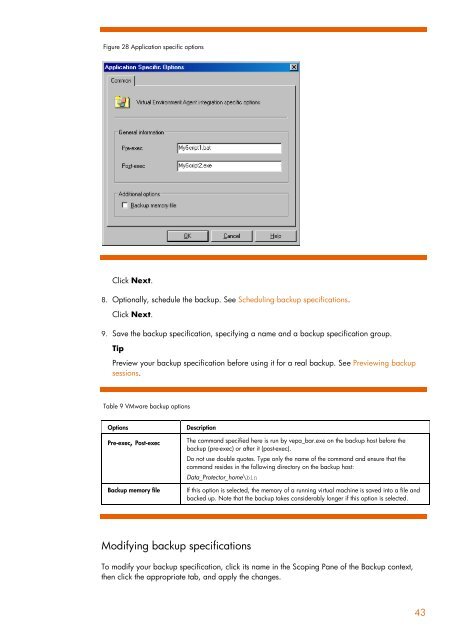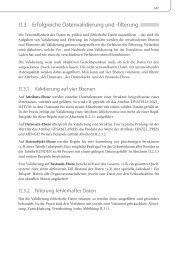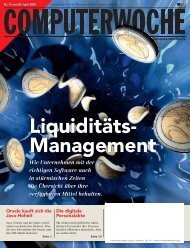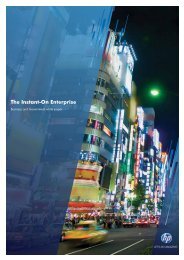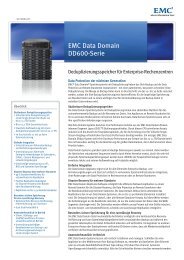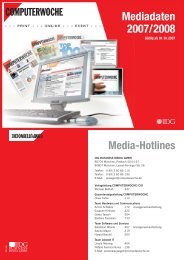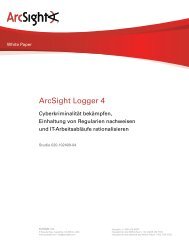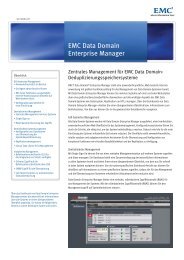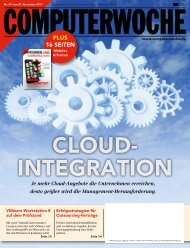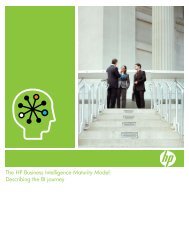HP Data Protector A.06.11 Support for Vmware vstorage technical ...
HP Data Protector A.06.11 Support for Vmware vstorage technical ...
HP Data Protector A.06.11 Support for Vmware vstorage technical ...
Create successful ePaper yourself
Turn your PDF publications into a flip-book with our unique Google optimized e-Paper software.
Figure 28 Application specific options<br />
Click Next.<br />
8. Optionally, schedule the backup. See Scheduling backup specifications.<br />
Click Next.<br />
9. Save the backup specification, specifying a name and a backup specification group.<br />
Tip<br />
Preview your backup specification be<strong>for</strong>e using it <strong>for</strong> a real backup. See Previewing backup<br />
sessions.<br />
Table 9 VMware backup options<br />
Options Description<br />
Pre-exec, Post-exec<br />
The command specified here is run by vepa_bar.exe on the backup host be<strong>for</strong>e the<br />
backup (pre-exec) or after it (post-exec).<br />
Do not use double quotes. Type only the name of the command and ensure that the<br />
command resides in the following directory on the backup host:<br />
<strong>Data</strong>_<strong>Protector</strong>_home\bin<br />
Backup memory file If this option is selected, the memory of a running virtual machine is saved into a file and<br />
backed up. Note that the backup takes considerably longer if this option is selected.<br />
Modifying backup specifications<br />
To modify your backup specification, click its name in the Scoping Pane of the Backup context,<br />
then click the appropriate tab, and apply the changes.<br />
43