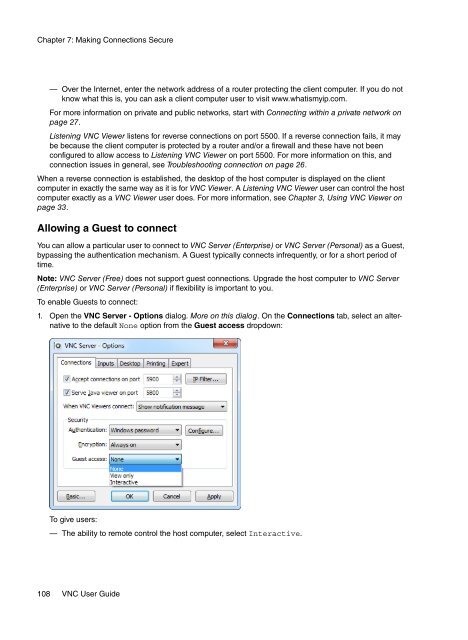VNC User Guide - RealVNC
VNC User Guide - RealVNC
VNC User Guide - RealVNC
Create successful ePaper yourself
Turn your PDF publications into a flip-book with our unique Google optimized e-Paper software.
Chapter 7: Making Connections Secure<br />
— Over the Internet, enter the network address of a router protecting the client computer. If you do not<br />
know what this is, you can ask a client computer user to visit www.whatismyip.com.<br />
For more information on private and public networks, start with Connecting within a private network on<br />
page 27.<br />
Listening <strong>VNC</strong> Viewer listens for reverse connections on port 5500. If a reverse connection fails, it may<br />
be because the client computer is protected by a router and/or a firewall and these have not been<br />
configured to allow access to Listening <strong>VNC</strong> Viewer on port 5500. For more information on this, and<br />
connection issues in general, see Troubleshooting connection on page 26.<br />
When a reverse connection is established, the desktop of the host computer is displayed on the client<br />
computer in exactly the same way as it is for <strong>VNC</strong> Viewer. A Listening <strong>VNC</strong> Viewer user can control the host<br />
computer exactly as a <strong>VNC</strong> Viewer user does. For more information, see Chapter 3, Using <strong>VNC</strong> Viewer on<br />
page 33.<br />
Allowing a Guest to connect<br />
You can allow a particular user to connect to <strong>VNC</strong> Server (Enterprise) or <strong>VNC</strong> Server (Personal) as a Guest,<br />
bypassing the authentication mechanism. A Guest typically connects infrequently, or for a short period of<br />
time.<br />
Note: <strong>VNC</strong> Server (Free) does not support guest connections. Upgrade the host computer to <strong>VNC</strong> Server<br />
(Enterprise) or <strong>VNC</strong> Server (Personal) if flexibility is important to you.<br />
To enable Guests to connect:<br />
1. Open the <strong>VNC</strong> Server - Options dialog. More on this dialog. On the Connections tab, select an alternative<br />
to the default None option from the Guest access dropdown:<br />
To give users:<br />
— The ability to remote control the host computer, select Interactive.<br />
108 <strong>VNC</strong> <strong>User</strong> <strong>Guide</strong>