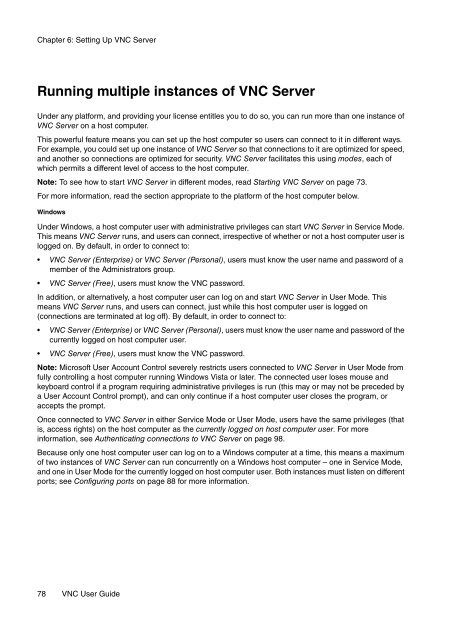VNC User Guide - RealVNC
VNC User Guide - RealVNC
VNC User Guide - RealVNC
You also want an ePaper? Increase the reach of your titles
YUMPU automatically turns print PDFs into web optimized ePapers that Google loves.
Chapter 6: Setting Up <strong>VNC</strong> Server<br />
Running multiple instances of <strong>VNC</strong> Server<br />
Under any platform, and providing your license entitles you to do so, you can run more than one instance of<br />
<strong>VNC</strong> Server on a host computer.<br />
This powerful feature means you can set up the host computer so users can connect to it in different ways.<br />
For example, you could set up one instance of <strong>VNC</strong> Server so that connections to it are optimized for speed,<br />
and another so connections are optimized for security. <strong>VNC</strong> Server facilitates this using modes, each of<br />
which permits a different level of access to the host computer.<br />
Note: To see how to start <strong>VNC</strong> Server in different modes, read Starting <strong>VNC</strong> Server on page 73.<br />
For more information, read the section appropriate to the platform of the host computer below.<br />
Windows<br />
Under Windows, a host computer user with administrative privileges can start <strong>VNC</strong> Server in Service Mode.<br />
This means <strong>VNC</strong> Server runs, and users can connect, irrespective of whether or not a host computer user is<br />
logged on. By default, in order to connect to:<br />
• <strong>VNC</strong> Server (Enterprise) or <strong>VNC</strong> Server (Personal), users must know the user name and password of a<br />
member of the Administrators group.<br />
• <strong>VNC</strong> Server (Free), users must know the <strong>VNC</strong> password.<br />
In addition, or alternatively, a host computer user can log on and start <strong>VNC</strong> Server in <strong>User</strong> Mode. This<br />
means <strong>VNC</strong> Server runs, and users can connect, just while this host computer user is logged on<br />
(connections are terminated at log off). By default, in order to connect to:<br />
• <strong>VNC</strong> Server (Enterprise) or <strong>VNC</strong> Server (Personal), users must know the user name and password of the<br />
currently logged on host computer user.<br />
• <strong>VNC</strong> Server (Free), users must know the <strong>VNC</strong> password.<br />
Note: Microsoft <strong>User</strong> Account Control severely restricts users connected to <strong>VNC</strong> Server in <strong>User</strong> Mode from<br />
fully controlling a host computer running Windows Vista or later. The connected user loses mouse and<br />
keyboard control if a program requiring administrative privileges is run (this may or may not be preceded by<br />
a <strong>User</strong> Account Control prompt), and can only continue if a host computer user closes the program, or<br />
accepts the prompt.<br />
Once connected to <strong>VNC</strong> Server in either Service Mode or <strong>User</strong> Mode, users have the same privileges (that<br />
is, access rights) on the host computer as the currently logged on host computer user. For more<br />
information, see Authenticating connections to <strong>VNC</strong> Server on page 98.<br />
Because only one host computer user can log on to a Windows computer at a time, this means a maximum<br />
of two instances of <strong>VNC</strong> Server can run concurrently on a Windows host computer – one in Service Mode,<br />
and one in <strong>User</strong> Mode for the currently logged on host computer user. Both instances must listen on different<br />
ports; see Configuring ports on page 88 for more information.<br />
78 <strong>VNC</strong> <strong>User</strong> <strong>Guide</strong>